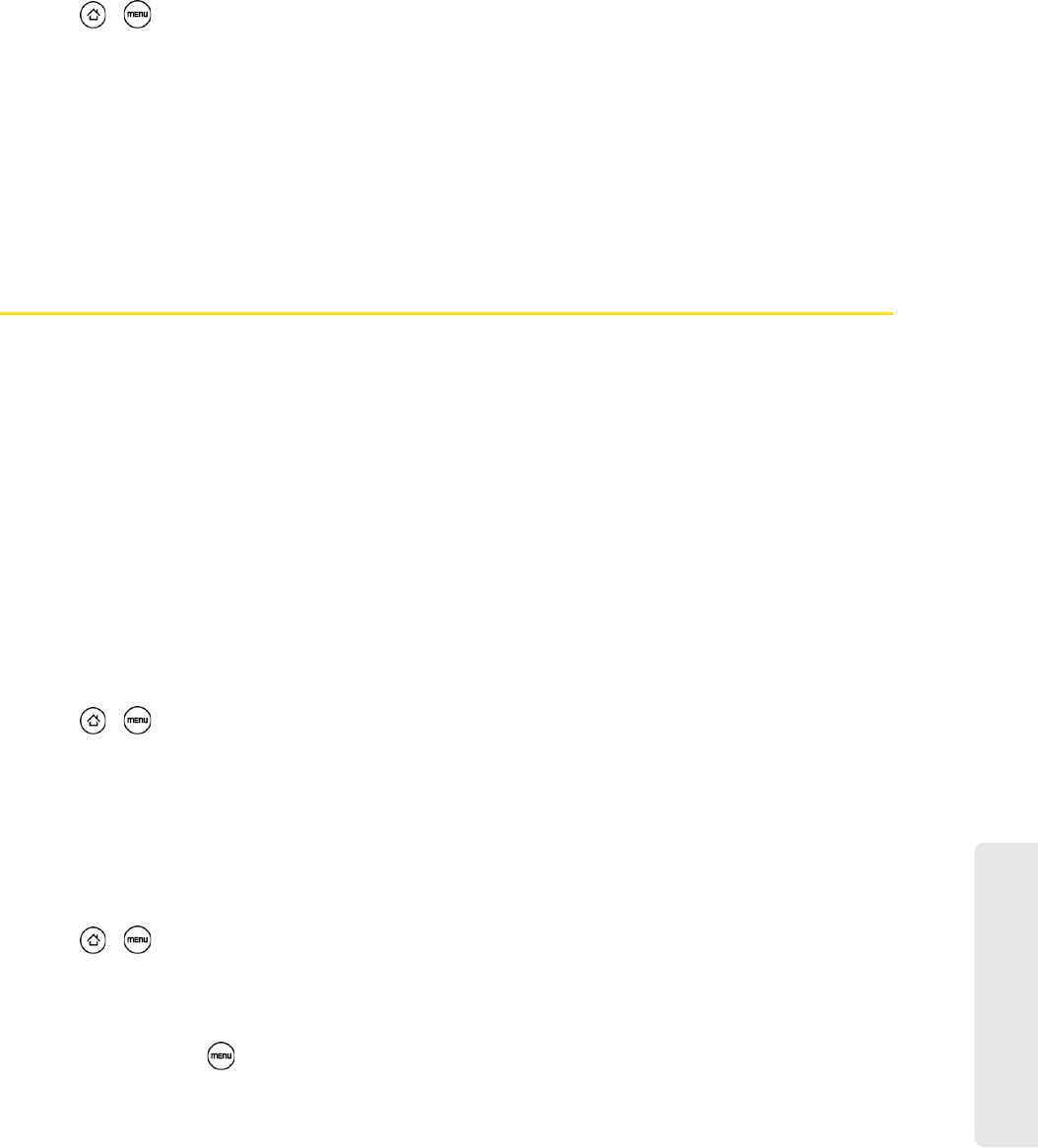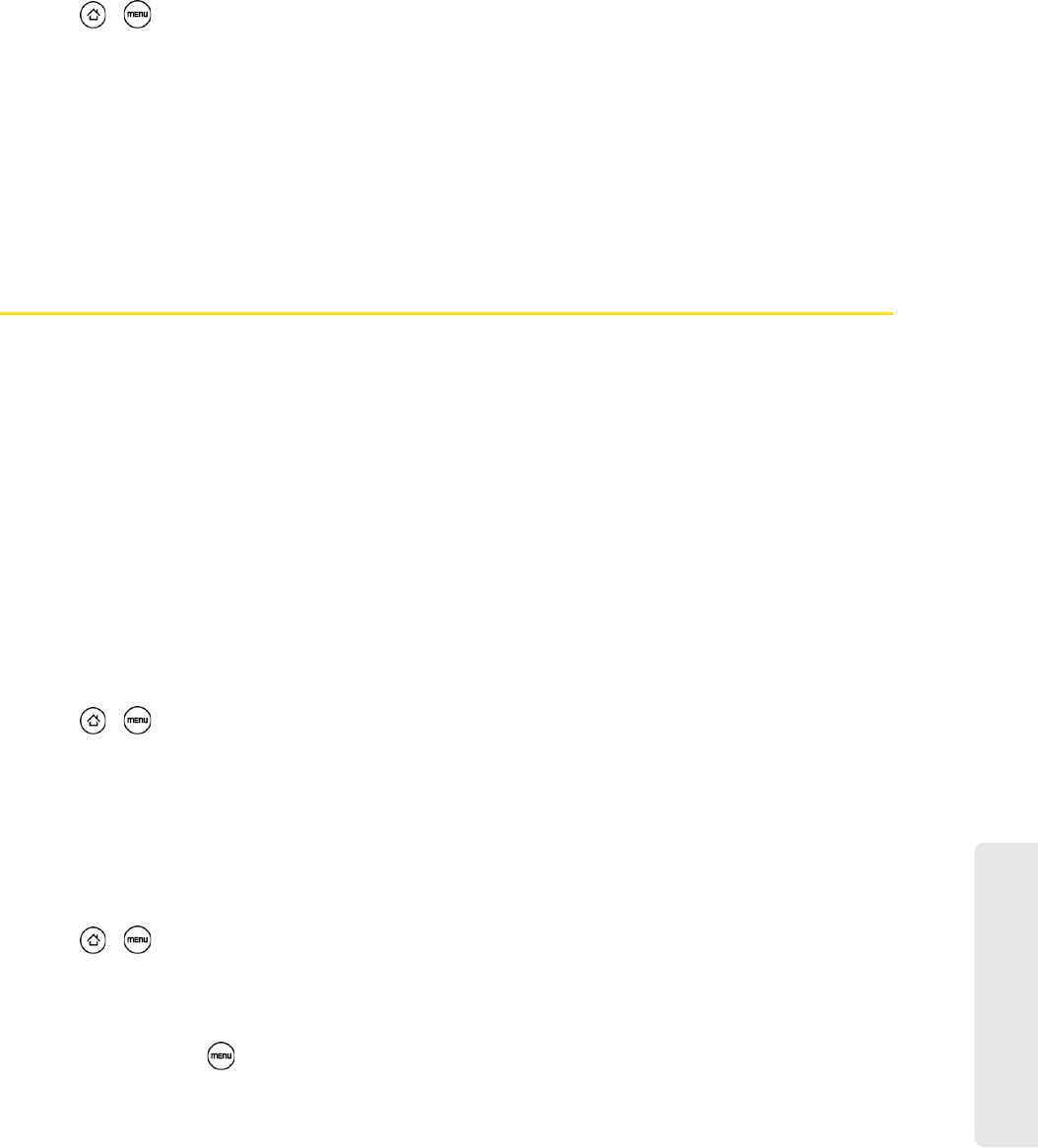
Web and Data Services
3B. Web and Data Services 115
Turning the Data Connection On or Off
Turning your data connection off can help optimize your battery life. It can also save money on data charges.
However, when your data connection is turned off, you may not always receive automatic updates to your
email, social network accounts, and other synchronized information.
1. Press > and then tap Settings > Wireless & networks.
2. Select the Mobile network check box to turn on the data connection; clear the check box to turn off the
data connection.
Adding the Data Connection Widget
Add the Data connection widget to the Home screen to make it faster for you to turn the device’s data
connection on or off.
To learn how to add widgets, see “Customizing the Home Screen” on page 23.
Connecting to a Virtual Private Network (VPN)
From your device, you can add, set up, and manage virtual private networks (VPNs) that allow you to
connect and access resources inside a secured local network, such as your corporate network.
Preparing Your Device for VPN Connection
Depending on the type of VPN you are using at work, you may be required to enter your login credentials or
install security certificates before you can connect to your company’s local network. You can get this
information from your network administrator.
Also, your device must first establish a Wi-Fi or data connection before you can initiate a VPN connection.
For information about setting up and using these connections on your device, see “Launching a Web
Connection” and “Turning Wi-Fi On and Connecting to a Wireless Network.”
Setting Up Secure Credential Storage
If your network administrator instructs you to download and install security certificates, you must first set up
the device’s secure credential storage.
1. Press > , tap Settings > Security, and then tap Set password.
2. Enter a new password (at least 8 characters without any spaces) for the credential storage, scroll down
and confirm the password, and then tap
OK.
3. Select the Use secure credentials check box.
You can then download and install the certificates needed to access your local network. Your network
administrator can tell you how to do this.
Adding a VPN Connection
1. Press > and then tap Settings > Wireless & networks > VPN settings.
2. Tap Add VPN, and then tap the type of VPN you want to add.
3. Tap VPN settings and set them up according to the security details you have obtained from your network
administrator.
4. When finished, press , and then tap Save.
The VPN is then added to the VPNs section of the VPN settings screen.