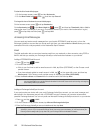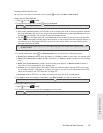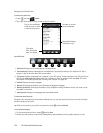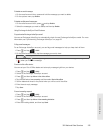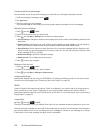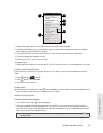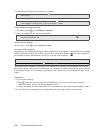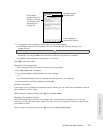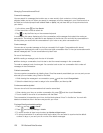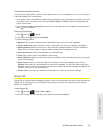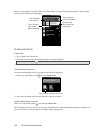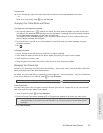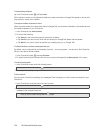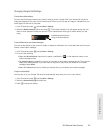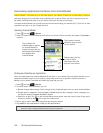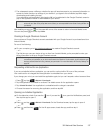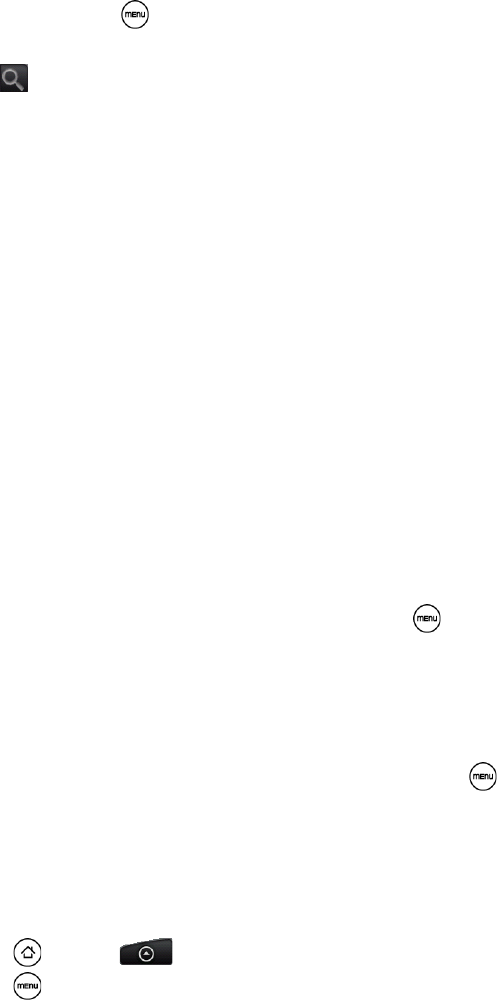
130 3B. Web and Data Services
Managing Conversations and Email
To search for messages:
You can search for messages that contain one or more words in their contents or in their addresses,
subjects, labels, and so on. When you search for messages, all of the messages in your Gmail account on
the Web are included (except those labeled
Trash or Spam), not just those that you’ve synchronized onto
your device.
1. In the Inbox, press and tap Search.
2. Enter the word or words to search for.
3. Tap , or tap the Enter key on the onscreen keyboard.
A conversation list opens, displaying all of the conversations with messages that contain the words you
searched for. The words you searched for are displayed in the title bar. You work with the conversations in
this list just as you would with the conversations in your Inbox or any other conversation list.
To star a message:
You can star an important message so that you can easily find it again. Conversations with starred
messages are displayed with a star in your Inbox and other conversation lists. To view just conversations with
starred messages, see “To view conversations by label” later.
Do one of the following:
ⅷ While reading a message, touch the star in its header.
ⅷ When viewing a conversation, touch its star to start the newest message in the conversation.
To unstar a message, touch its star again. You can also touch a star in a conversation list to unstar all
messages in the conversation.
To label a conversation:
You can organize conversations by labeling them. Gmail has several preset labels you can use, and you can
also add your own labels, using Gmail on the Web.
1. While viewing the messages in a conversation, press and then touch Change labels.
2. Select the labels that you want to assign to the conversation, and then tap OK.
To view conversations by label:
You can view a list of the conversations that have the same label.
1. When viewing your Inbox or another conversation list, press , and then touch View labels.
2. Touch a label to view a list of conversations with that label.
The conversation list resembles your Inbox, but the label replaces “Inbox” in the title bar. You work with
labeled conversations lists in the same way as with your Inbox.
To change Gmail synchronization settings:
1. Press and tap > Gmail.
2. Press , and then tap Settings > Labels.
3. To set the number of days to synchronize, tap Number of days to sync.
4. To set synchronization for a particular label, tap the label. You can select to synchronize the default
number of days, or you can sync all or none of the label’s messages.