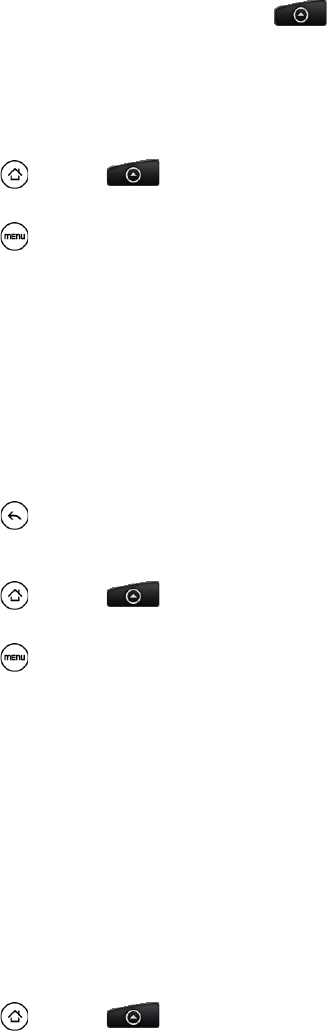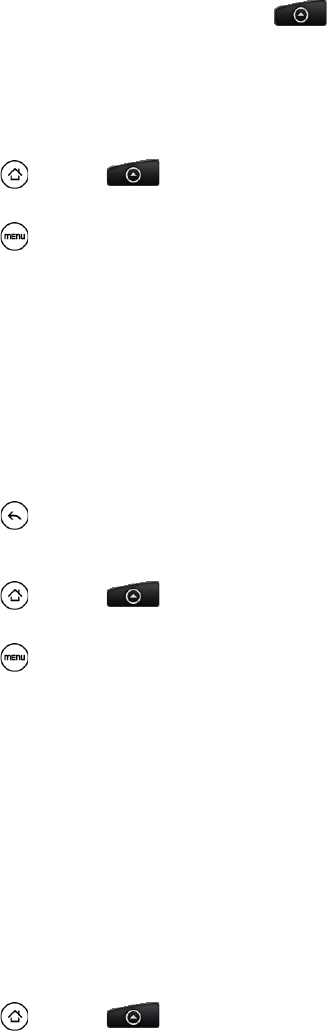
126 3B. Web and Data Services
To set the priority for an email message:
You can set the priority for an email message you send with your Exchange ActiveSync account.
1. While composing the message, press .
2. Tap Set priority.
3. Select the priority for the message.
If you selected
High or Low priority, the priority appears below the subject line of the message.
Editing Email Account Settings
1. Press and tap > Mail.
2. Switch to the email account you want to edit.
3. Press and tap More > Settings, and choose from these options:
Ⅲ Account settings: Change the email account settings such as the name, email address, password, and
description.
Ⅲ General settings: Set the font size when reading email messages, enable, disable or set the signature,
set the account as the default email account, and set where to save email attachments.
Ⅲ Send & Receive: Set the maximum email file size limit for incoming messages and the frequency with
which to check for new messages and how many to check for. You can also choose to have your sent
email messages BCC'd to yourself.
Ⅲ Notification settings: Set email notification settings.
Ⅲ Delete account: Tap to delete the email account.
4. Press to save your changes.
Deleting an Email Account
1. Press and tap > Mail.
2. Switch to the email account you want to delete.
3. Press and tap More > Settings > Delete account.
Adding the Mail Widget
Add the Mail widget to let you view your POP3/IMAP or Exchange ActiveSync emails on the Home screen.
To learn how to add widgets, see “Customizing the Home Screen” on page 23.
Gmail
Gmail is Google’s Web-based email service. Gmail is configured if you chose to set up a Google account
when you first set up your device. Depending on your synchronization settings, your device’s Gmail is
automatically synchronized with your Gmail account on the Web. For more information, see “Synchronizing
Google Apps” on page 34.
To open Gmail:
ᮣ Press and tap > Gmail.
The Inbox conversations list is your default Gmail view. All your received emails are delivered to your Inbox.
Gmail groups each message you send with all the responses you receive. This conversation list continues to
grow as new replies arrive, so you can always see your messages in context. A new message or a change
to the subject of a current message will begin a new conversation.