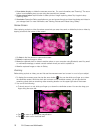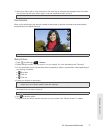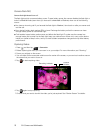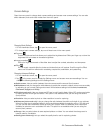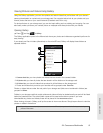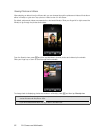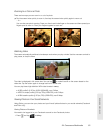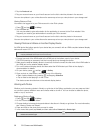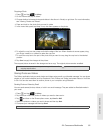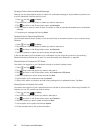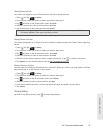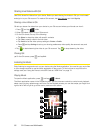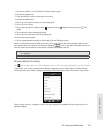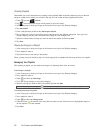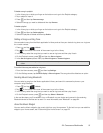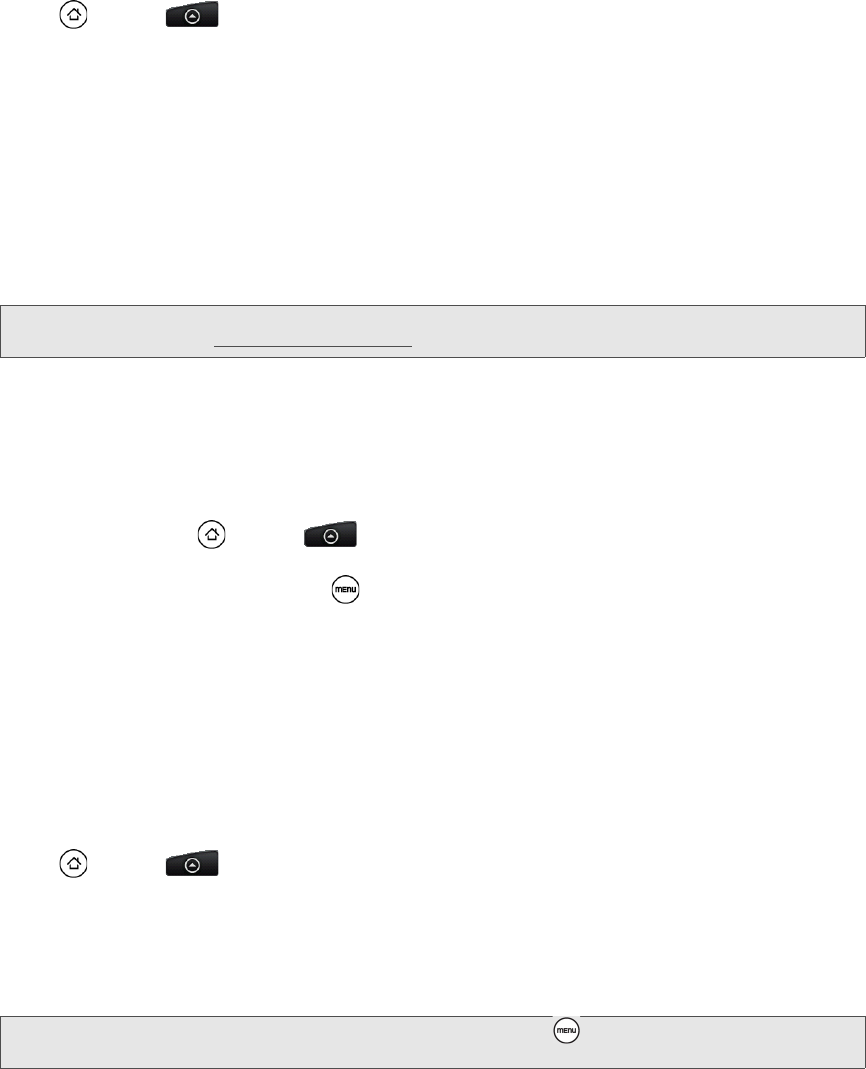
84 2H. Camera and Multimedia
2. Tap the Facebook tab.
3. Tap your account name or your friend’s account on the list to view the pictures in the account.
You can view photos in your online albums the same way as how you view photos in your storage card.
Viewing Photos on Flickr
You need to be logged in to your Flickr account to view Flickr photos.
1. Press and tap > Gallery.
2. Tap the Flickr tab.
You may be asked to give authorization for the application to connect to the Flickr website. If this
happens, you need to give authorization to access your Flickr account.
3. Tap your account name or your friend’s account on the list to view the photos in the account.
You can view photos in your online albums the same way as how you view photos in your storage card.
Viewing Photos and Videos on Another Display Device
An HDMI jack at the bottom panel of your device lets you connect it with an HDMI-compliant external display
device such as an LCD TV.
1. Connect one end of the HDMI cable to the HDMI jack at the bottom panel of your device.
CAUTION! Inserting an accessory into the incorrect jack may damage the device.
2. Make sure the external display device is turned off, and then connect the other end of the HDMI cable to
the HDMI jack on the external display device.
3. Turn on the external display device and then select the HDMI video input. Refer to the display’s
documentation for details.
4. On your device, press and tap > Gallery.
5. Open a photo or video album, and then do any of the following:
Ⅲ Start a photo slideshow by pressing and tapping Slideshow.
Ⅲ Tap a video to start playing it on the screen.
The device screen should show on the external display device.
Working with Photos
Whether you’re browsing photos in filmstrip or grid view in the Gallery application, you can press and hold
on a photo to open a selection menu and choose what to do with it. You can choose to delete the photo,
rotate or crop it, and more.
Rotating and Saving a Photo
1. Press and tap > Gallery.
2. On the Albums tab, tap an album.
3. Choose whether to browse photos and videos in the album in filmstrip or grid view. For more information,
see “Viewing Photos and Videos.”
4. Press and hold on the photo that you want to rotate.
5. In the menu that opens, tap Rotate, and then select either Rotate left or Rotate right.
Note: An HDMI cable must be purchased separately. It is not included with your device. (An HTC-approved HDMI cable
may be purchased at
www.sprint.com/accessories.)
Tip: You can also rotate a photo while you’re viewing it in full screen. Press , tap Rotate, and then select either
Rotate left or Rotate right.