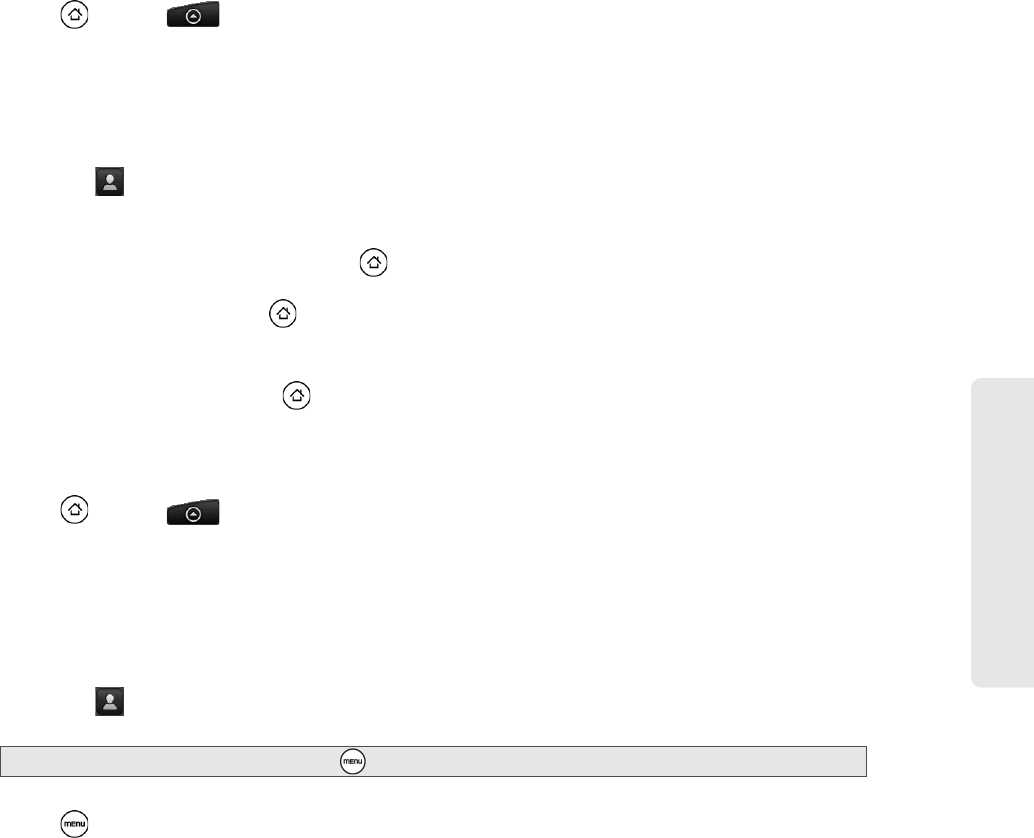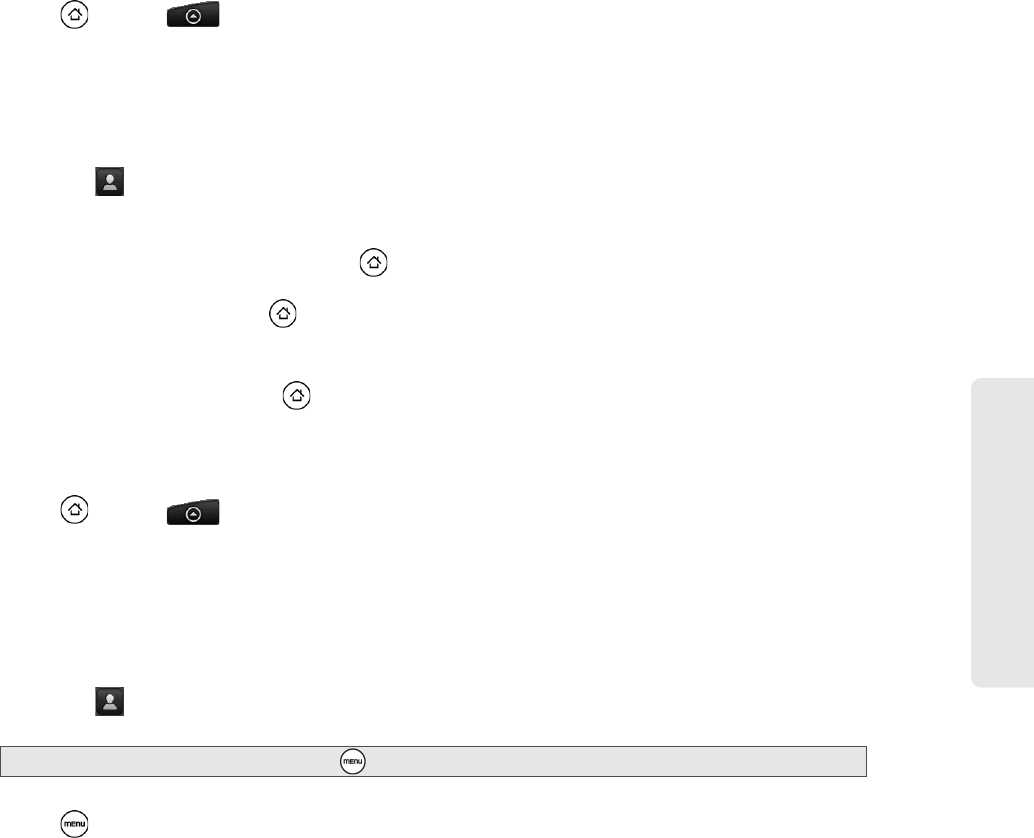
Sprint Service: The Basics
3A. Sprint Service: The Basics 103
Preset Messages
Preset messages make it easy to compose text messages.
To add or edit preset messages:
1. Press and tap > Messages.
2.
On the All messages screen, tap New message. The Compose screen opens.
3. Fill in one or more recipients. You can:
Ⅲ Enter phone numbers directly in the To field. If you’re sending the message to several phone numbers,
separate the phone numbers with a comma. As you enter information, any matching phone numbers
from your contacts list are displayed. Tap a match to enter that number or address directly.
Ⅲ Tap the icon, and then select the phone numbers of the contacts to whom you want to send the
message. You can also select contact groups as recipients. When you have selected all the message
recipients, tap
Done.
4. Tap the “Tap to compose” text box, press and tap Quick text. (You will see the list of preset
messages.)
5. To add a new message, press and tap Insert.
Enter your message and tap
OK.
– or –
To edit a preset message, press and tap
Edit.
Tap the message you want to edit, edit the message, and then tap
OK.
Sending a Multimedia Message (MMS)
1. Press and tap > Messages.
2.
On the All messages screen, tap New message. The Compose screen opens.
3. Fill in one or more recipients. You can:
Ⅲ Enter phone numbers or email addresses directly in the To field. If you’re sending the message to
several recipients, separate the phone numbers or email addresses with a comma. As you enter
information, any matching phone numbers or addresses from your contacts list are displayed. Tap a
match to enter that number or address directly.
Ⅲ Tap the icon, and then select the contacts to whom you want to send the message. You can also
select contact groups as recipients. When you have selected all the message recipients, tap
Done.
4. Tap the text box that contains the text “Tap to compose”, and then start composing your message.
5. Press and then tap Attach.
6. On the Attach window, select from the following file attachments:
Ⅲ Picture. Select Camera to take a photo and attach it, or Pictures to attach a photo from your storage card.
Ⅲ Video. Select Camcorder to capture a video and attach it, or Videos to attach a video from your storage
card.
Ⅲ Audio. Select Voice Recorder to make a voice recording and attach it, or Music & sounds to attach a
music file or voice recording from your storage card.
Ⅲ Location. You can attach location information. Send your current location (requires GPS to be turned
on), a location stored in Footprints, or a location you pick on a map. For more information about GPS,
maps, and Footprints, see “GPS Navigation” on page 155.
Ⅲ Contact (vCard). Select a contact from your phone, and then select which contact information you want
to attach.
Ⅲ Appointment (vCalendar). Select the calendar event you want to attach.
Note: You can add a subject line by pressing and then tapping Add subject.