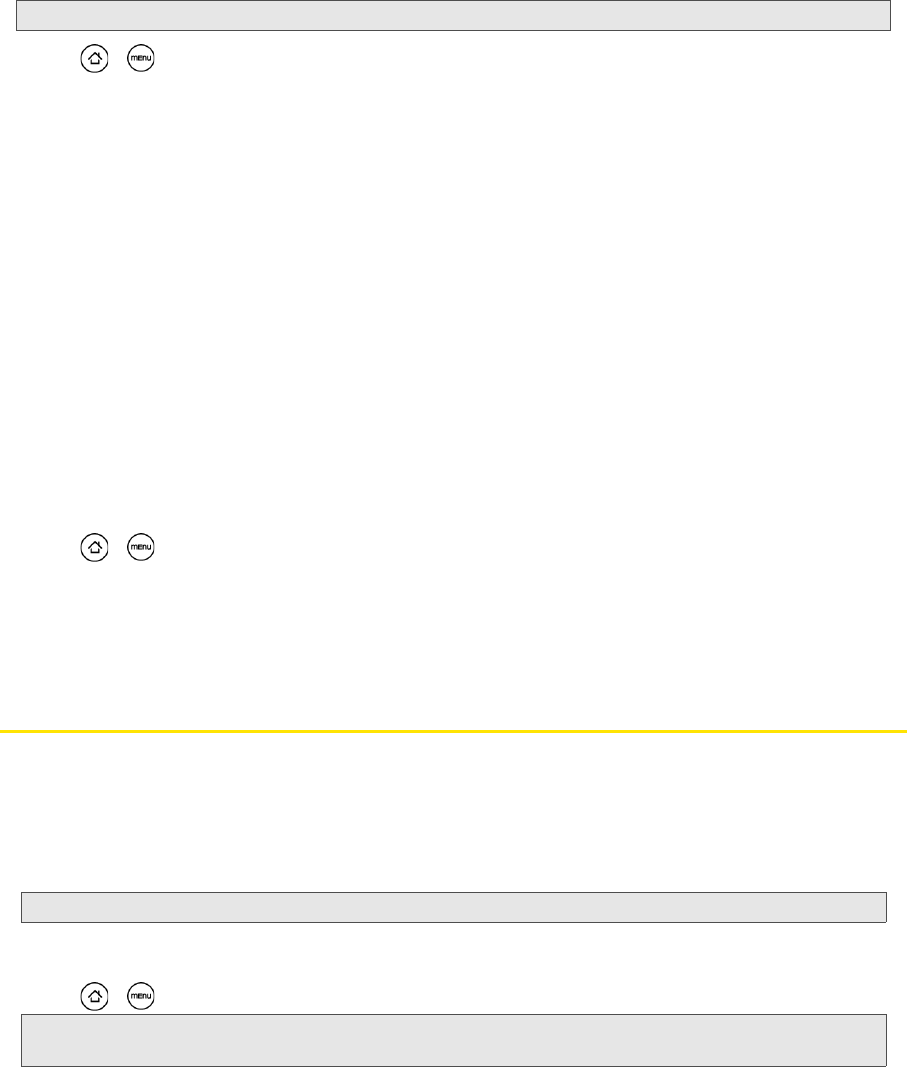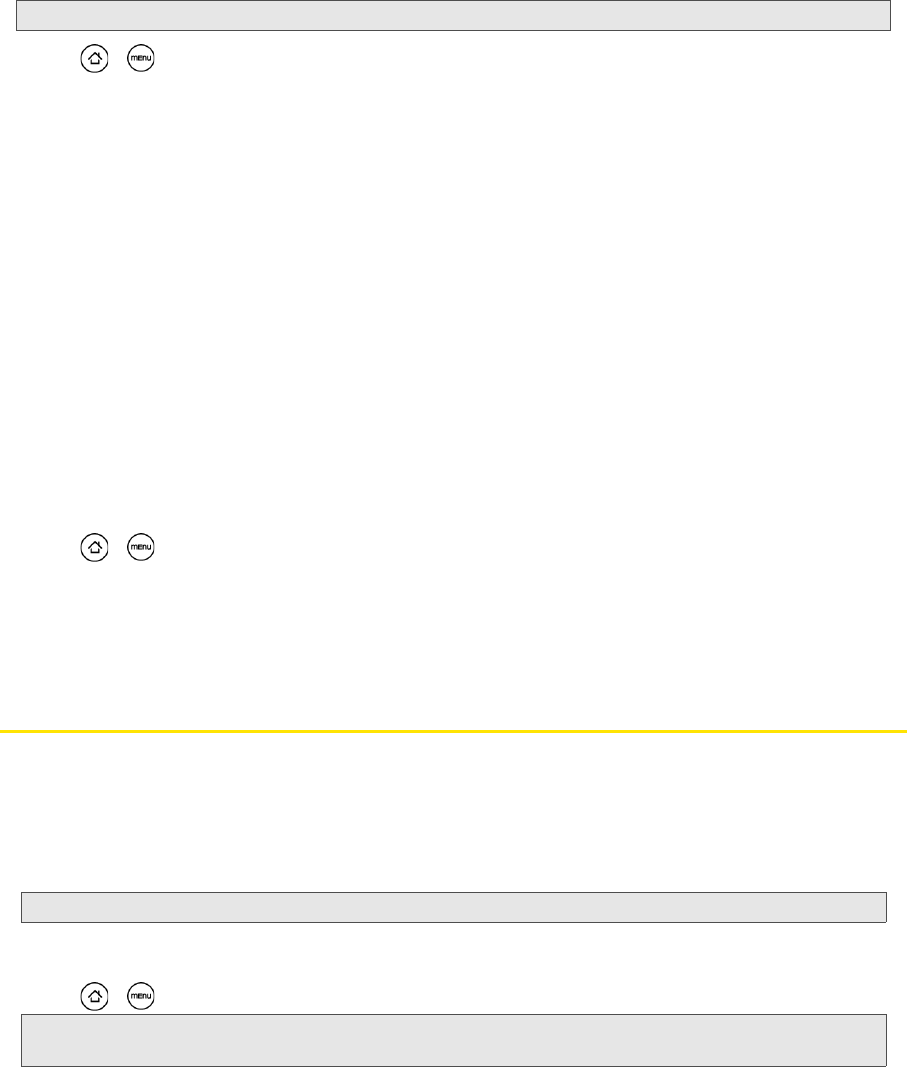
34 2B. Settings
Resetting Your Device
Resetting the device deletes all data, including downloaded applications, and resets the device back to its
initial state—the state before you turned on the device for the first time.
ᮣ Press > and tap Settings > Privacy > Factory data reset > Reset phone.
To reset the device using the device keys:
1. With the device turned off, press and hold the volume down button (located at the right panel of the
device), and then press the power button.
2. When the device’s display turns on, release the volume down button.
3. Use the volume buttons to select CLEAR STORAGE, and then press the power button. (All data will be
deleted from the device.)
Security Features for Data Services
Enabling and Disabling Data Services
You can disable data services without turning off your device; however, you will not have access to all data
services, including Web and messaging. Disabling data services will avoid any charges associated with
these services. While signed out, you can still place or receive phone calls, check voicemail, and use other
voice services. You may enable data services again at any time.
To enable or disable data services:
1. Press > and tap Settings > Wireless & networks.
2. Select the Mobile network check box to enable data services.
– or –
Clear the
Mobile network check box to disable data services
Data Synchronization Settings
Synchronizing Google Apps
Your device’s Google Apps™, such as Gmail, Calendar, and Contacts, give you access to the same personal
information (emails, events, and contacts) that you add, view, and edit on your computer using Gmail or
Calendar. Synchronize the Google Apps you want to keep information up-to-date.
To select which Google Apps to synchronize:
1. Press > and then tap Settings > Accounts & sync.
2.
Tap Google.
3. Select the Google Apps you want to synchronize.
Important: Make sure to back up important data you have on the device before you reset it.
Note: You need to be signed in to your Google account to synchronize Google Apps.
Tip: Select the Auto-sync check box to automatically synchronize all applications. When the Auto-sync check box is
cleared, you can synchronize individual applications manually by selecting their respective check boxes.