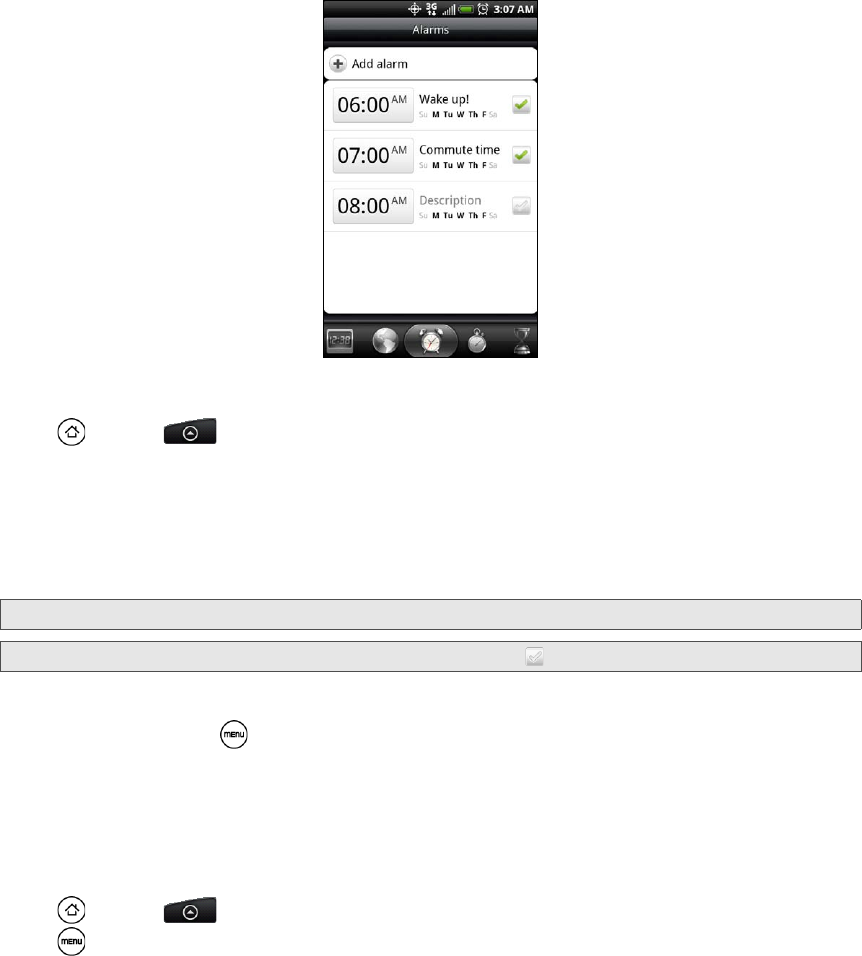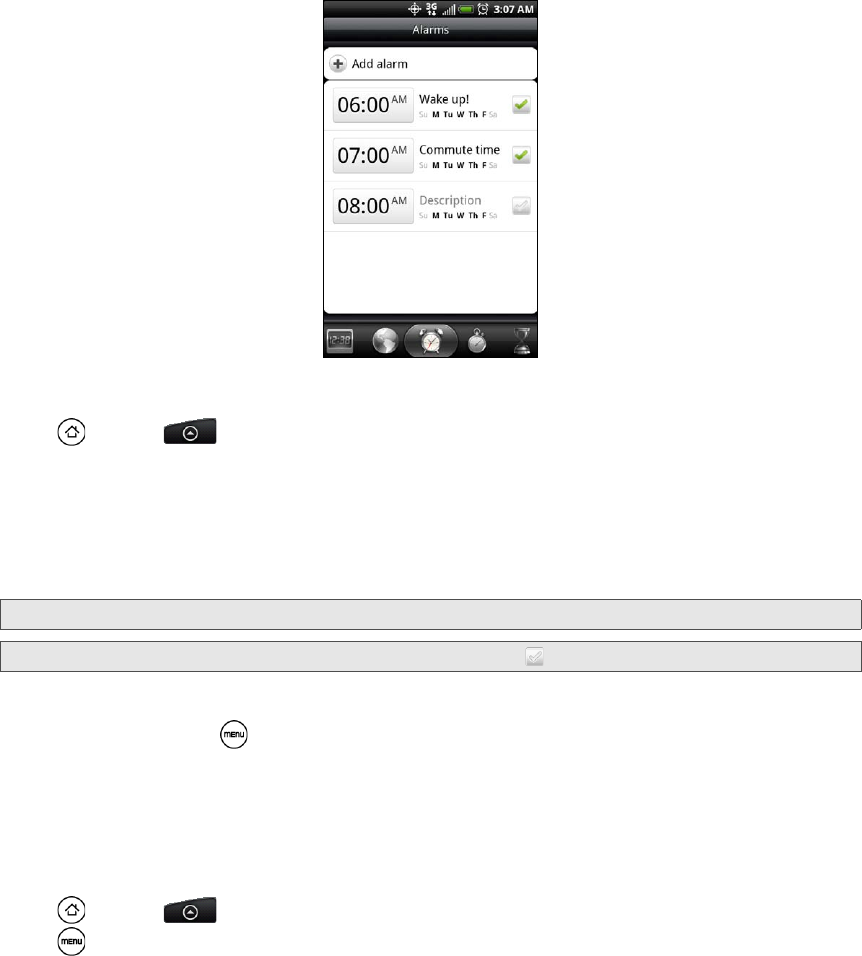
62 2E. Calendar and Tools
Alarm Clock
Your device comes with a built-in alarm clock that has multiple alarm capabilities.
Setting an Alarm
1. Press and tap > Clock > Alarms tab.
2. Tap one of the default alarms on the screen.
3. In the Set alarm screen, set the alarm time by sliding your finger up or down on the numbers and AM/PM.
4. Enter the alarm Description, set the Alarm sound and Repeat, and select the Vibrate check box if you want
the device to also vibrate when the alarm goes off.
5. Tap Done.
Deleting an Alarm
1. On the Alarms tab, press and tap Delete.
2. Select the alarms you want to delete and then tap Delete.
Changing Alarm Sound Settings
If you’ve set one or more alarms, you can change their settings such as the alarm volume, how long to
snooze the alarm, and more.
1. Press and tap > Clock > Alarms tab.
2. Press and tap Settings. You can change the following settings:
Ⅲ Alarm in silent mode This option is selected by default, which allows the alarm to sound even when your
device’s volume is set to silent mode. Clear this check box if you want to silence the alarm when the
volume is in silent mode.
Ⅲ Alarm volume Set the volume level that you want for the alarm.
Ⅲ Snooze duration Set how long to snooze between alarms.
Ⅲ Side button behavior Choose what happens to the alarm when pressing the volume buttons of your
device. You can set the button to snooze, dismiss the alarm, or disable the button.
The side button works only when the device’s screen is not locked. While on the lock screen, tap the
onscreen
Snooze button to snooze, or slide down the screen to dismiss the alarm.
Tip: If you need to set more than 3 alarms, you can add more alarms by tapping Add alarm.
Note: You can temporarily disable an alarm by clearing the check box ( ) of the alarm on the Alarms tab.