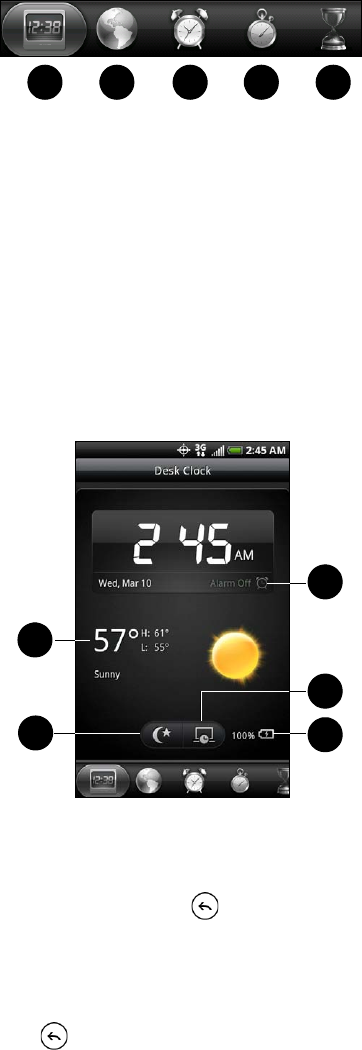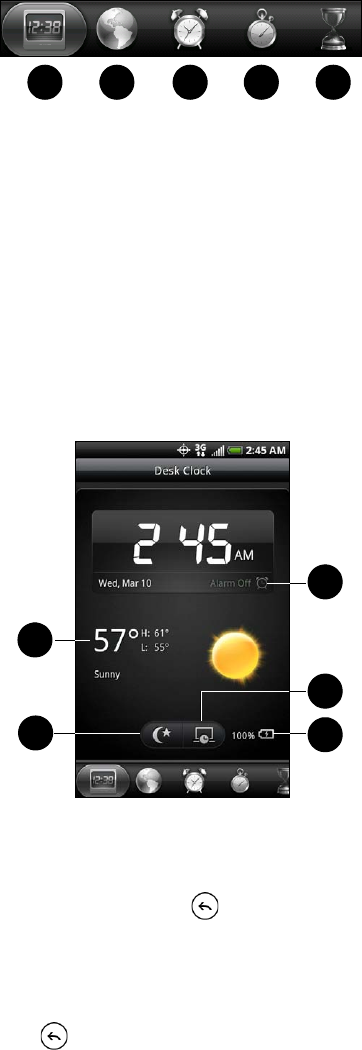
60 2E. Calendar and Tools
Tap the tabs at the bottom row or slide your finger across the tabs to switch between the different functions
of the Clock application.
1. Desk Clock For more information, see “Clock.”
2. World Clock For more information, see “World Clock.”
3. Alarms For more information, see “Alarm Clock.”
4. Stopwatch lets you use the clock as a stopwatch.
5. Timer lets you use the clock as a timer.
Desk Clock
Opening the Clock application brings you directly to the Desk Clock screen.
The Desk Clock displays the current date, time, and weather, an alarm clock indicator, and a battery
charging indicator. You can dim the screen to show only the time and date on the Desk Clock.
1. Weather information of your current location. Tap the weather information to open the Weather application
where you can see weather forecasts of the next few days. For more information, see “Weather” on page 141.
2. Dim button dims the screen and displays only the time and date on the Desk Clock. To light up the
screen again, tap anywhere on the screen or press .
3. Alarm clock indicator shows whether the alarm clock is on or off. To find out how to turn on and set the
alarm clock, see “Alarm Clock.”
4. Screensaver button dims the screen and go into screensaver mode. When in screensaver mode, the time
and date will change position on the screen after every few minutes. To light up the screen again, tap
anywhere on the screen or press .
5. Battery charging indicator shows the battery charge level. You’ll see it only when your device is plugged
with the power adapter or connected to your computer.
You can change the Desk Clock screen to display the date and time of another time zone. For more
information, see “World Clock.”