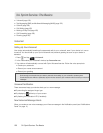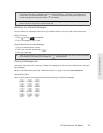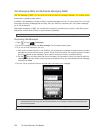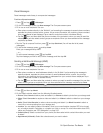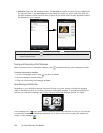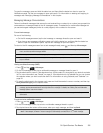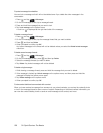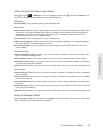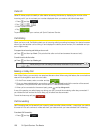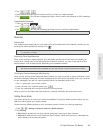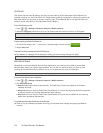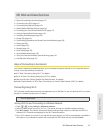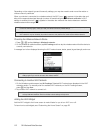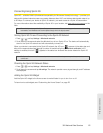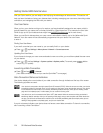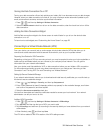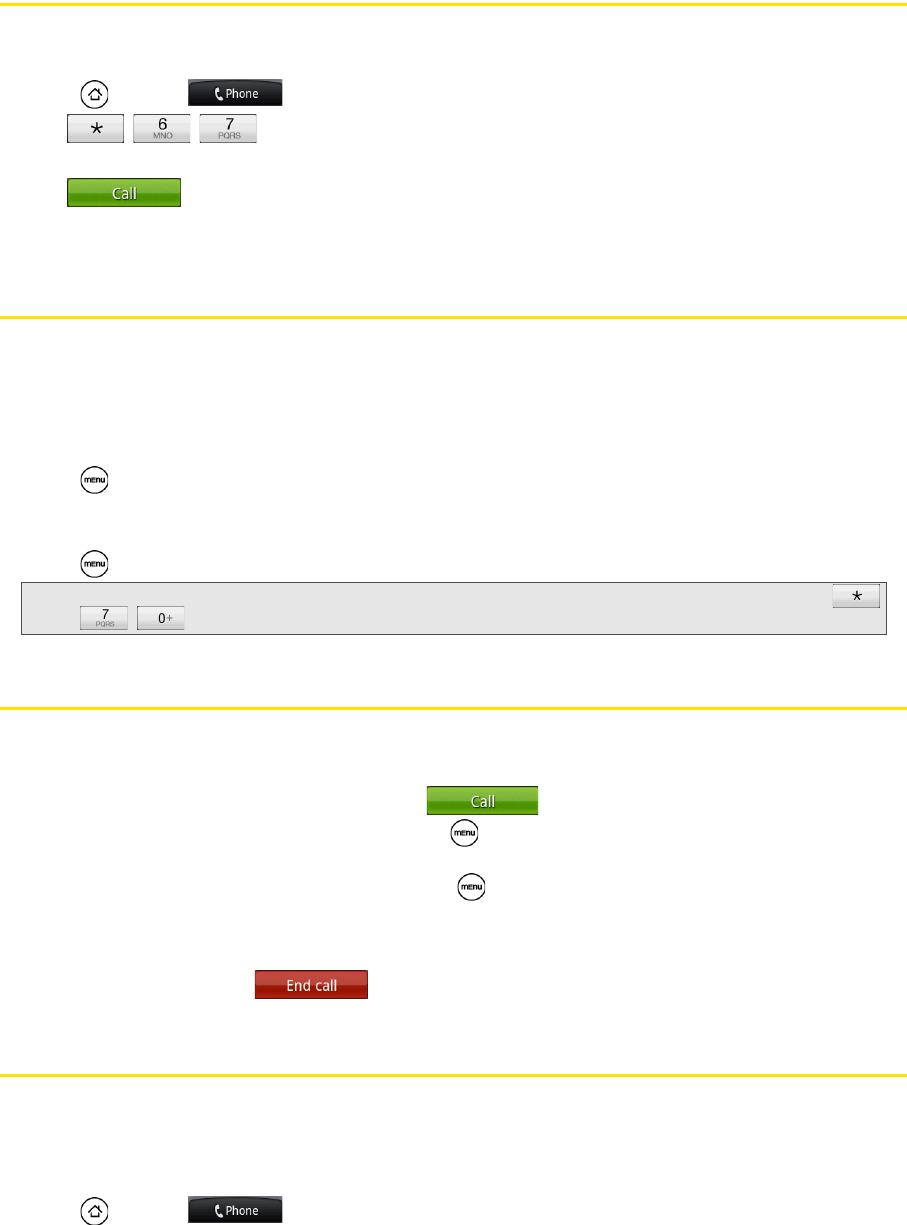
108 3A. Sprint Service: The Basics
Caller ID
Caller ID allows people to identify a caller before answering the device by displaying the number of the
incoming call. If you do not want your number displayed when you make a call, follow these steps.
1. Press and tap .
2. Tap .
3. Enter a phone number.
4. Tap .
To permanently block your number, call Sprint Customer Service.
Call Waiting
When you’re on a call, Call Waiting alerts you to incoming calls by sounding two beeps. Your device’s screen
informs you that another call is coming in and displays the caller’s phone number (if it is available and you
are in digital mode).
To respond to an incoming call while you’re on a call:
ᮣ Press and then tap Flash. (This puts the first caller on hold and answers the second call.)
To switch back to the first caller:
ᮣ Press and then tap Flash again.
Making a 3-Way Call
With 3-Way Calling, you can talk to two people at the same time. When using this feature, the normal airtime
rates will be charged for each of the two calls.
1. On the Phone screen, enter a number and tap .
2. Once you have established the connection, press , tap Add call, and dial the number of the second
participant. (This puts the first caller on hold and dials the second number.)
3. When you’re connected to the second party, press and tap Merge calls.
If one of the people you called hangs up during your call, you and the remaining caller stay connected. If
you initiated the call and are the first to hang up, all callers are disconnected.
To end the three-way call, tap .
Call Forwarding
Call Forwarding lets you forward all your incoming calls to another phone number – even when your device
is turned off. You can continue to make calls from your device when you have activated Call Forwarding.
To activate Call Forwarding:
1. Press and tap .
Tip: For those calls where you don’t want to be interrupted, you can temporarily disable Call Waiting by pressing
before placing your call. Call Waiting is automatically reactivated once you end the call.