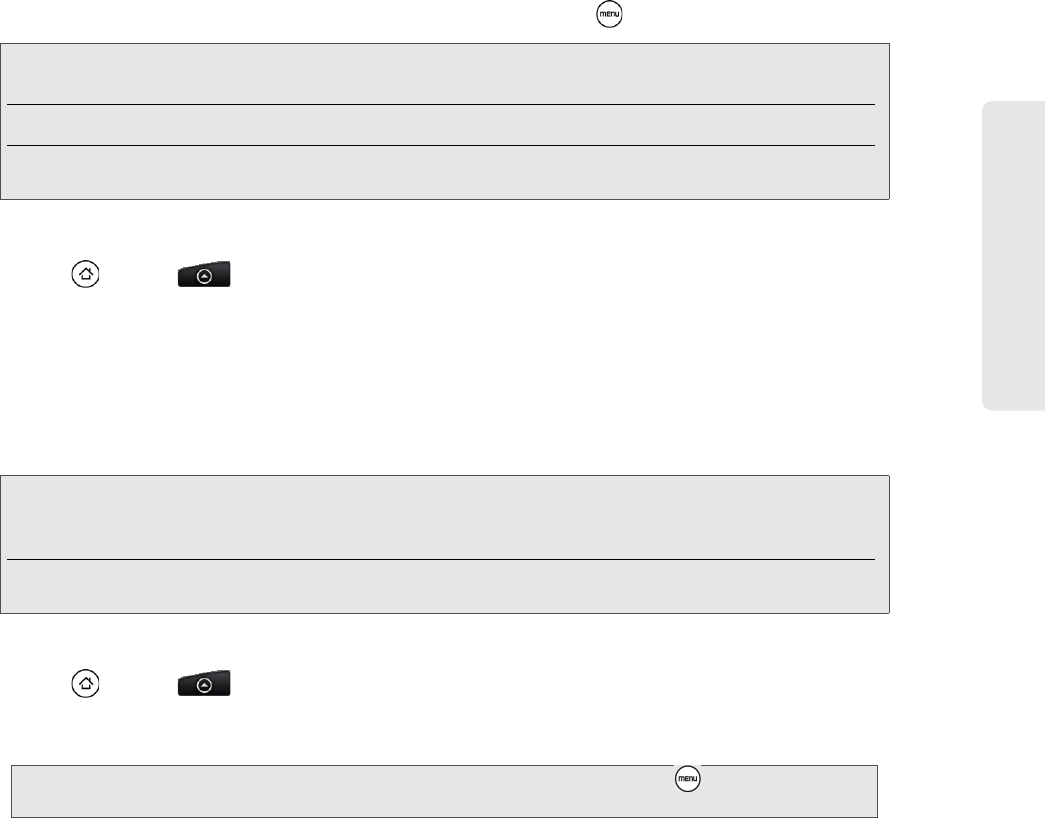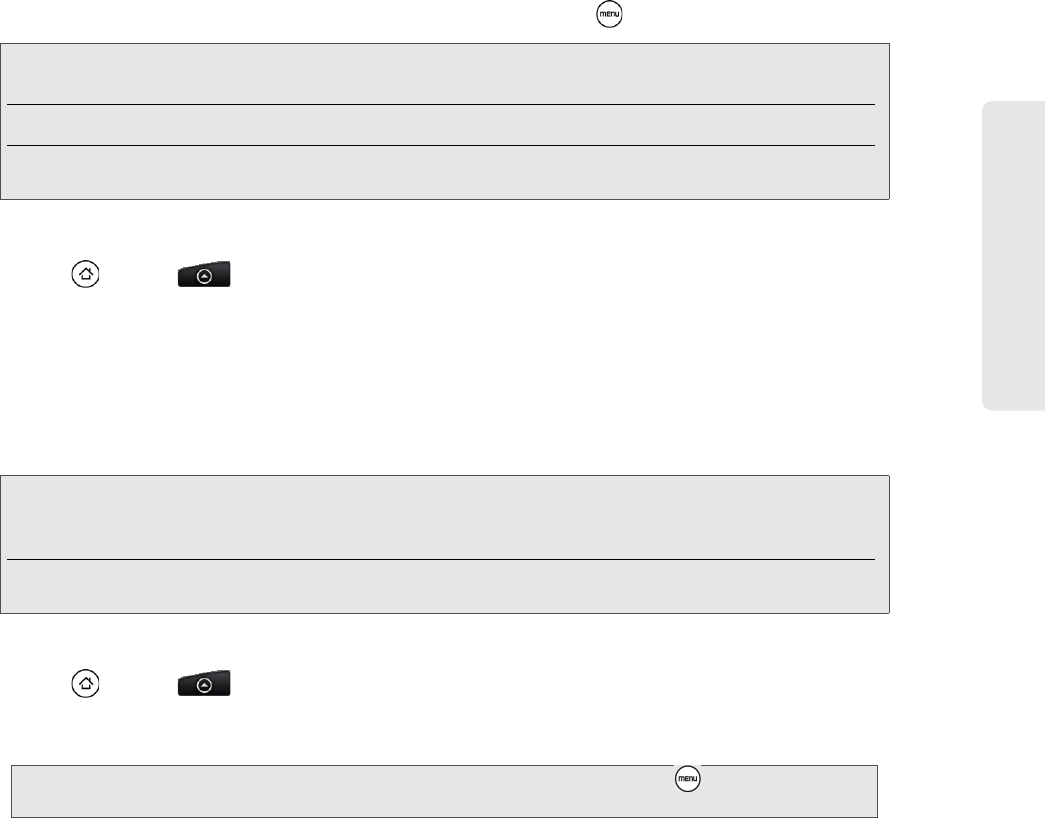
Sprint Service: The Basics
3A. Sprint Service: The Basics 105
To open the message, press and hold the status bar, and then slide the status bar down to open the
Notifications panel. Tap the new message to open and read it. For information on reading and replying to
messages see “Managing Message Conversations” in this chapter.
Managing Message Conversations
Text and multimedia messages that are sent to and received from a contact (or a number) are grouped into
conversations or message threads in the All messages screen. Threaded text or multimedia messages let
you see exchanged messages (similar to a chat program) with a contact on the screen.
To read a text message:
Do one of the following:
Ⅲ On the All messages screen, tap the text message or message thread to open and read it.
Ⅲ If you have a new message notification, press and hold the status bar, and then slide the status bar
down to open the Notifications panel. Tap the new message to open and read it.
To return to the All messages screen from a text message thread, press and then tap
All messages.
Viewing a multimedia message (MMS):
1. Press and tap > Messages.
2.
On the All messages screen, tap a multimedia message or message thread to open it.
3. Tap the attachment to open it. If the attachment is a vCard contact, it is imported to your device’s contacts
list. For more information, see “People” on page 41. If the attachment is a vCalendar file, you can choose
the calendar where you want to save the event. For information on using Calendar, see “Calendar” on
page 54.
4. To save the attachment to the storage card, press and hold the sender’s name or number, and then tap
Save [attachment type] on the options menu.
To reply to a text or multimedia message:
1. Press and tap > Messages.
2.
On the All messages screen, tap a text or multimedia message thread to open it.
3. Tap the text box at the bottom of the screen, enter your reply message, and then tap Send.
Note: To view the details of a particular message, in the message thread, press and hold the message to open the options
menu, and then tap View message details.
If a message contains a link to a Web page, tap the message and then tap the link to open it in the Web browser.
If a message contains a phone number, tap the message and then tap the phone number to dial the number or add it
to your contacts.
Note: When Auto-retrieve in MMS settings is disabled, only the message header is downloaded. To download the entire
message, tap the
Download button at the right side of the message. For details, see “Setting Text and Multimedia
Message Options” later in this chapter.
If you are concerned about the size of your data downloads, check the multimedia message size before you
download it.
Note: To reply to a text message with a multimedia message, open the text message, press and then tap
More > Add subject, or Attach. The text message is automatically converted into a multimedia message.