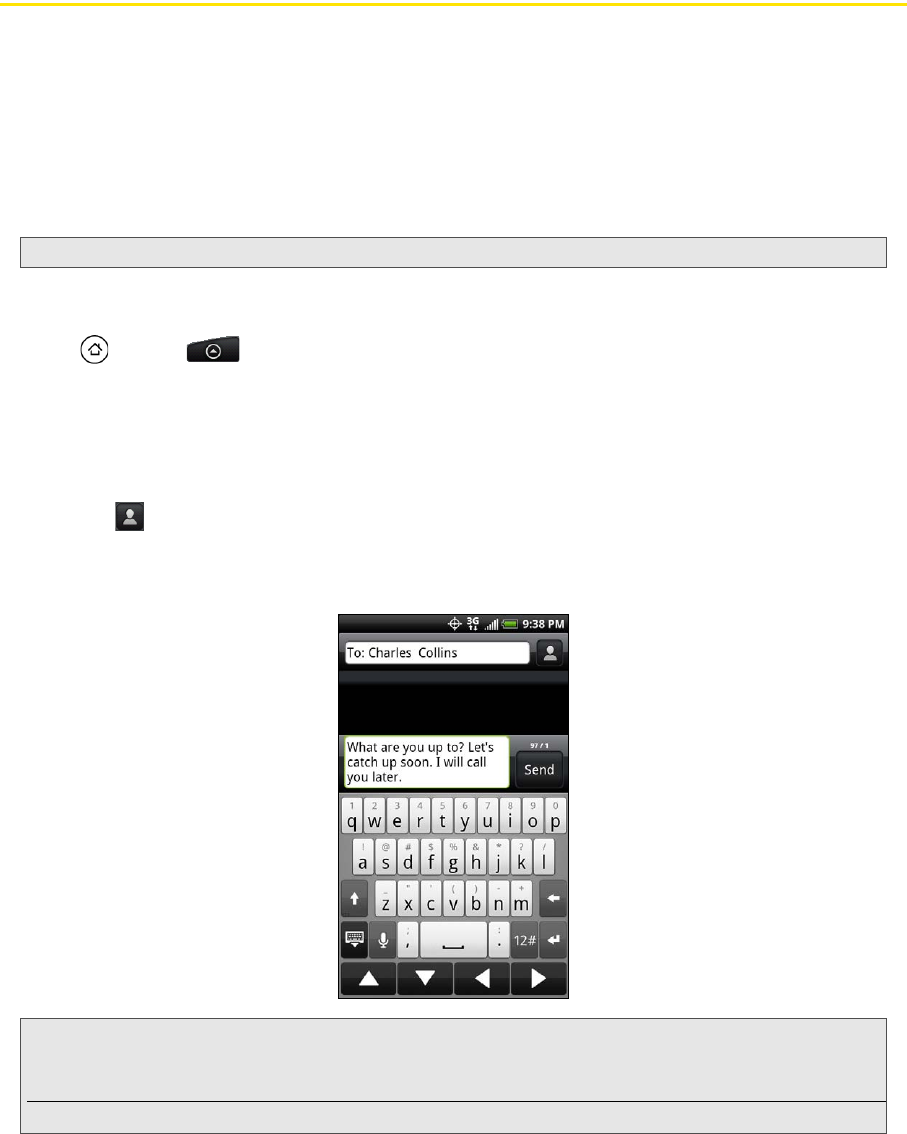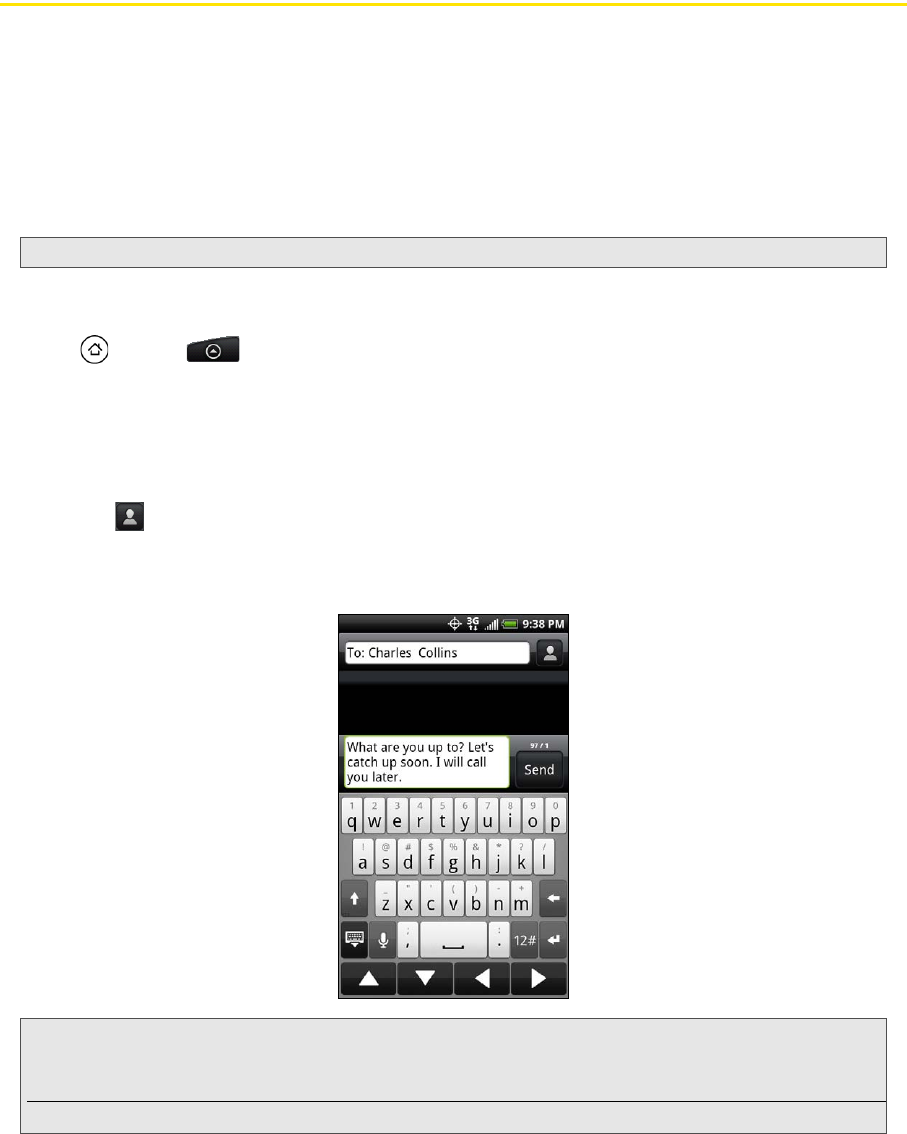
102 3A. Sprint Service: The Basics
Text Messaging (SMS) and Multimedia Messaging (MMS)
With Text Messaging (SMS), you can send and receive instant text messages between your wireless device
and another messaging-ready phone.
In addition, Text Messaging includes a variety of preset messages, such as “I’m running late, I’m on my way,”
that make composing messages fast and easy. Use your device to customize your own preset messages
(up to 160 characters).
Multimedia messages, or MMS, can contain text and pictures, recorded voice, audio or video files, picture
slideshows, contact cards (vCard), or appointments (vCalendar).
Composing Text Messages
1. Press and tap > Messages.
2.
On the All messages screen, tap New message. The Compose screen opens.
3. Fill in one or more recipients. You can:
Ⅲ Enter phone numbers directly in the To field. If you’re sending the message to several phone numbers,
separate the phone numbers with a comma. As you enter information, any matching phone numbers
from your contacts list are displayed. Tap a match to enter that number or address directly.
Ⅲ Tap the icon, and then select the phone numbers of the contacts to whom you want to send the
message. You can also select contact groups as recipients. When you have selected all the message
recipients, tap
Done.
4. Tap the “Tap to compose” text box and then start composing your message.
5. When done, tap Send to send the text message.
Note: See your service plan for applicable charges for Text Messaging and SMS Voice Messaging.
Note: A counter appears at the top of the Send button to tell you how many characters you have entered and how many
characters are left. Once you go over the 160-character limit, a new message is created but automatically joined
into one when received.
Tap the navigation buttons at the bottom of the onscreen keyboard to navigate between text fields.