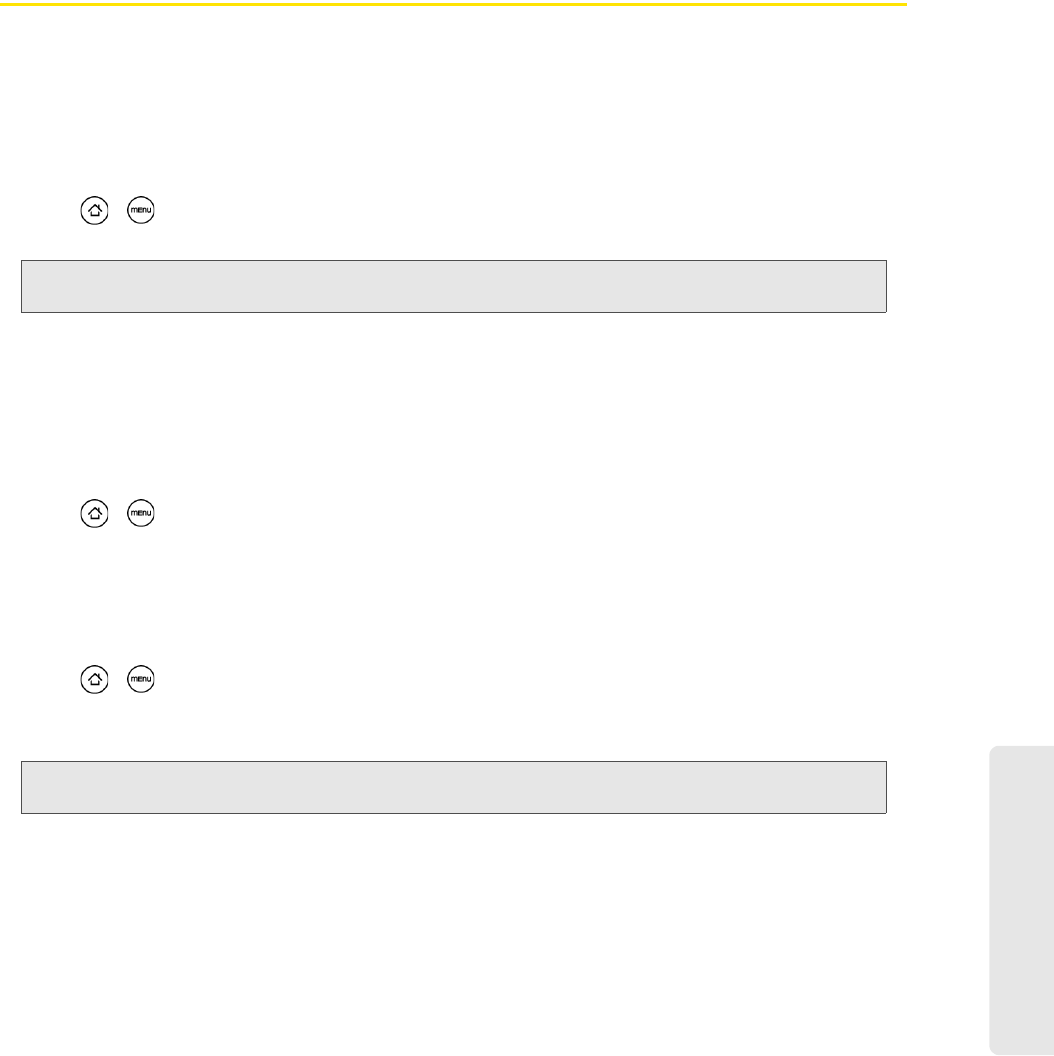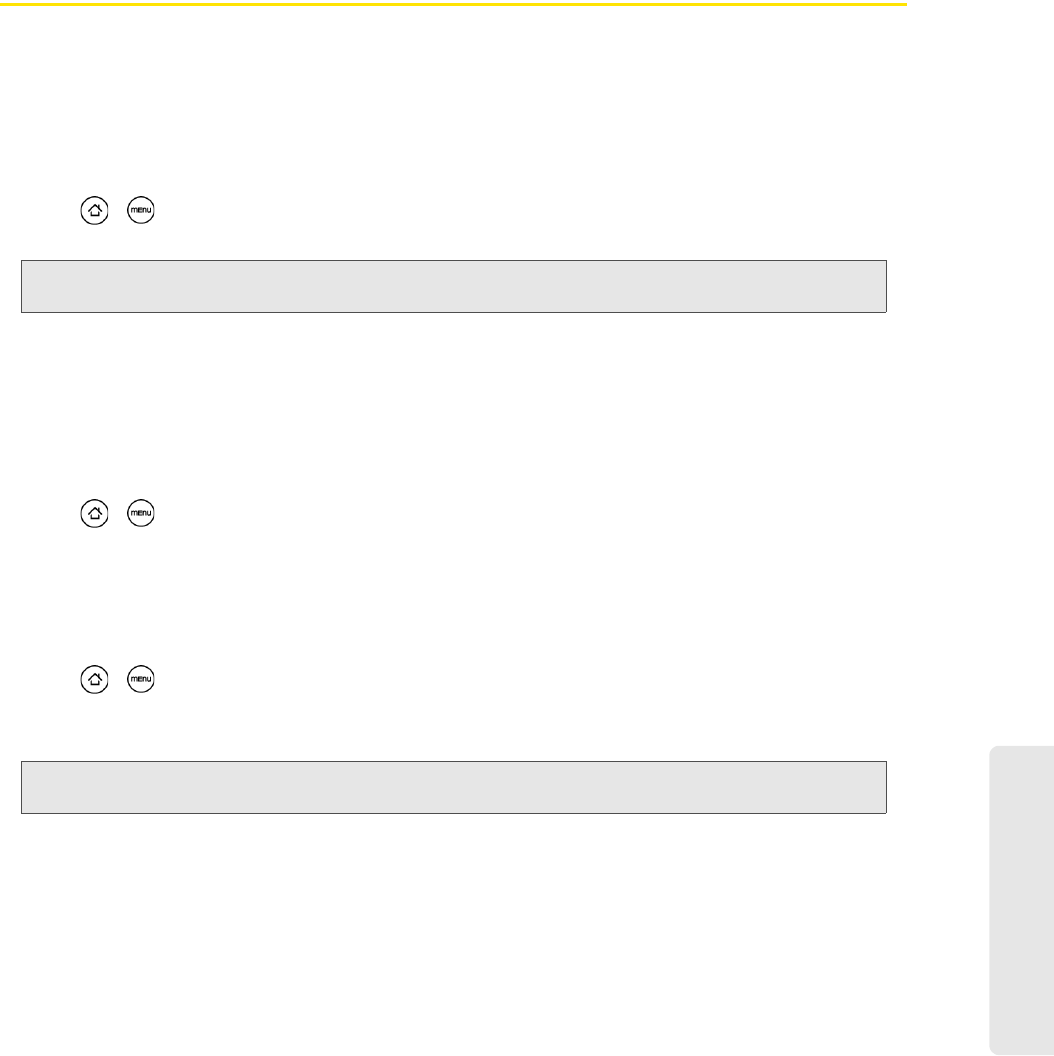
Settings
2B. Settings 27
Home Screen Wallpaper
See “Changing the Display Screen” for details.
Default Ring Tone
See “Phone Ring Tone” for details.
Sound Settings
Phone Ring Tone
Select a default ring tone for incoming calls.
Selecting the Default Ring Tone
Your device provides a variety of ring tones that you can set as the default ring tone of your device.
1. Press > and tap Settings > Sound & display > Phone ringtone.
2. Tap the ring tone you want to use, and then tap OK. The ring tone briefly plays when selected.
Notification Sound
Select a default sound for notifications.
Selecting the Default Notification Sound
Your device provides a variety of sounds that you can set as the default sound for notifications.
1. Press > and tap Settings > Sound & display > Notification sound.
2. Tap the sound you want to use, and then tap OK. The sound plays when selected.
Adjusting the Device’s Volume Settings
Adjust your device’s volume settings to suit your needs and your environment.
1. Press > and tap Settings > Sound & display.
2. Tap Ringer volume or Media volume.
3. Drag the volume slider on the screen to adjust the volume and then tap OK.
Note: You can use *.wav, *.mid, *.mp3, *.wma, or other types of sound files that you downloaded from the Internet or
copied from your computer as ring tones.
Note: You can adjust the ringer volume in standby mode (or the earpiece volume during a call) by using the volume
buttons on the right side of your device.