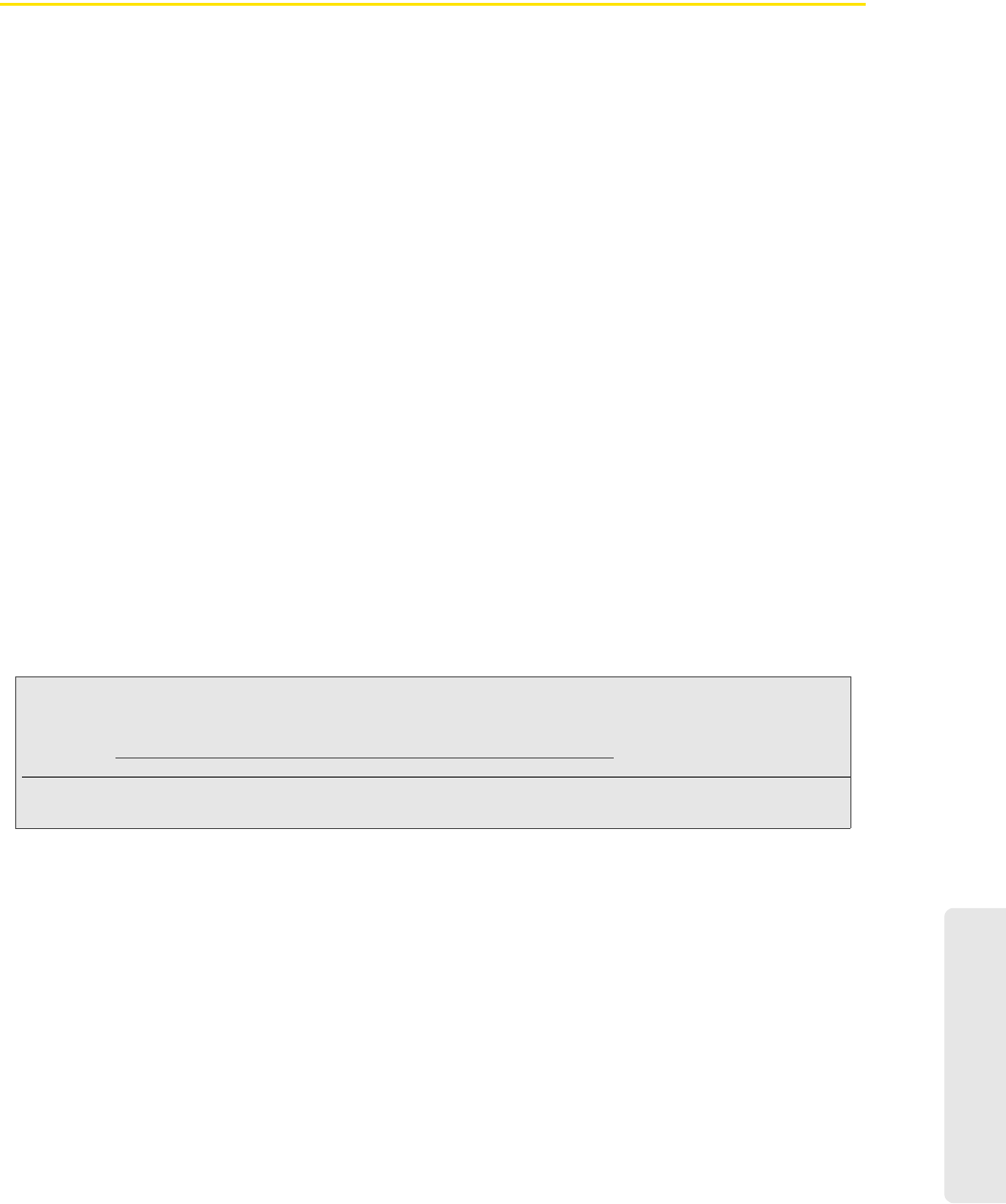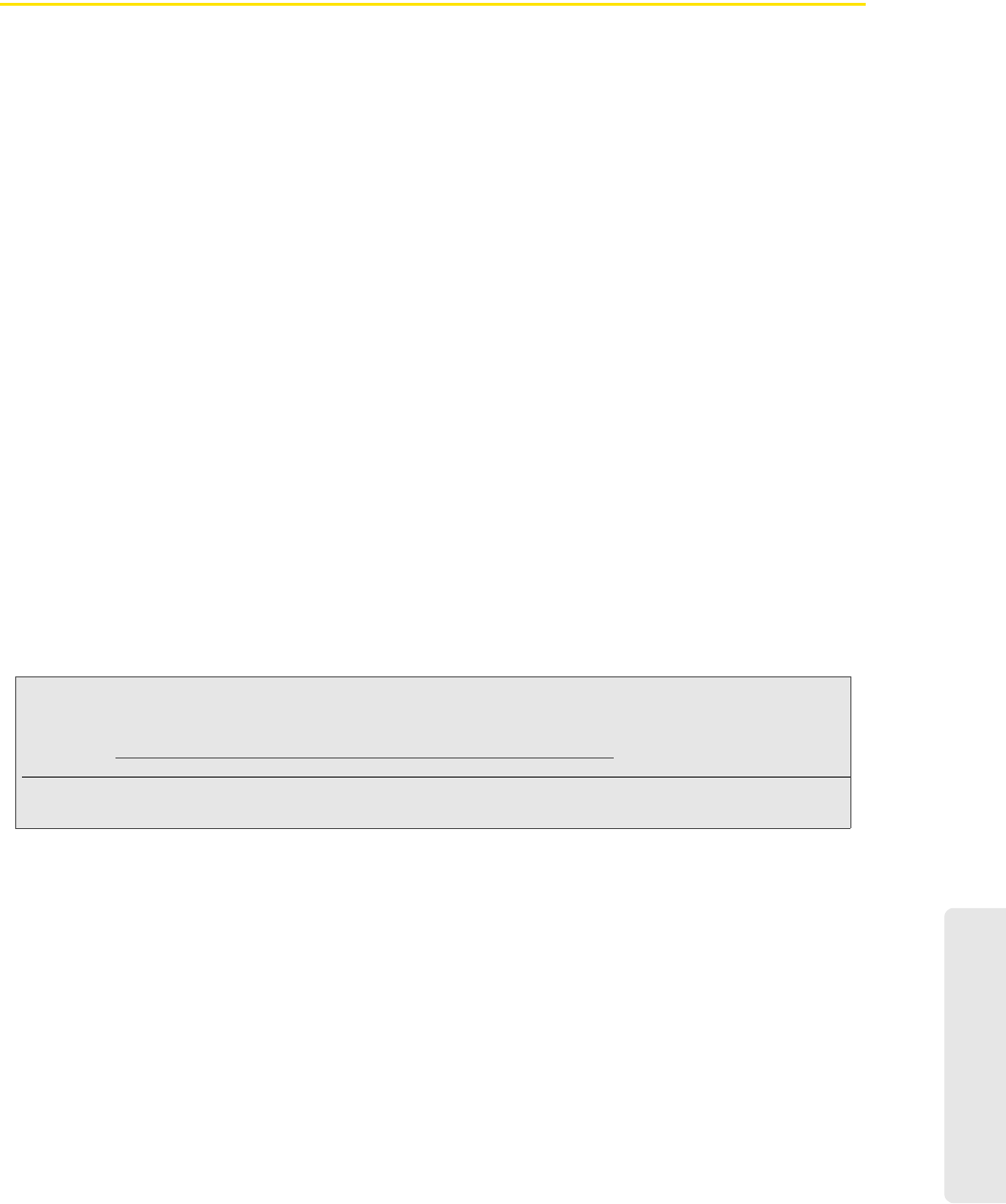
Calendar and Tools
2E. Calendar and Tools 65
HTC Sync
HTC Sync™ lets you synchronize Outlook and Windows Address Book (Outlook Express) contacts and
calendar events on your computer with your device. It also lets you back up and sync these information from
your device back to your computer before you do a factory reset or a software (ROM) upgrade of your
device. HTC Sync also enables you to install third-party Android applications on the device.
Here’s what you’ll need to do to install, set up, and use HTC Sync on your computer:
1. Use the HTC Sync installer that’s in the supplied microSD card to install. For the steps on how to install,
see “Installing HTC Sync From the microSD Card.”
You can also download and install HTC Sync from the HTC support website. See “Downloading the
Latest HTC Sync Upgrade” for details.
2. Connect your device to your computer using the supplied USB cable and set up HTC Sync to recognize
your device. Follow the steps in “Setting Up HTC Sync to Recognize Your Device.”
3. Choose what information to sync between your computer and your device and how you want to sync
them.
Ⅲ To easily set up synchronization using HTC Sync’s guided wizard, follow the steps in “Setting Up
Synchronization.”
Ⅲ To choose from more sync options, see “Setting up More Sync Options.”
4. Sync your computer with your device automatically or manually. See “Synchronizing Your Device” for
details.
Installing HTC Sync From the microSD Card
The HTC Sync version in the microSD card that came with your device can be installed in Windows 7,
Windows Vista, and Windows XP.
Make sure that the microSD card is inserted on your device. Copy the HTC Sync installer from the microSD
card to your computer and use it to install.
1. Connect your device to your computer using the USB cable that came with your device.
2. On the Connect to PC screen on your device, tap Disk drive and then tap Done.
3. After you’ve selected disk drive mode on your device, your computer will treat your device as a
removable disk (just like any USB drive). Open this removable disk so you can see what’s inside the
microSD card.
4. Copy HTCSync.exe to your computer.
5. After copying, unmount the removable disk (that is, the connected device) as required by your
computer’s operating system to safely remove your device.
6. On your computer, double-click HTCSync.exe and follow the onscreen instructions to install HTC Sync.
Important: HTC Sync requires USB 2.0 on your computer to connect and sync with your device. To see a complete list of
the computer and software requirements, you can check them in the HTC Sync software download page on
the HTC support website:
http://www.htc.com/www/SupportViewNews.aspx?dl_id=847&news_id=471
For trouble-free installation, first quit all running programs and temporarily disable your anti-virus program
before you start installing HTC Sync.