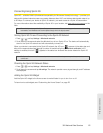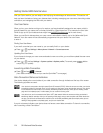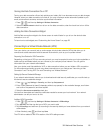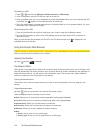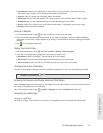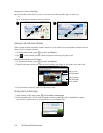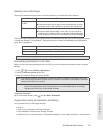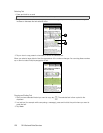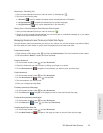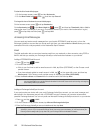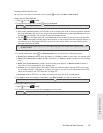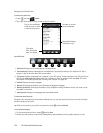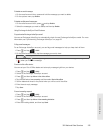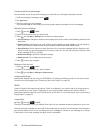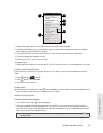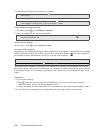Web and Data Services
3B. Web and Data Services 121
Searching or Translating Text
1. After you have selected the text you want to search or translate, tap .
2. Tap one of the following tabs:
Ⅲ Wikipedia Look for related information about the selected text in Wikipedia.
Ⅲ Google Translate Translate the selected text to another language.
Ⅲ Google Dictionary Look up the selected text in the dictionary.
Pasting Text in a New Message or Social Network Status Update
1. After you have selected the text you want to share, tap .
2. Select an option to paste the selected text in a new email, text or multimedia message or in your status
update on a social network such as Twitter.
Managing Bookmarks and Previously Visited Web Pages
You can store as many bookmarks as you want on your device. You can also access a convenient History
list of the sites you have visited, or quickly view the pages that you access most often.
To bookmark a website:
1. While viewing a Web page, press , and then tap Add bookmark. The New bookmark screen opens.
2. Edit the bookmark Name if needed, and then tap Done.
To open a bookmark:
1. On the browser screen, press and tap Bookmarks.
2. Select the bookmark you want to open by sliding your finger up or down.
3. On the Bookmarks tab , navigate to the bookmark you want to open, and then tap it.
To edit a bookmark:
1. On the browser screen, press and tap Bookmarks.
2. On the Bookmarks tab , press and tap Edit.
3. Tap the bookmark you want to edit.
4. Enter your changes and tap Done.
To viewing a previously visited page:
1. On the browser screen, press and tap Bookmarks.
2. On the History tab , navigate to the page you want to view and then tap the page.
To clear the list of previously visited pages:
1. On the browser screen, press and tap Bookmarks.
2. On the History tab , press , and then tap Clear history.
To view a page that you often visit:
1. On the browser screen, press and tap Bookmarks.
2. On the Most Visited tab , navigate to the page you want to view, and then tap the page.