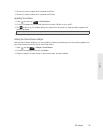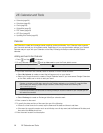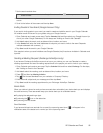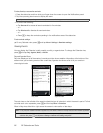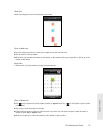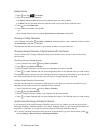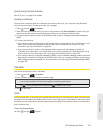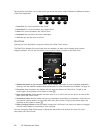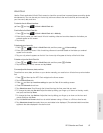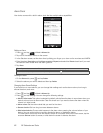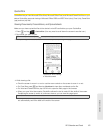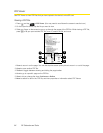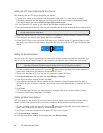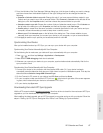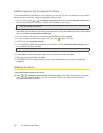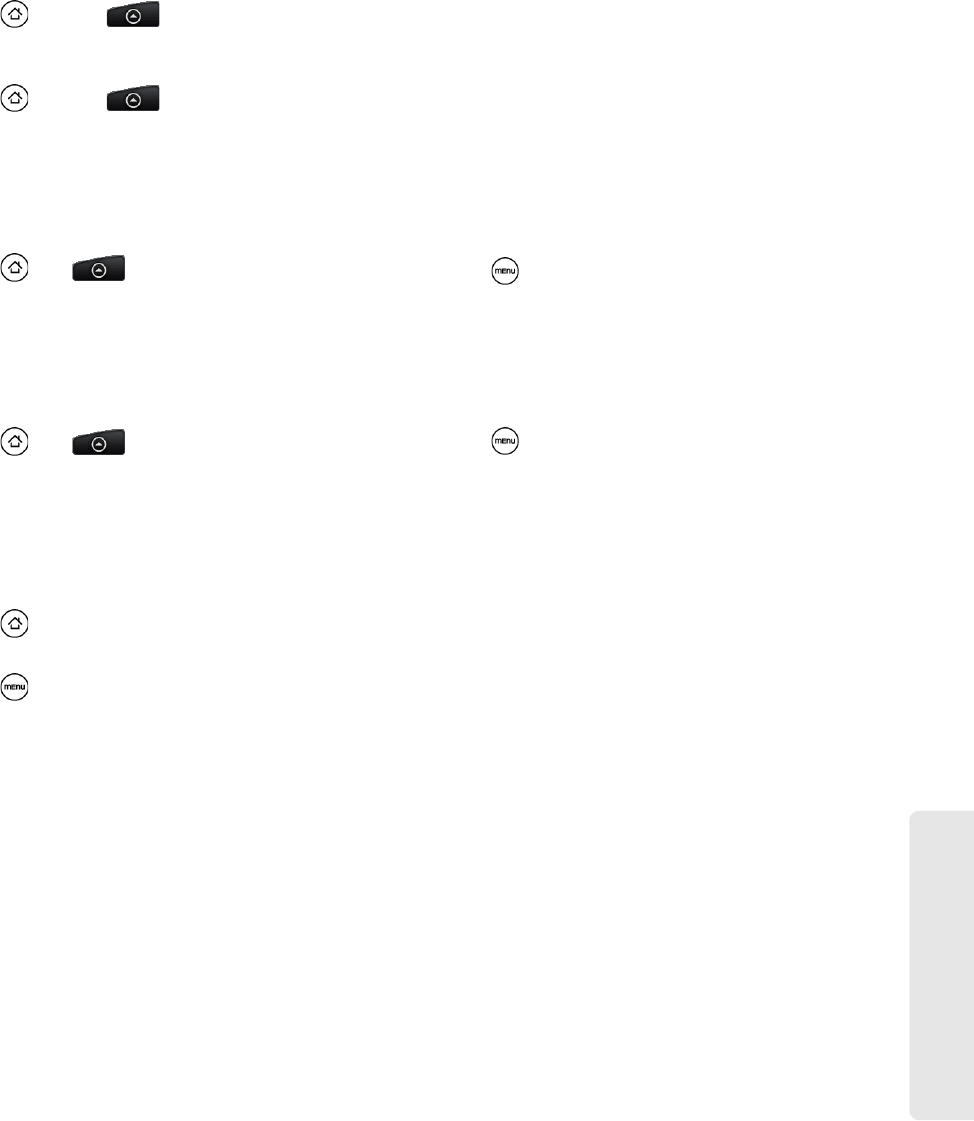
Calendar and Tools
2E. Calendar and Tools 61
World Clock
Use the Clock application’s World Clock screen to check the current time in several places around the globe
simultaneously. You can also set your home city, add more cities to the world clock list, and manually set
your time zone, date, and time.
To view the time in different locations:
ᮣ Press and tap > Clock > World Clock tab.
To add cities to the World Clock list:
1. Press and tap > Clock > World Clock tab > Add city.
2. Enter the city name you want to add. A list of matching cities and countries based on the letters you
entered appear on the screen.
3. Tap the city.
To designate your home city:
1. Press , tap > Clock > World Clock tab, and then press > Home settings.
2. Enter your home city name. A list of matching cities and countries based on the letters you entered
appear on the screen.
3. Tap your city when it appears on the list. Your home city will appear at the top of the list of cities.
To delete a city on the World Clock list:
1. Press , tap > Clock > World Clock tab, and then press > Delete.
2. Tap the cities you want to remove and tap Delete.
To manually set the time zone, date, and time:
To set the time zone, date, and time on your device manually, you need to turn off auto time synchronization
first.
1. Press and then tap the HTC Clock widget on the Home screen.
2. Tap the World Clock tab.
3. Press and then tap Local time settings to open the Date & time settings screen.
4. Clear the Automatic check box.
5. Tap Select time zone. Scroll through the list and then tap the time zone that you want.
6. To change the date, tap Set date. Adjust the date by sliding your finger up or down on the day, month,
and year, and then tap
Done.
7. To change the time, tap Set time. Adjust the time by sliding your finger up or down on the hour and
minute, and then tap
Done.
8. Tap the Use 24-hour format check box to switch between using a 12-hour or a 24-hour time format.
9. Tap Select date format then select how you want dates to be displayed. (The selected date format also
applies to the date displayed in the alarm clock.