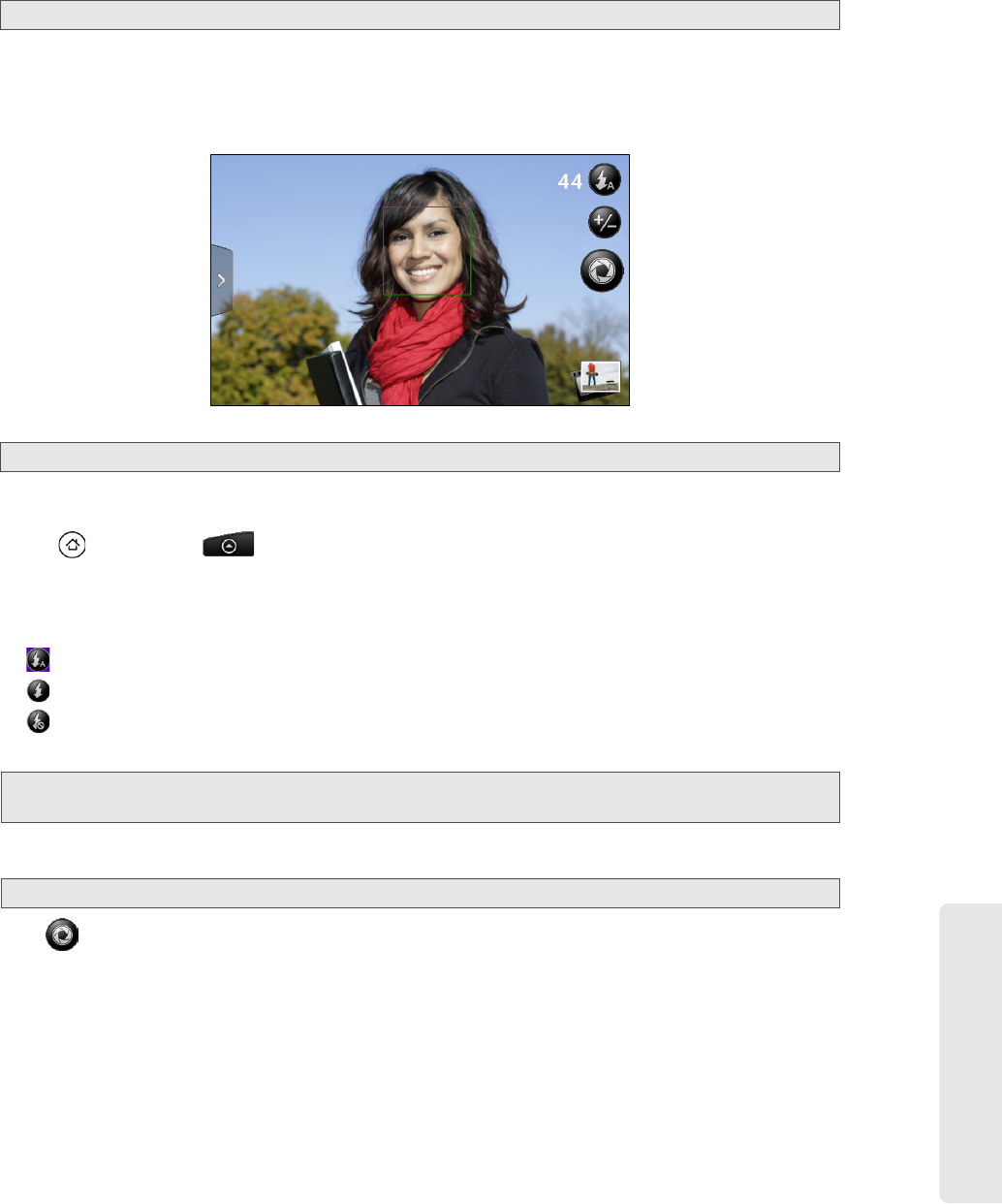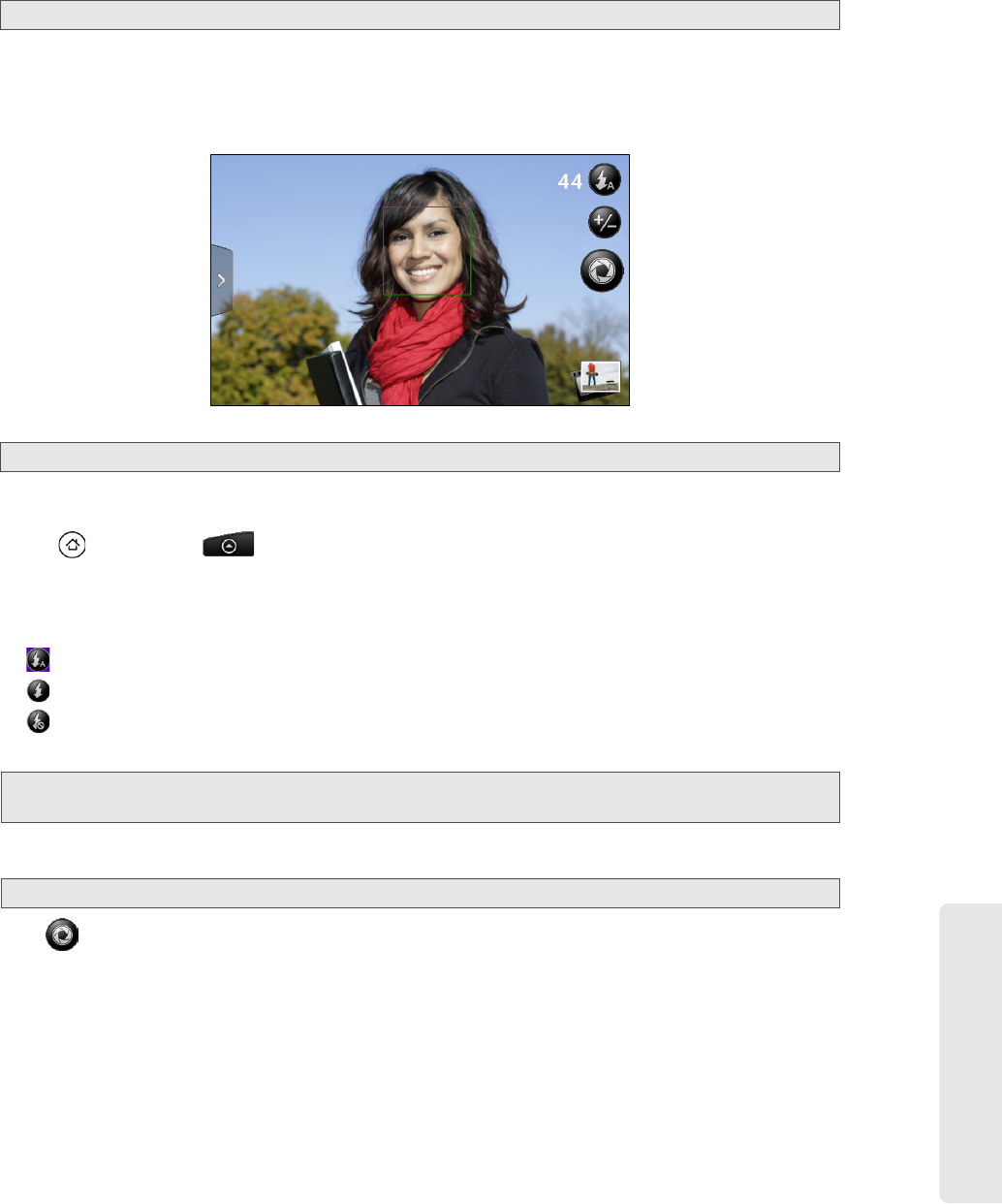
Camera and Multimedia
2H. Camera and Multimedia 77
3. After you’re done, wait for a few seconds for the zoom bar to automatically disappear from the screen.
You can also tap the zoom button again or tap the viewfinder screen to hide it.
Face Detection
When you’re autofocusing the device’s camera to take photos of people, the camera can automatically
recognize faces and adjust the focus.
Taking Pictures
1. Press and then tap > Camera.
2. Before taking the photo, you can zoom in on your subject. For more information, see “Zooming.”
3. On the Viewfinder screen, tap the flash button repeatedly to select a camera flash mode depending on
your lighting conditions:
Ⅲ Auto flash
Ⅲ Flash on
Ⅲ Flash off
4. Frame your subject on the screen.
5. You can either let the camera autofocus on the center of the screen, or you can touch another area on
the screen that you want to focus on.
6. Tap to take the photo.
7. Choose what you want to do with the photo you’ve just taken. See “Review Screen” for details.
Note: Zooming is not available when you are using the second (front) camera.
Note: Face detection does not work in video mode and is not available when you are using the second (front) camera.
Tip: Hold the device vertically when taking portrait shots or hold the device horizontally when taking landscape shots. By
doing this, you do not need to rotate the photo after capturing it.
Note: The second camera (front) is fixed-focus and does not support zooming and face detection.