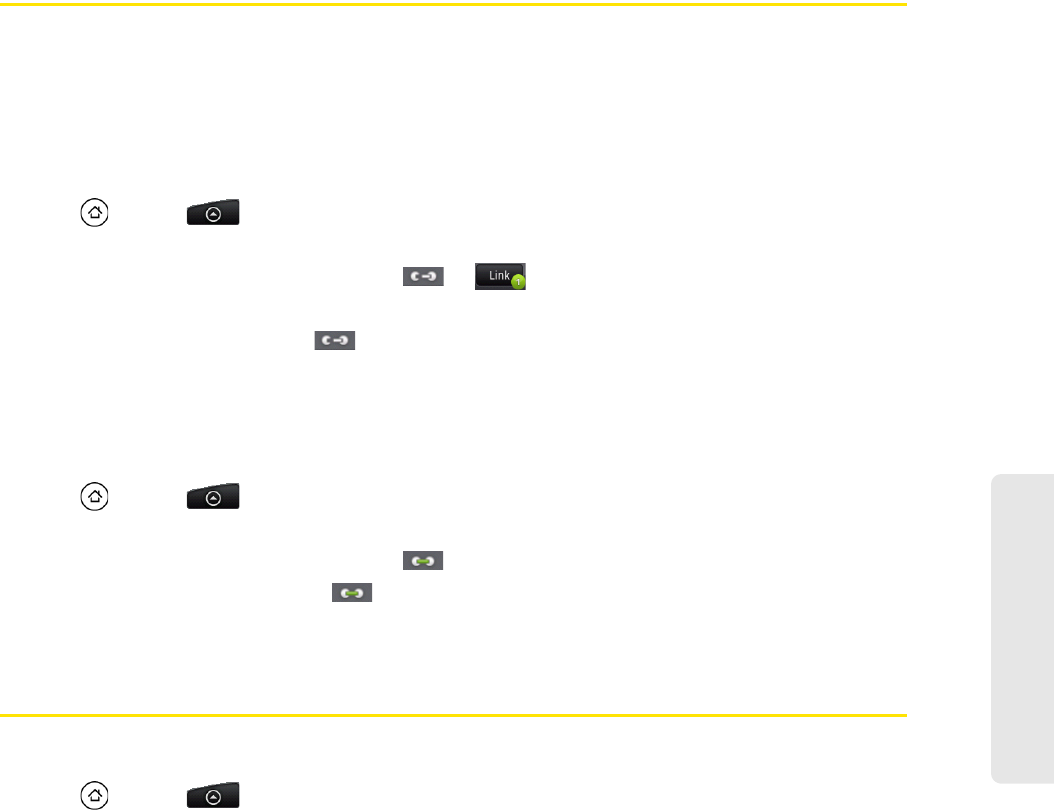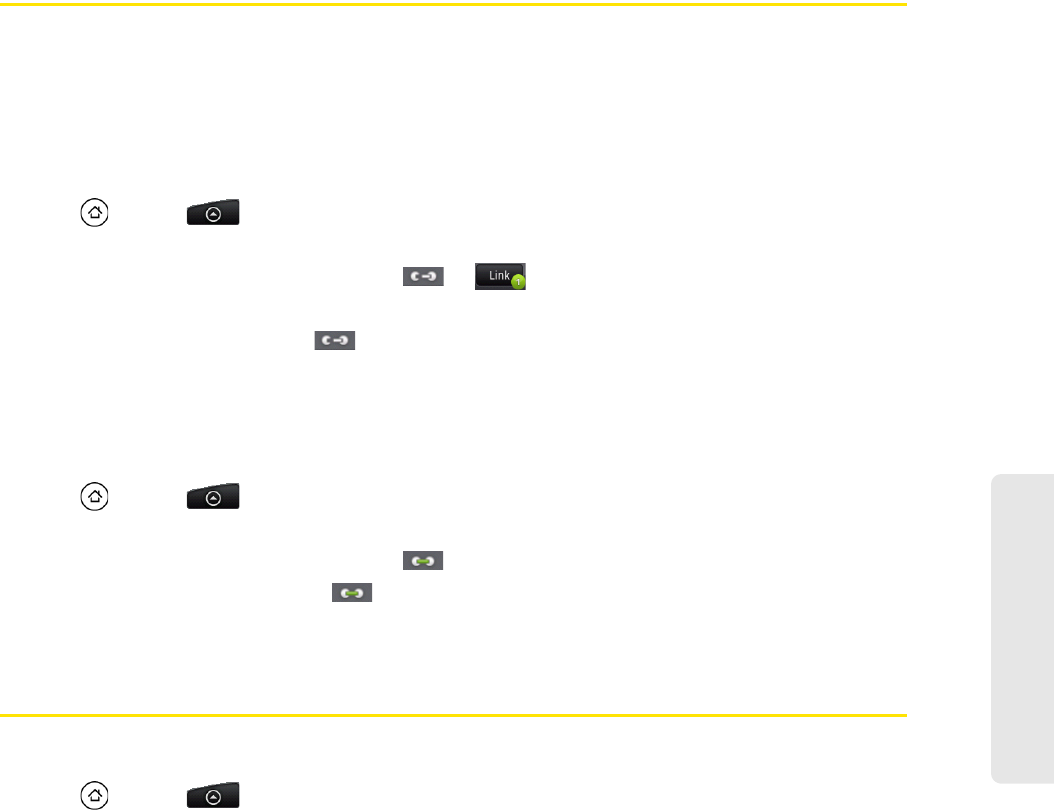
People
2D. People 45
Merging Entries in People
Merge duplicated entries in People to avoid clutter and confusion. If you have the same contact appear in
your Phone, Google, and Facebook accounts, you can merge the contact information into one entry.
The device automatically merges entries that it finds to have similar data. If you need to manually merge
entries or break the link between entries, follow the procedures below.
Manually Merging Entries in People
1. Press and tap > People.
2. On the All tab, tap the entry (not the icon or photo) you want to merge with another entry on your device.
3. On the upper right corner of the screen, tap or (if there are suggested links.)
4. On the screen, you can:
Ⅲ If there are suggested links, tap to link the entry to the selected account.
Ⅲ Tap one of the options available in the Add contact section.
5. Tap Done.
Breaking the Contact Information Link Between Entries
1. Press and tap > People.
2. On the All tab, tap the entry (not the icon or photo) whose contact information link you want to break.
3. On the upper right corner of the screen, tap .
4. On the Linked contacts section, tap beside the entry to break the link.
5. Tap Done.
Editing an Entry in People
Displaying an Entry in People
ᮣ Press and tap > People, and then tap an entry.
Adding a Number to an Entry in People
1. Display an entry in People. (See “Displaying an Entry in People” for details.)
2. Scroll down the screen and tap Edit.
3. Scroll down the screen and tap Add > Phone.
4. Tap the type of phone number you want to add. (For example, Home or Work.)
5. Enter the phone number and tap Save. (Scroll down the screen to see the Save button.)
Editing an Entry in People
1. Display an entry in People. (See “Displaying an Entry in People” for details.)
2. Scroll down the screen and tap Edit.
3. Under the Phone section, tap the number you want to edit.
4. Edit the number using the keypad.