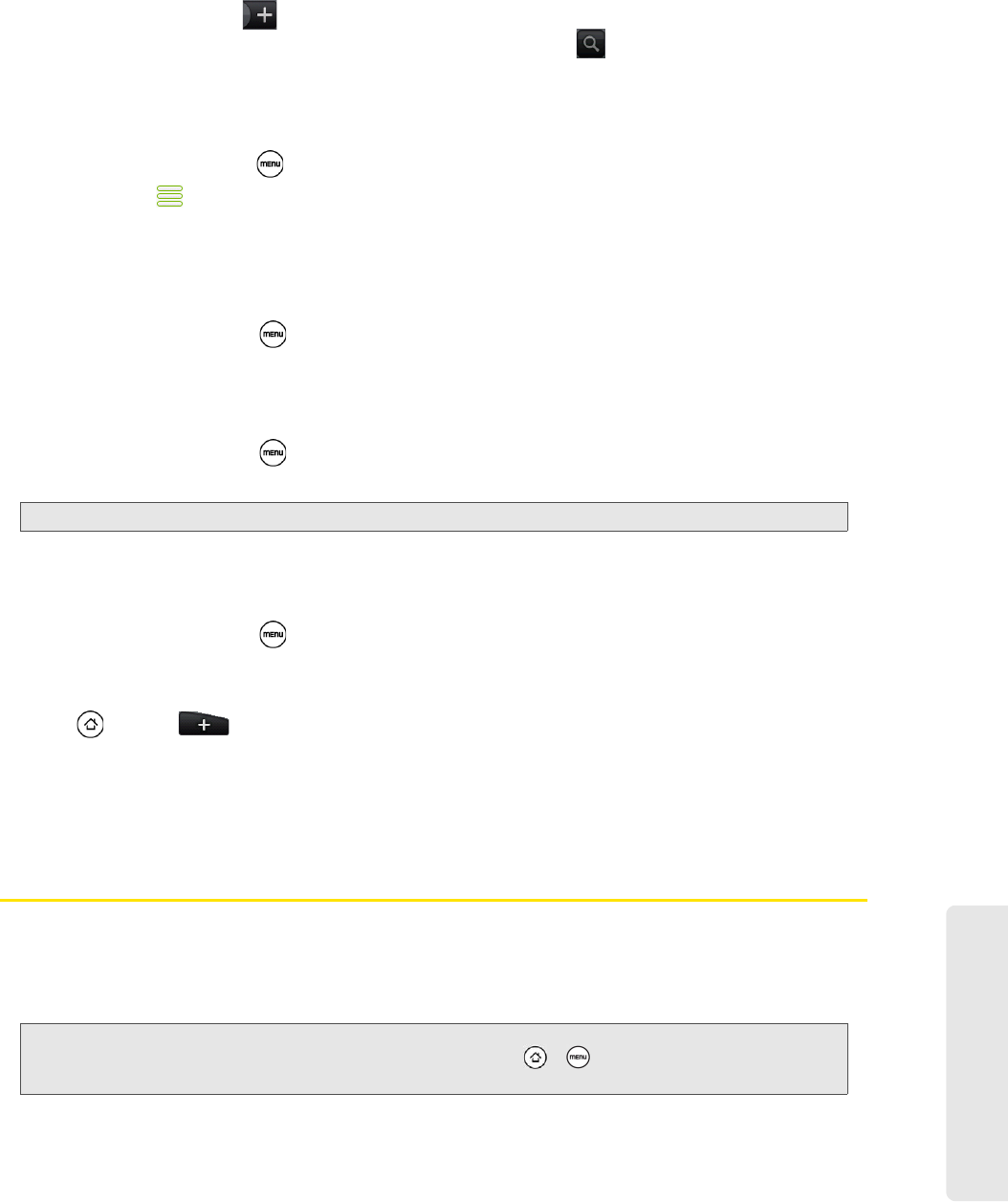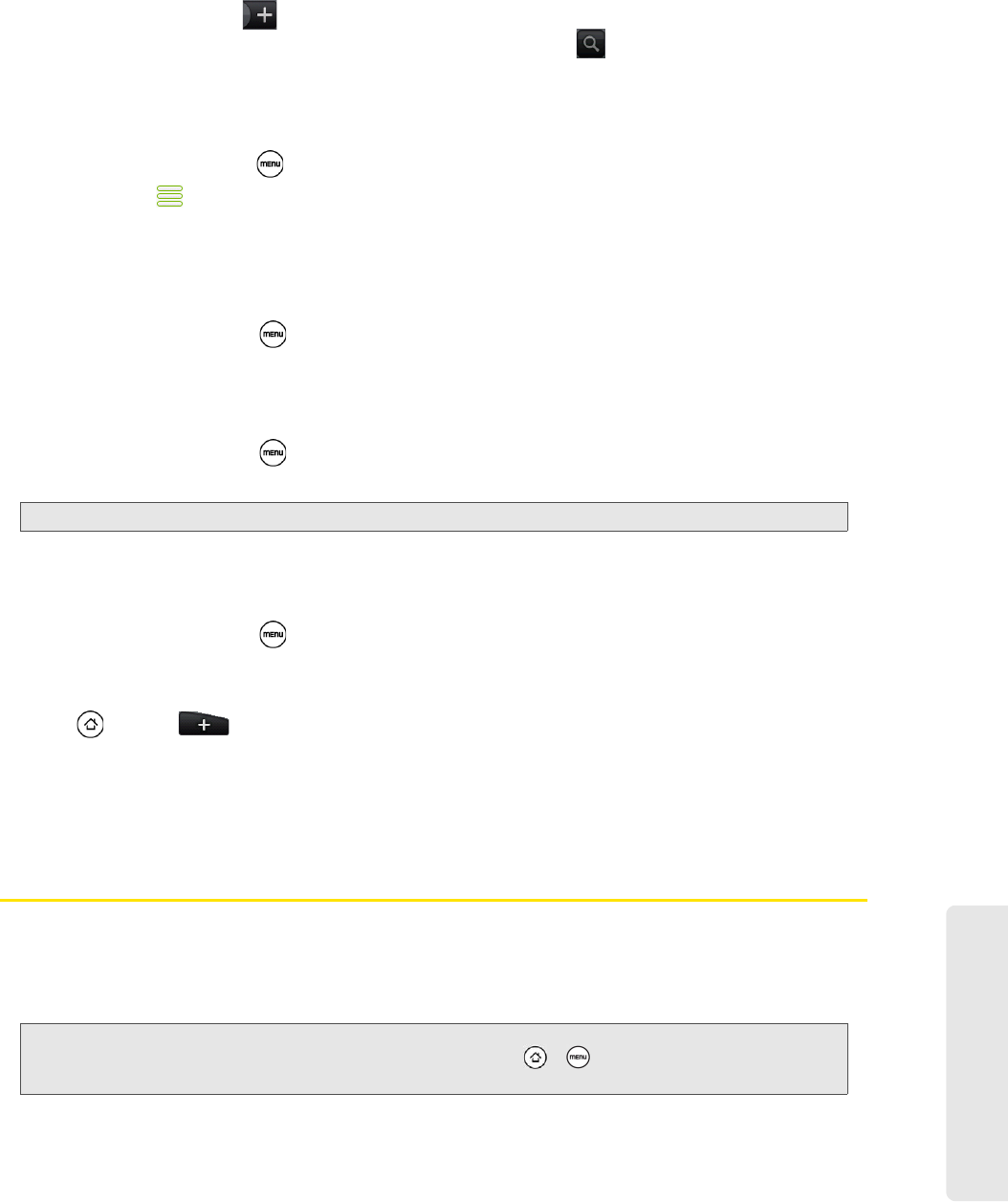
Web and Data Services
3B. Web and Data Services 141
Adding a Stock Quote or Stock Market Index
1. On the Stocks screen, tap .
2. Enter the stock quote or stock market index on the text box and tap .
3. On the results list, tap the stock quote or stock market index you want to add.
Changing the List Order
1. On the stocks screen, press and tap Rearrange.
2. Press and hold at the end of the item you want to move. When the row is highlighted in green, drag
it to its new position, and then release.
3. Tap Done.
Deleting an Item
1. On the Stocks screen, press and tap Delete.
2. Select the items you want to delete and tap Delete.
Setting Stock Information Update Frequency
1. On the Stocks screen, press and tap Settings.
2. Select the Auto-sync data check box.
3. Tap Set download frequency, and then select frequency to check for updates.
Manually Updating Stock Information
ᮣ On the Stocks screen, press and tap Update.
Adding the Stocks Widget
1. Press and tap .
2. In the Add to Home options menu, tap Widget > Stocks.
3. Choose the widget style, and then tap Select.
4. Drag the widget to a blank space on the Home screen, and then release.
Weather
Weather lets you view the current weather as well as weather information for the next four days of the week.
Weather can display weather information for your city or weather for up to ten cities. If you consented to turn
location service on, you’ll see the weather of your current location right on the HTC Clock widget of your
Home screen.
You can also use the Weather application to check the current weather and weather forecasts for the next
four days of the week. In addition to your current location’s weather, this application also displays the weather
forecasts of other cities around the globe.
Note: Downloading stock information automatically may incur additional data connection fees.
Note: Turn location services on your device so that you’ll be able to check your current location’s weather on the HTC
Clock widget, Weather application, and the Weather widget. Press
> , tap Settings > Location, and then
select the
Use wireless networks check box.