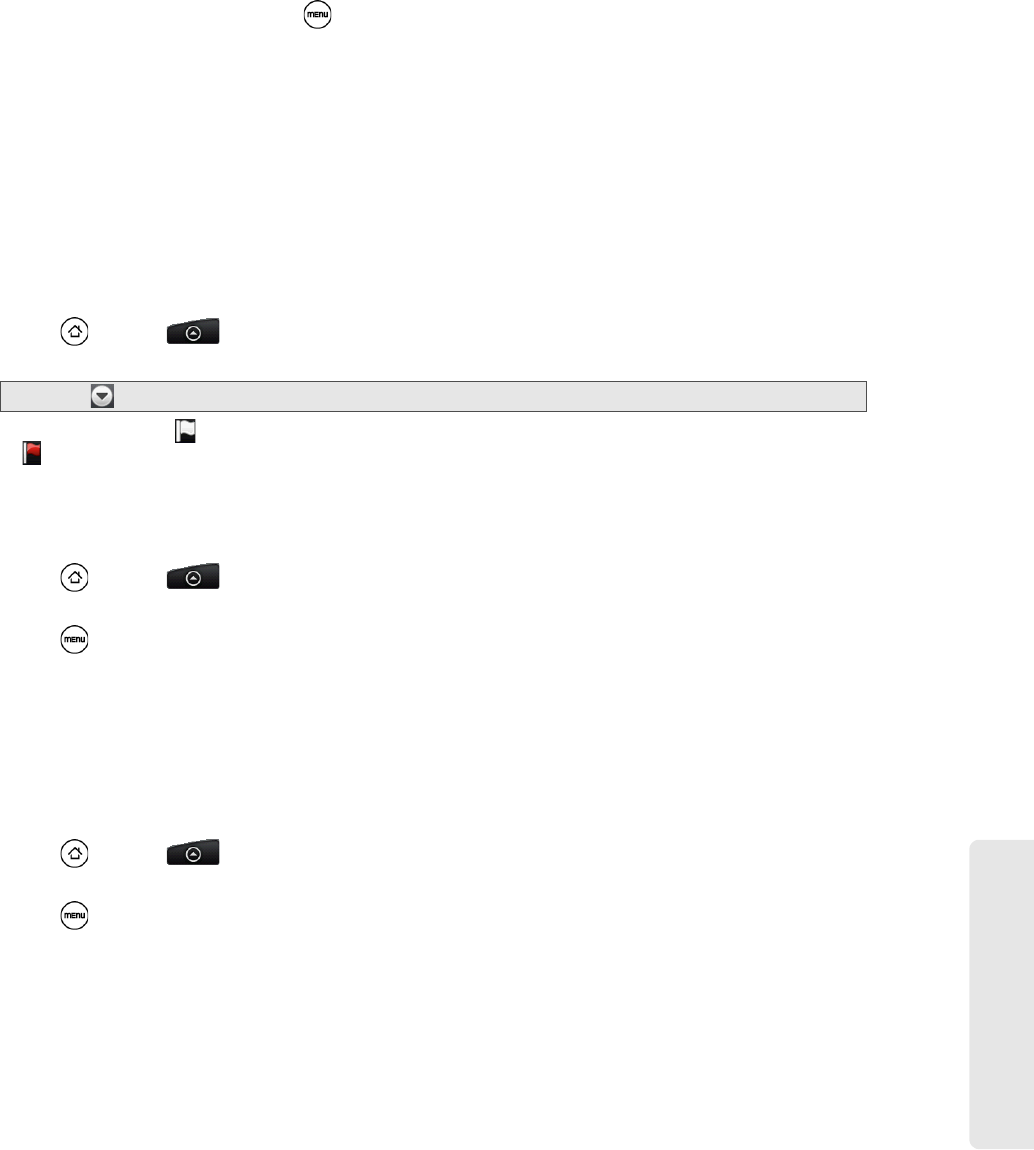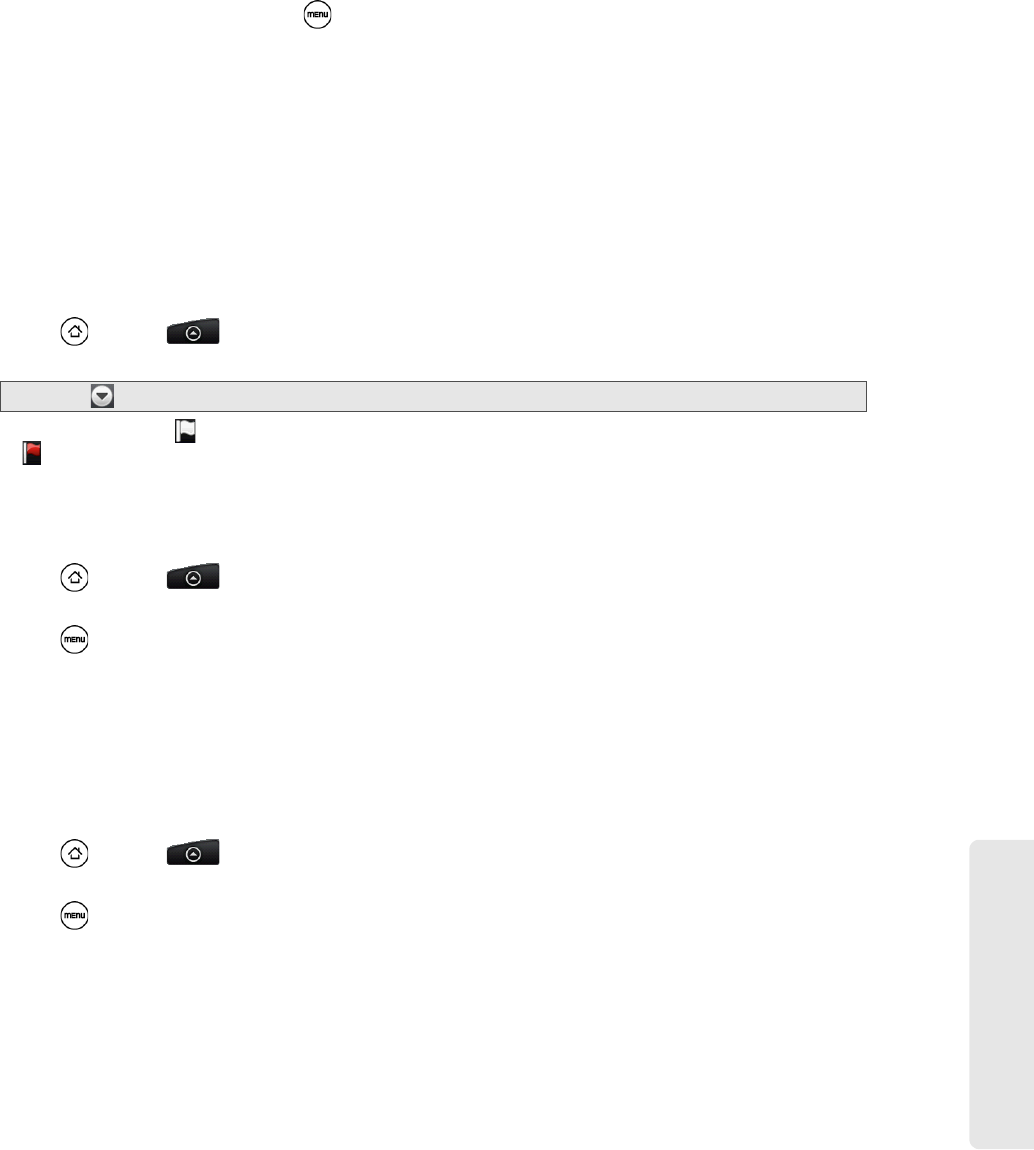
Web and Data Services
3B. Web and Data Services 125
To delete an email message:
1. On the email account Inbox, press and hold the message you want to delete.
2. On the options menu, tap Delete.
To delete multiple email messages:
1. On the email account Inbox, press and tap Delete.
2. Select the messages you want to delete, and then tap Delete.
Using Exchange ActiveSync Email Features
To synchronize Exchange ActiveSync email:
You can set Exchange ActiveSync to automatically check for new Exchange ActiveSync emails. For more
information, see “Synchronizing Exchange ActiveSync” on page 35.
To flag email messages:
For an Exchange ActiveSync account, you can flag email messages to help you keep track of them.
1. Press and tap > Mail.
2. On the email account Inbox, tap the message you want to view.
3. Tap the white flag ( ) on the upper-right corner of the screen to mark the message. The flag turns red
( ) when you mark the message.
To set out of the office status:
You can set your Out of Office status and auto-reply message right from your device.
1. Press and tap > Mail.
2. Switch to the Exchange ActiveSync account.
3. Press and then tap More > Out of the office.
4. Tap the field below I am currently, and then select Out of the office.
5. Set the dates and times for the period when you will be out of the office.
6. Enter the auto-reply message.
7. Tap Save.
To send a meeting request:
1. Press and tap > Mail.
2. Switch to the Exchange ActiveSync account.
3. Press and then tap More > New meeting invitation.
4. Enter the meeting details, and then tap Send.
Tip: Tap on the upper-left corner to switch to a different email account.