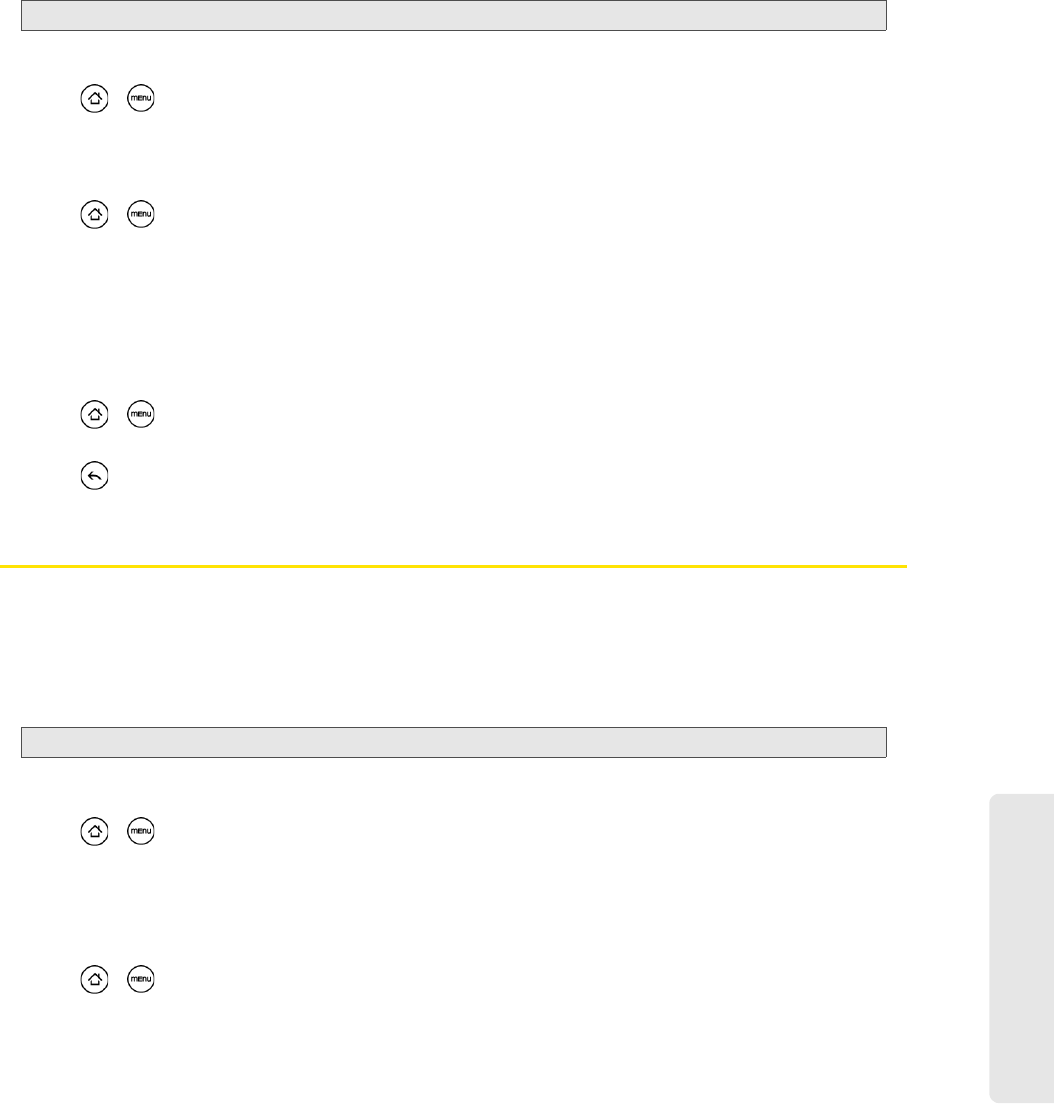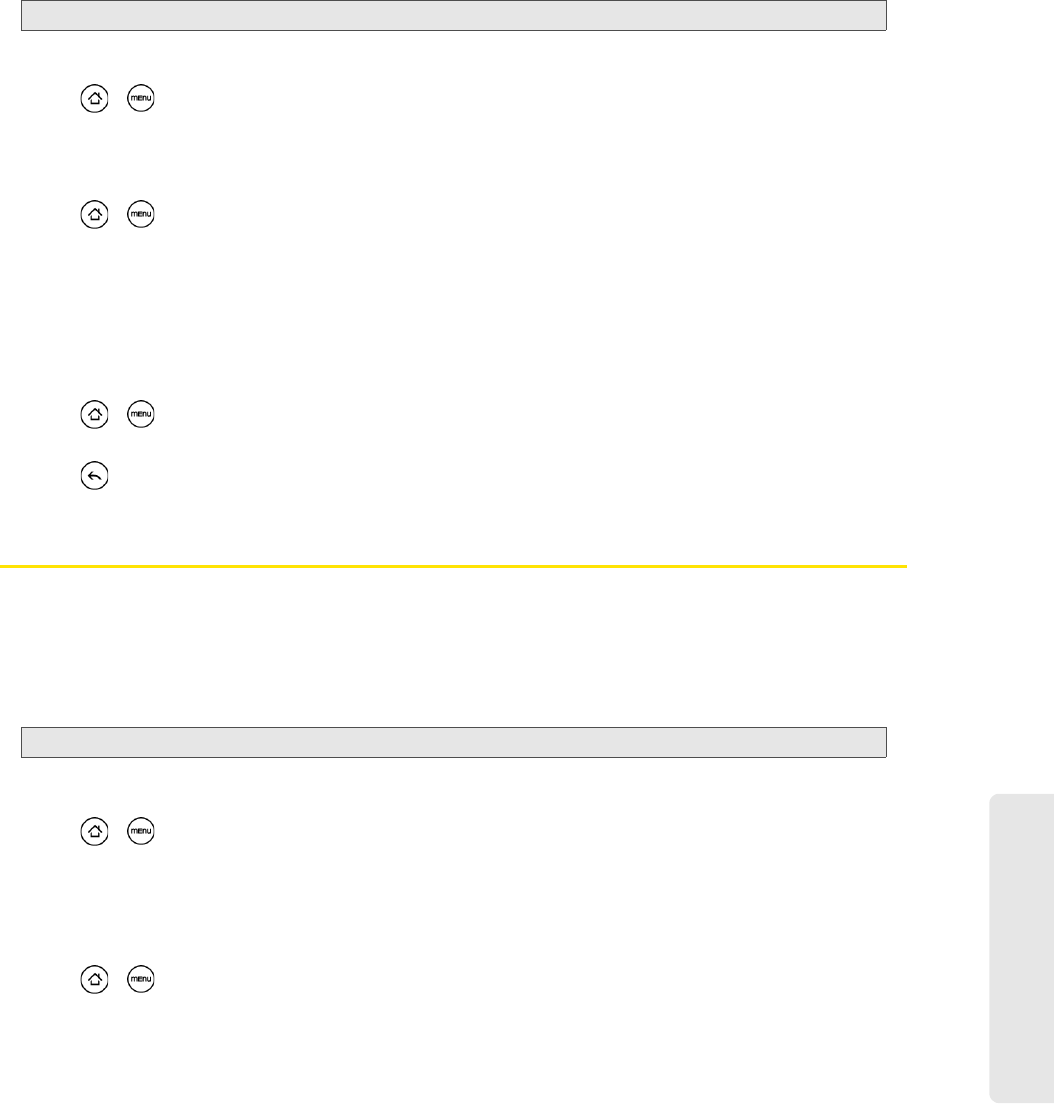
Settings
2B. Settings 35
To stop synchronization:
ᮣ When the device is synchronizing, tap Cancel sync to stop synchronization.
Synchronizing Exchange ActiveSync
You can synchronize your device with your company’s Microsoft Exchange Server to let you access your
your device’s Exchange Server account’s email, contacts, and calendar events.
To select which Exchange ActiveSync items to synchronize:
1. Press > and tap Settings > Accounts & sync > Exchange ActiveSync.
2. Select the Exchange ActiveSync items you want to synchronize.
To change the synchronization schedule:
1. Press > and tap Settings > Accounts & sync > Exchange ActiveSync > Schedule.
2. Tap the time interval the device will check for new data.
To manually start synchronization:
ᮣ On the Microsoft Exchange ActiveSync screen, tap Sync now.
To change account settings:
1. Press > and tap Settings > Accounts & sync > Exchange ActiveSync > Account settings.
2. Change the general settings, mail, and calendar settings according to your preference.
3. Press .
Social Network Settings
Logging in to and Synchronizing Your Social Network Accounts
If you have set up a Facebook for HTC Sense, Flickr, or Twitter account when you first turn on your device,
you can quickly login and synchronize information such as status messages and friends list between your
device and your social network accounts on the Web.
To log in to your Facebook or Twitter account:
1. Press > and tap Settings > Accounts & sync.
2. Tap Facebook for HTC Sense or Twitter.
3. Enter your username and password and then tap Sign in.
To log in to your Flickr account:
1. Press > and tap Settings > Accounts & sync.
2. Tap Add account > Flickr.
3. Enter your Yahoo! ID and password and tap Sign in.
4. Follow the screen instructions to log in to your Flickr account.
Note: You need to have an Exchange ActiveSync account set up on your device. See “Email” on page 122.
Note: You need to have an existing Facebook, Flickr, or Twitter account.