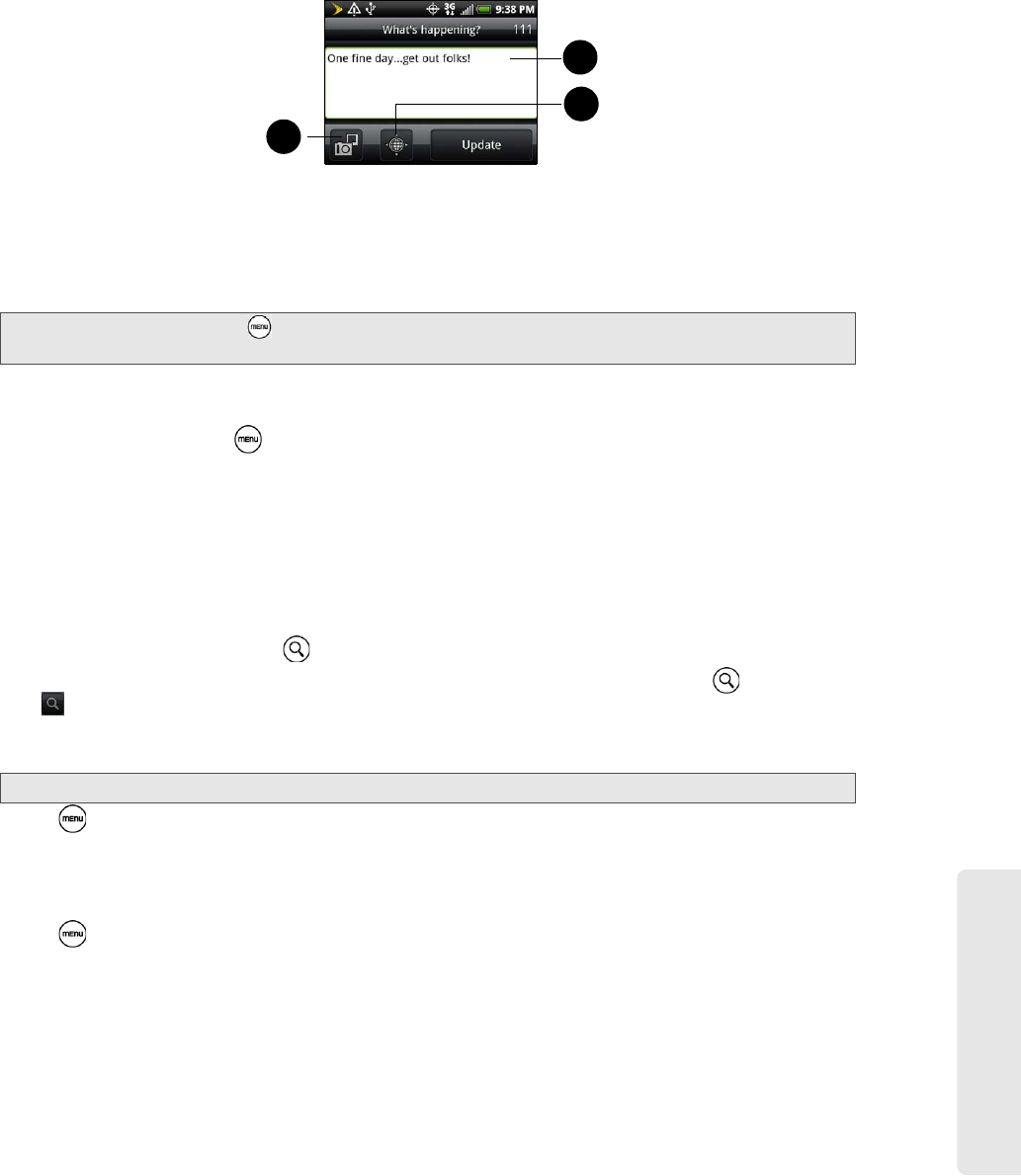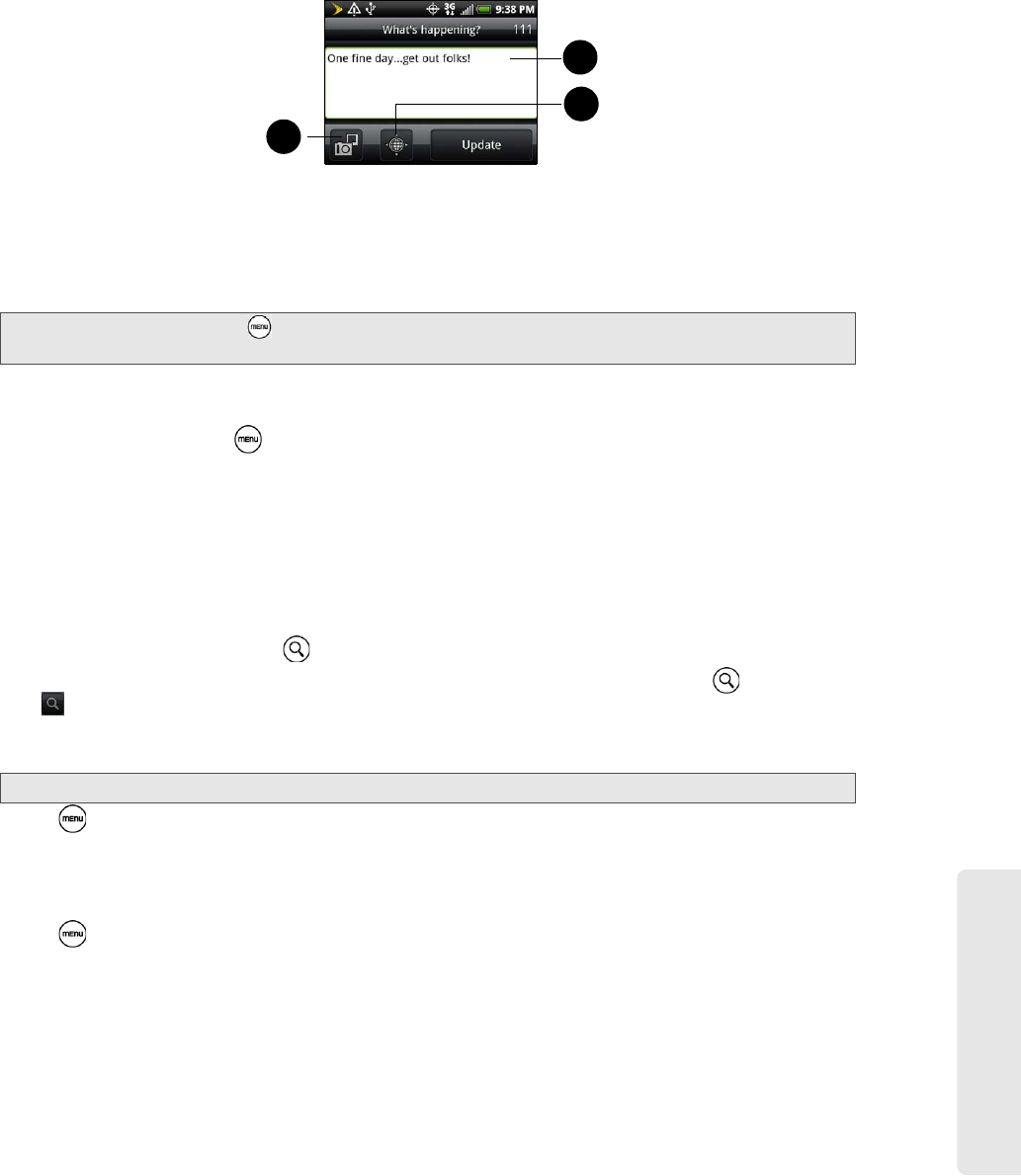
Web and Data Services
3B. Web and Data Services 139
Sending a Tweet
1. On the All tweets tab, tap the “What’s happening?” text box.
2. Enter your tweet and then tap Update.
1. Tap to post a picture from Gallery or camera to your default photo hosting site and add the link to the
picture into the tweet.
2. Enter your tweet here.
3. Tap to insert your location into the tweet. You can choose to add map link, insert your location name, or
insert your position coordinates.
Sending a Direct Message
ᮣ On the Peep screen, press and tap New message.
– or –
On the
All tweets or Direct message tab, press and hold the person you want to send the direct message
to, and tap
Send direct message on the options menu.
To view your direct messages, go to the
Direct Message tab.
Searching for Twitter Users to Follow
1. While on the Peep screen, press .
2. Tap the text box with the words “Search Twitter” and then enter search criteria. Press again or
tap on the screen.
3. On the Search result screen, scroll through the list to look for the twitter user you want to follow, and then
tap it.
4. Press , and then tap Follow.
To stop following a Twitter user:
1. On the All Tweets tab, tap the name of the Twitter user you want to stop following.
2. Press , and then tap Unfollow.
Note: On the Peep screen, press and tap More > Settings > Services to check or change your photo hosting site,
location options, and URL shortening host.
Tip: The search results will also list down tweets that contain the search word.