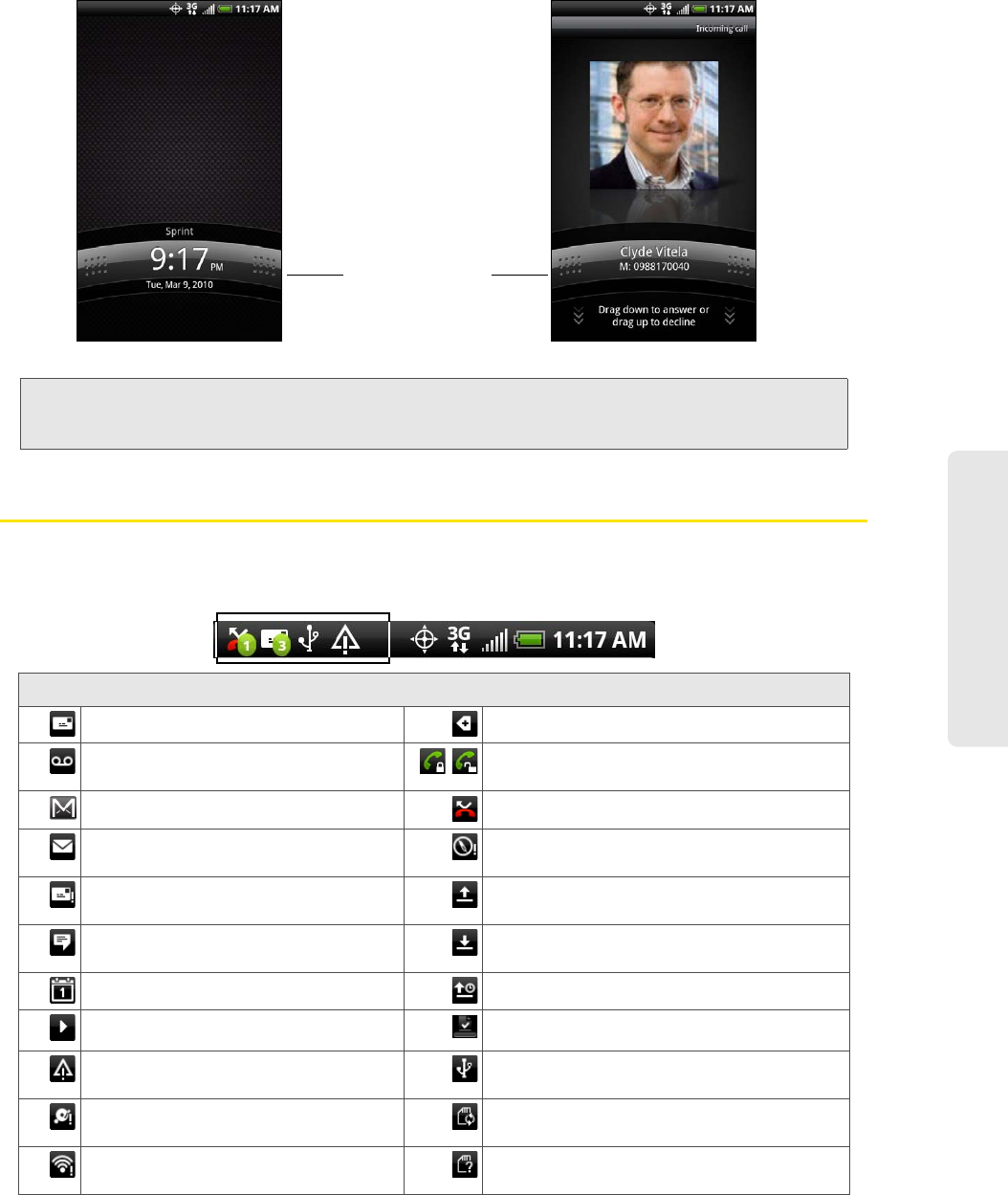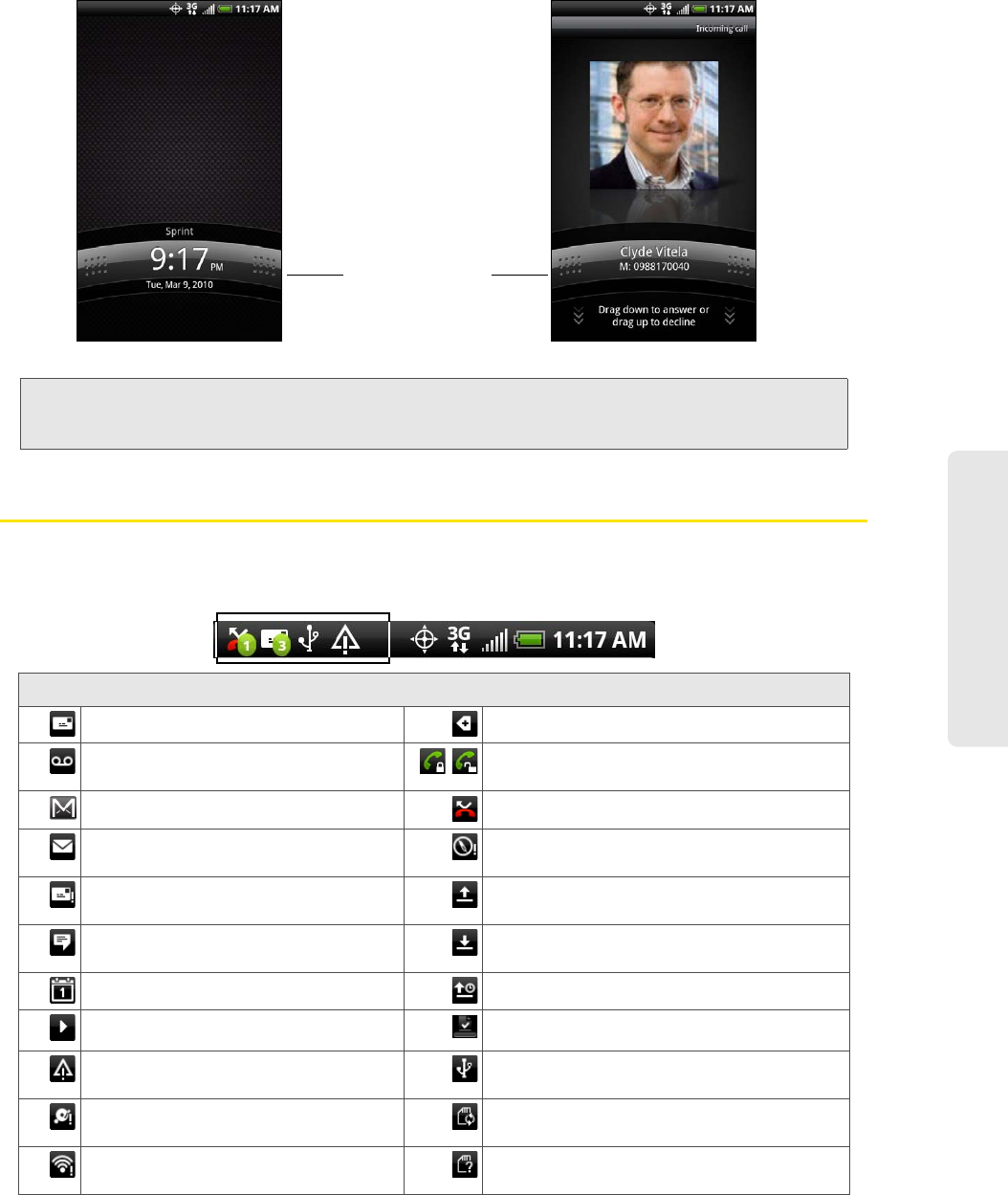
Device Basics
2A. Device Basics 9
To unlock the screen:
Viewing the Display Screen
Your device’s display screen provides information about notifications and your device’s status. This list
identifies the symbols you’ll see on your device’s display screen:
Note: If you have set up a screen unlock pattern, you will be prompted to draw the pattern on the screen before it unlocks.
For more information on how to create and enable the screen unlock pattern, see “Protecting Your Device with a
Screen Lock” on page 33.
Status Bar – Notification Icons
New Text or Multimedia Message More (undisplayed) notifications
New Voicemail
Call in progress (Voice Privacy locked/
unlocked)
New Gmail message
Missed call
New Microsoft Exchange ActiveSync
or POP3/IMAP email message
Compass needs orientation
Problem with Text/Multimedia
Message delivery
Uploading data (animated)
New instant message from
Google Talk
Downloading data (animated)
Upcoming event Waiting to upload
Music is playing Content downloaded
General notification (for example, sync
error)
Device connected to computer via USB
cable
Storage card is low on free space Storage card is safe to remove or storage
card is being prepared
Wi-Fi is on and wireless networks are
available
No storage card installed on the device.
Press and hold the lock
screen bar and then slide
your finger down to
unlock the screen or
answer an incoming call.
Lock screen bar