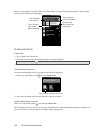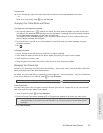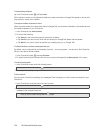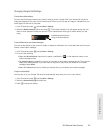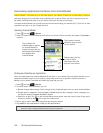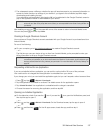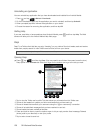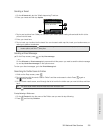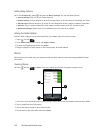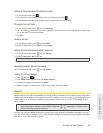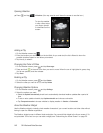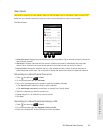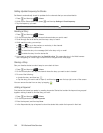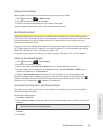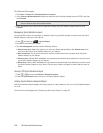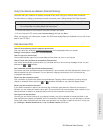140 3B. Web and Data Services
Setting Peep Options
ᮣ On the All tweets tab, press , and then tap More > Settings. You can set these options:
Ⅲ Account settings: Sign out of your Twitter account.
Ⅲ General settings: Choose whether to show the screen name or the real name of the people you follow.
Ⅲ Send & receive: Set the frequency to check for new tweets and set the number of tweets to download.
Ⅲ Services: Set your photo hosting site, photo quality, location options, and URL shortening host.
Ⅲ Notification settings: Select when to be notified and how you want to be notified.
Adding the Twitter Widget
Add the Twitter widget to let you send and follow your tweets right on the Home screen.
1. Press and tap .
2. In the Add to Home options menu, tap Widget > Twitter.
3. Choose the widget style, and then tap Select.
4. Drag the widget to a blank space on the Home screen, and then release.
Stocks
Stocks allows you to add, view, and analyze stocks and stock market movements using updated financial
information.
Opening Stocks
ᮣ Press and tap > Stocks. (You may need to scroll down the screen to see the icon.)
1. List of your stock quotes and stock market indices. Tap an item to view its intraday chart and other details.
2. Tap to update the stock information.
3. Tap to add a stock quote or stock market index.
4. Shows the time the information was last updated.
1
2 3
4