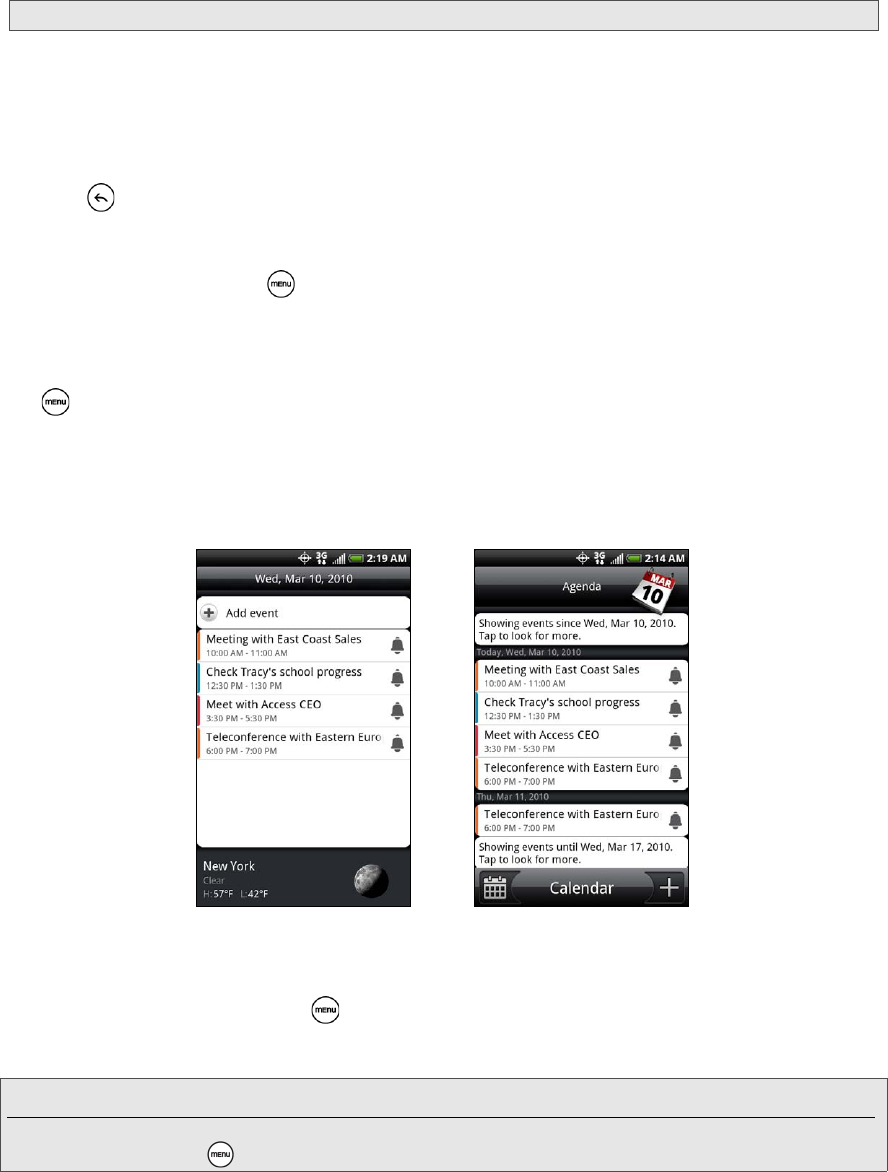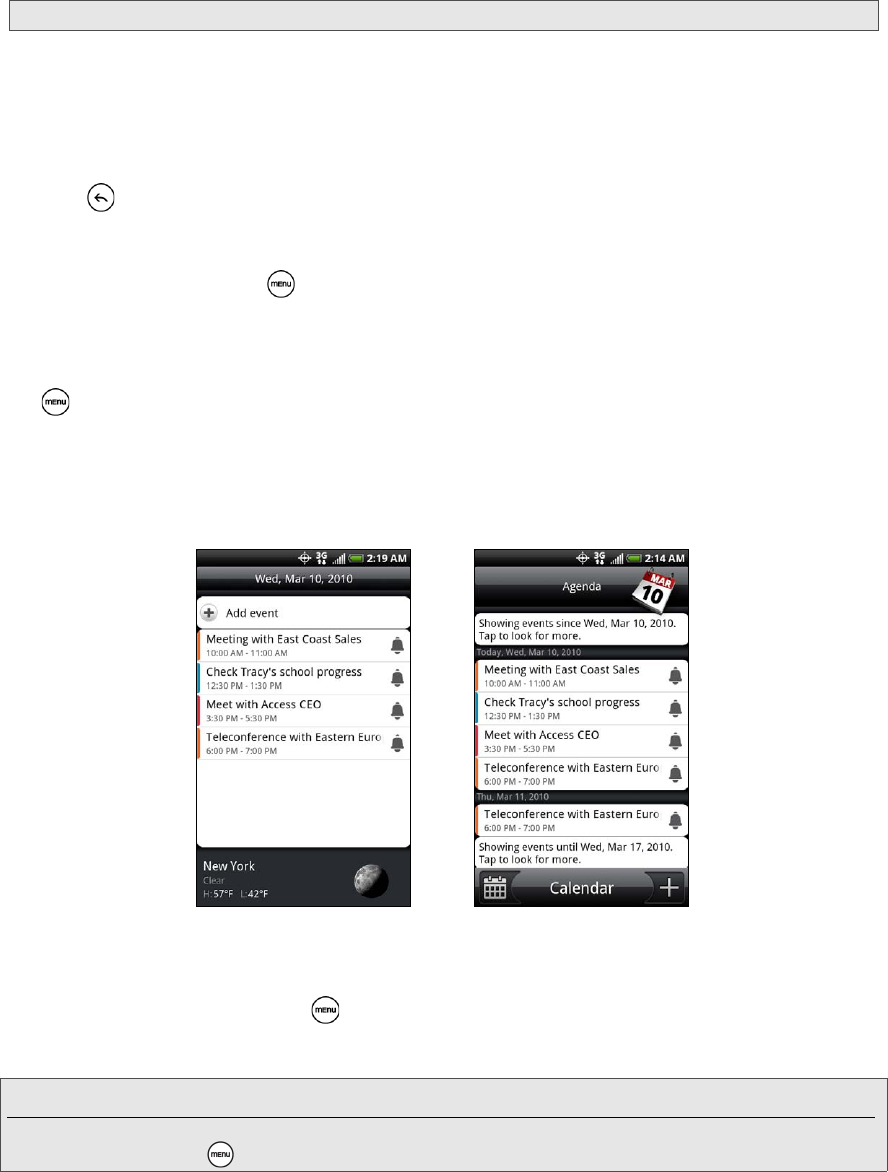
56 2E. Calendar and Tools
To view, dismiss, or snooze the reminder:
1. Press the status bar, and then slide your finger down the screen to open the Notifications panel.
2. Tap the upcoming event name to display the event.
3. Do one of the following:
Ⅲ Tap Snooze all to snooze all event reminders for five minutes.
– or –
Ⅲ Tap Dismiss all to dismiss all event reminders.
– or –
Ⅲ Press to keep the reminders pending in the notifications area of the status bar.
To set reminder settings:
ᮣ On any Calendar view, press and tap More > Settings > Reminder settings.
Viewing Events
You can display the Calendar in daily, weekly, monthly, or agenda view. To change the Calendar view,
press and tap
Day, Agenda, Week, or Month.
Day and Agenda Views
Day view displays a list of the events of one day and also shows weather information at the bottom of the
screen when you’re viewing events of the current day. Agenda view shows a list of all your events in
chronological order.
The color bars on the left side of the events indicate the type of calendar in which the event is part of. To find
out what each color represents, press and then tap
More > Calendars.
When in Day view, slide left or right across the screen to view earlier or later days.
Note: If you have other pending event reminders, these events will also appear on the screen.
Note: In Day view, the weather information appears only if the event is within the five-day forecast of the Weather application.
Weather information does not appear in Day view when you change Day view to display as a time list. To check, in any
calendar view, press , and tap
More > Settings > Calendar view setting > Day views.