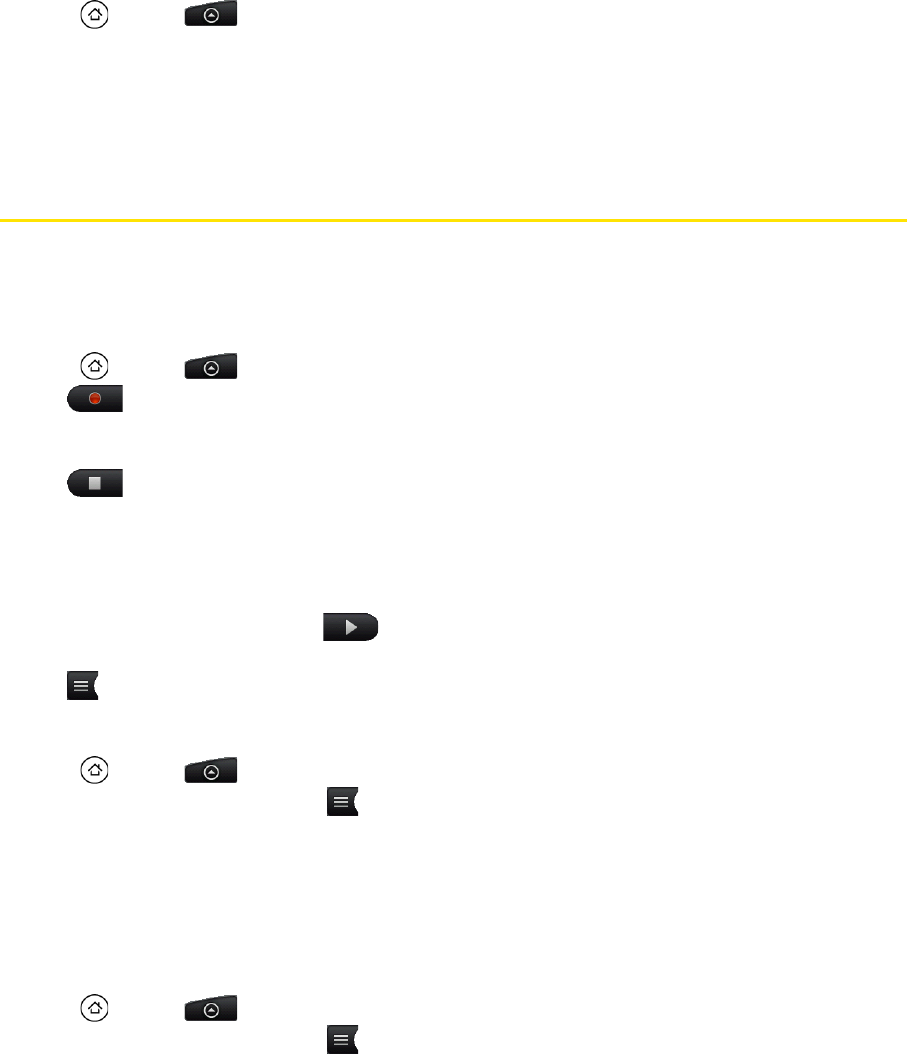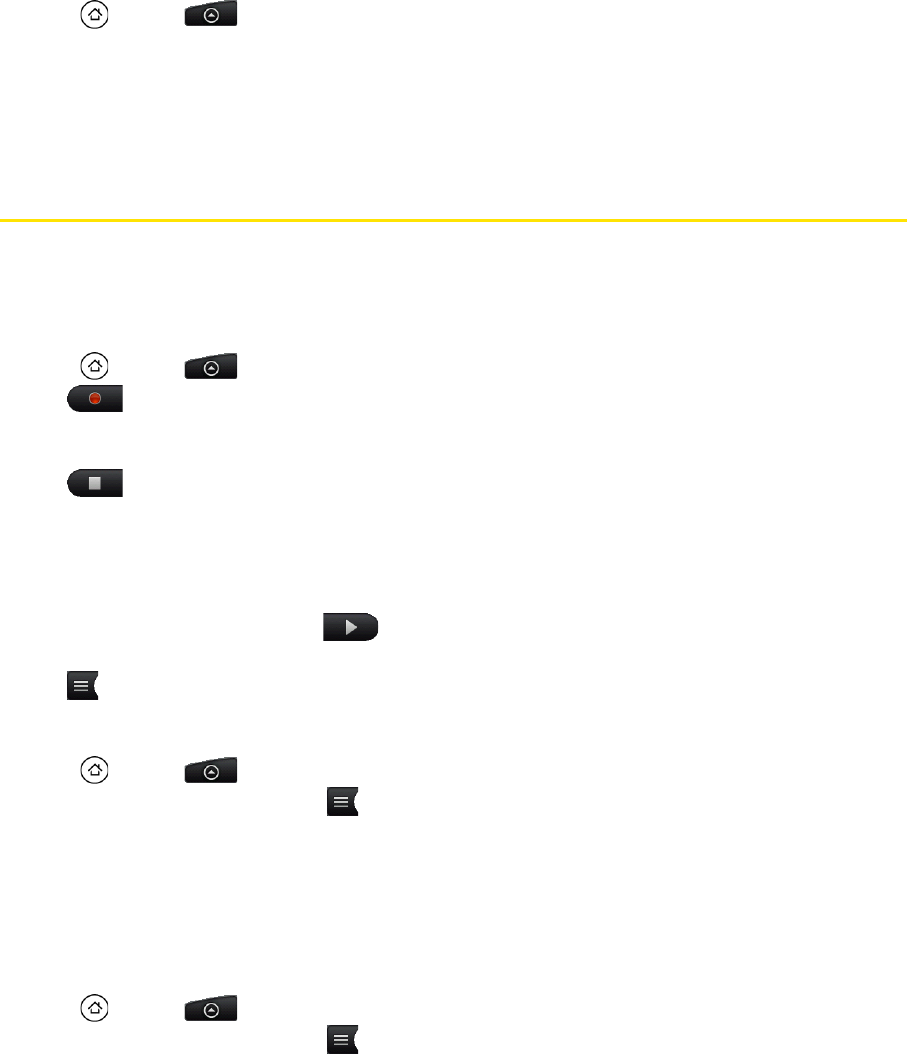
70 2F. Voice Services
Opening Applications With ASR
You can jump directly to many applications by saying “Open” followed by the application name.
1. Press and tap > Voice Dialer.
2. Wait until you hear a tone and the word “Listening...” appears on the screen.
3. Say “Open [application name]” to open an application in your device.
4. Tap YES to confirm or CANCEL to cancel the command; or choose from a menu if ASR is not sure what
you would like to do.
Managing Voice Memos
Use your device’s Voice Recorder to record brief memos to remind you of important events, phone numbers,
grocery list items, or create a ring tone.
Recording Voice Memos
1. Press and tap > Voice Recorder. (You may need to scroll down the screen to see the icon.)
2. Tap and speak into the device’s microphone.
To end the recording of your memo:
ᮣ Tap .
Voice Memo Options
To play the voice memos you have recorded:
ᮣ After recording a voice memo, tap .
– or –
Tap and then tap the file you want to play.
To share a voice memo:
1. Press and tap > Voice Recorder.
2. On the Voice Recorder screen, tap .
3. On the All recordings screen, press and hold the voice memo you want to share, and then tap Share on
the options menu.
4. On the Share options menu, select how you want to share the voice memo.
To learn how to send files using Bluetooth, see “Bluetooth” on page 94.
To set a voice clip as a ring tone
1. Press and tap > Voice Recorder.
2. On the Voice Recorder screen, tap .
3. On the All recordings screen, press and hold the voice memo you want to set as a ring tone, and then
tap
Set as ringtone on the options menu.