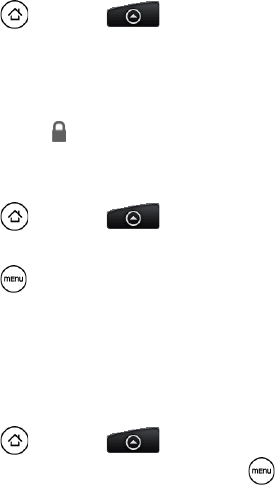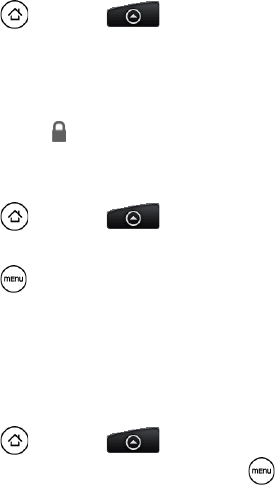
106 3A. Sprint Service: The Basics
To protect a message from deletion:
You can lock a message so that it will not be deleted even if you delete the other messages in the
conversation.
1. Press and tap > Messages.
2.
On the All messages screen, tap a message thread.
3. Press and hold the message that you want to lock
4. Tap Lock message on the options menu.
A lock icon is displayed at the right hand side of the message.
To delete a message thread:
1. Press and tap > Messages.
2.
On the All messages screen, tap the message thread that you want to delete.
3. Press , and then tap Delete.
4. When prompted to confirm, tap OK.
Any locked messages in the thread will not be deleted unless you select the
Delete locked messages
check box.
To delete several message threads:
1. Press and tap > Messages.
2.
On the All messages screen, press , and then tap Delete.
3. Select the message threads you want to delete.
4. Tap Delete. Any locked messages will not be deleted.
To delete a single message:
1. While viewing a message thread, press and hold the message that you want to delete.
2. If the message is locked, tap Unlock message on the options menu, and then press and hold the
message to display the options menu again.
3. Tap Delete message on the options menu.
4. When prompted to confirm, tap OK.
To view contact details and communicate with a contact:
When you have received a message from someone in your stored contacts, you can tap the contact’s photo
or icon in the message thread to open a menu of options. Depending on the stored contact information, you
can view the contact details, phone or send an email message to the contact, and more.