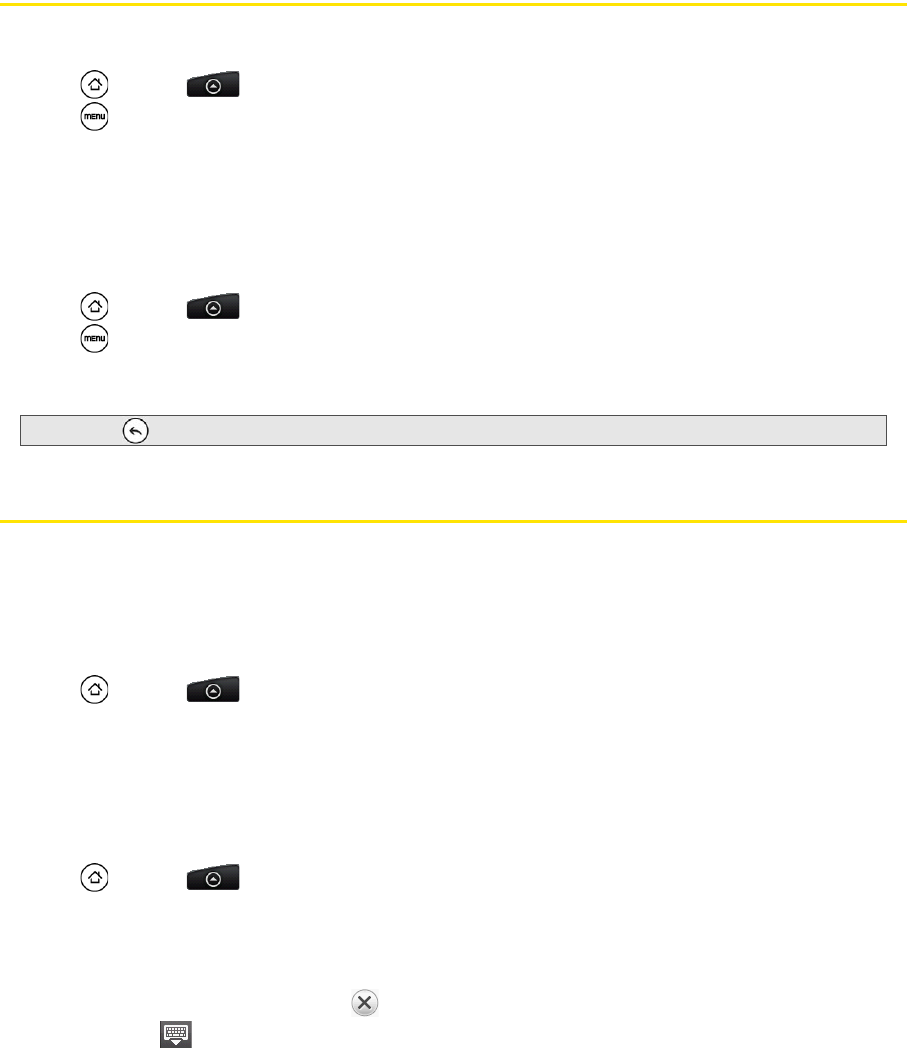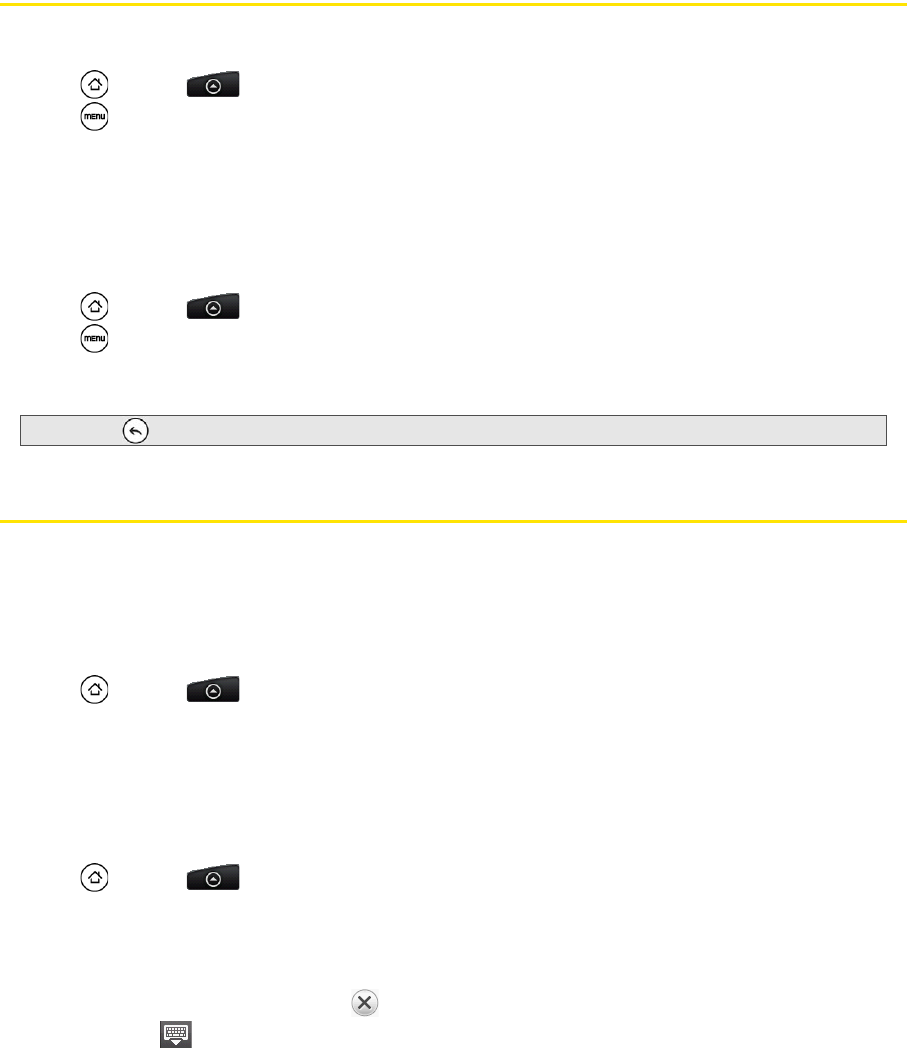
48 2D. People
Backing Up and Importing Entries in People
Backing Up People Entries to the Storage Card
1. Press and tap > People.
2. Press , and then tap Import/Export > Export to SD card.
3. When asked to confirm, tap OK.
Importing Entries From the Storage Card
You can only import contacts that were exported to the storage card using the Export to SD card feature on
the device. See “Backing Up People Entries to the Storage Card”.
1. Press and tap > People.
2. Press , and then tap Import/Export > Import from SD card.
3. If you have Google or Exchange ActiveSync accounts set up on your device, tap the type for the
imported contacts.
Working with Groups
On the Groups tab, you can assign contacts to groups so you can easily send SMS, MMS, or email
messages to a whole group. You can also sync your device’s groups with the groups in your Google
account, accessible using your computer’s Web browser.
Creating a Group and Adding Entries
1. Press and tap > People > Groups tab > Add group.
2. Enter a name for the group and tap Add contact to group.
3. Select the entries you want in the group. You can use the search bar to search for entries quickly.
4. Tap Save.
Adding or Removing Entries From a Group
1. Press and tap > People > Groups tab.
2. Press and hold a group and tap Edit group.
3. To add entries to the group, tap Add contact to group, tap the entries you want to add, and tap Done.
– or –
To remove entries from the group, tap at the right side of the entry you want to remove.
4. Tap Save. (Tap to close the keyboard if you do not see the Save button.)
Tip: Press to stop importing contacts from the storage card.