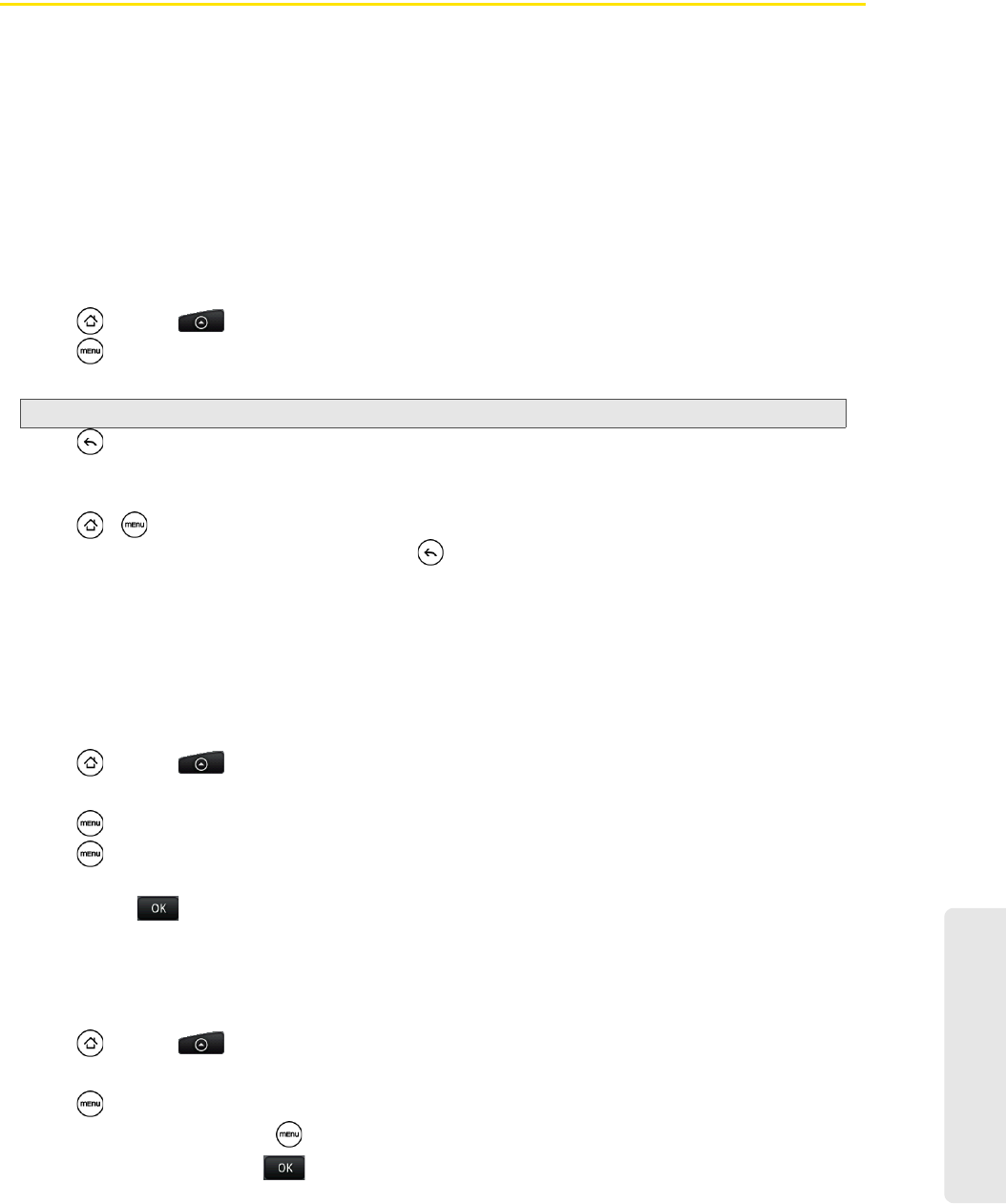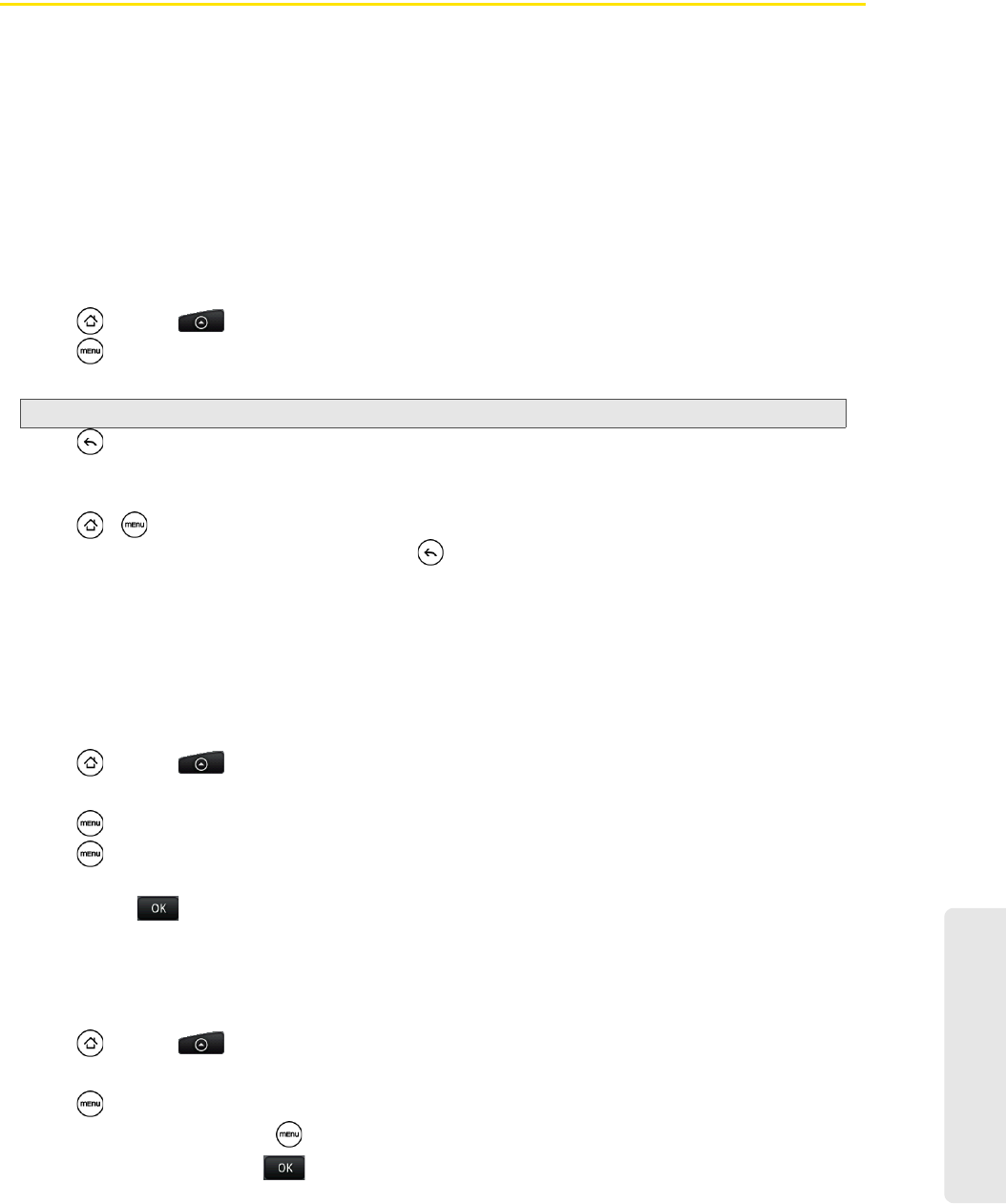
Settings
2B. Settings 31
Messaging Settings
Your device’s advanced messaging capabilities let you send and receive many different kinds of text
messages without placing a voice call. (For more information, see “Accessing Email Messages” on page
122.)
Messaging settings allow you to decide how you would like to be notified of new messages and create your
own preset messages.
Setting Message Notification
When you receive a message, your device notifies you by displaying an icon on your display screen. You
can also choose to vibrate the device and have the screen flash when you receive a message.
To display a notification and vibrate the device when you receive a message:
1. Press and tap > Messages.
2. Press and then tap Settings.
3. Scroll down the screen and select the Play notification sound and Vibrate check boxes.
4. Press .
To flash the screen when you receive a message:
1. Press > and tap Settings > Sound & display > Notification flash.
2. Select the SMS/MMS check box and then press .
Managing Preset Messages
Your device is loaded with nine preset messages to help make sending text messages easier. Customize or
delete these messages, such as “Where are you?,” “Let’s catch up soon,” and “Just checking in” to suit your
needs, or add your own messages to the list.
To edit or delete a preset message:
1. Press and tap > Messages > New message.
2. Tap the text box with the text “Tap to compose.”
3. Press and tap Quick text. (You will see the list of preset messages.)
4. Press and:
Tap
Edit, tap the message you want to edit, edit the message (see “Entering Text” on page 19),
and then tap .
– or –
Tap
Delete, select the message you want to delete, and tap OK. (Tap Cancel to cancel the deletion.)
To add a new preset message:
1. Press and tap > Messages > New message.
2. Tap the text box with the text “Tap to compose.”
3. Press and tap Quick text. (You will see the list of preset messages.)
4. To add a new message, press and tap Insert.
5. Enter your message and tap . (Your new message will be added to the beginning of the list.)
Note: Tap Notification sound to choose a notification sound.