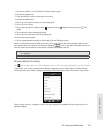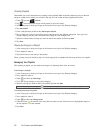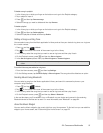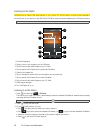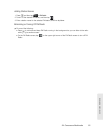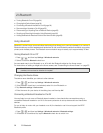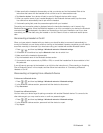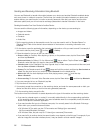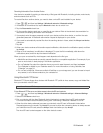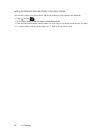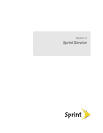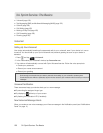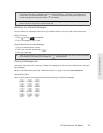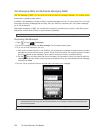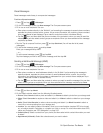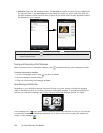Bluetooth
2I. Bluetooth 97
Receiving Information From Another Device
Your device is capable of receiving a wide variety of file types with Bluetooth, including photos, music tracks,
and documents such as PDFs.
To receive files from another device, you need to have a microSD card installed in your device.
1. Press > , and then tap Settings > Wireless & networks > Bluetooth settings.
2. If Bluetooth is not switched on, tap the Bluetooth check box to switch it on.
3. Tap the Discoverable check box.
4. On the sending device, send one or more files to your device. Refer to the device’s documentation for
instructions on sending information over Bluetooth.
5. If prompted, enter the same passcode on both your device and the other device, or confirm the auto-
generated passcode. A Bluetooth authorization request is displayed on your device.
6. If you want to automatically receive files from the sending device in future, select the Always trust device
check box.
7. Tap OK.
8. When your device receives a file transfer request notification, slide down the notifications panel, and then
tap
Accept.
9. When a file is transferred, a notification is displayed. To open the file immediately, slide down the
notifications panel, and then tap the relevant notification.
When you open a received file, what happens next depends on the file type:
Ⅲ Media files and documents are usually opened directly in a compatible application. For example, if you
open a music track, it starts playing in the Music application.
Ⅲ For a vCalendar file, select the calendar where you want to save the event, and then tap Import.
The vCalendar is added to your Calendar events. For more information on using Calendar, see
“Calendar” on page 54.
Ⅲ For a vCard contact file, if there are multiple vCard files on your storage card, you can choose to import
one, several, or all of those contacts to your contacts list.
Using Bluetooth FTP Server
Bluetooth FTP Server allows other devices with Bluetooth FTP profile to view, access, copy, and delete files
from your device’s microSD card.
To turn Blueooth FTP Server on and allow access to the microSD card contents:
1. Press > , and then tap Settings > Wireless & networks > Bluetooth settings > Advanced Settings.
2. Select the FTP Server check box.
3. Pair your device with the other Bluetooth device that wants to access the microSD card contents.
For more information about Bluetooth pairing, see “Connecting a Bluetooth Headset or Car Kit.”
4. When the other device attempts to access your device’s microSD card, a Bluetooth Authorization
Request appears on the screen. Tap
Accept. If you want to allow the connecting device to always access
your device’s microSD card, select the
Always check box before you tap Accept.
The microSD card contents appear on the other device’s screen.
Note: To use Bluetooth FTP Server, you need to have a microSD card installed in your device.