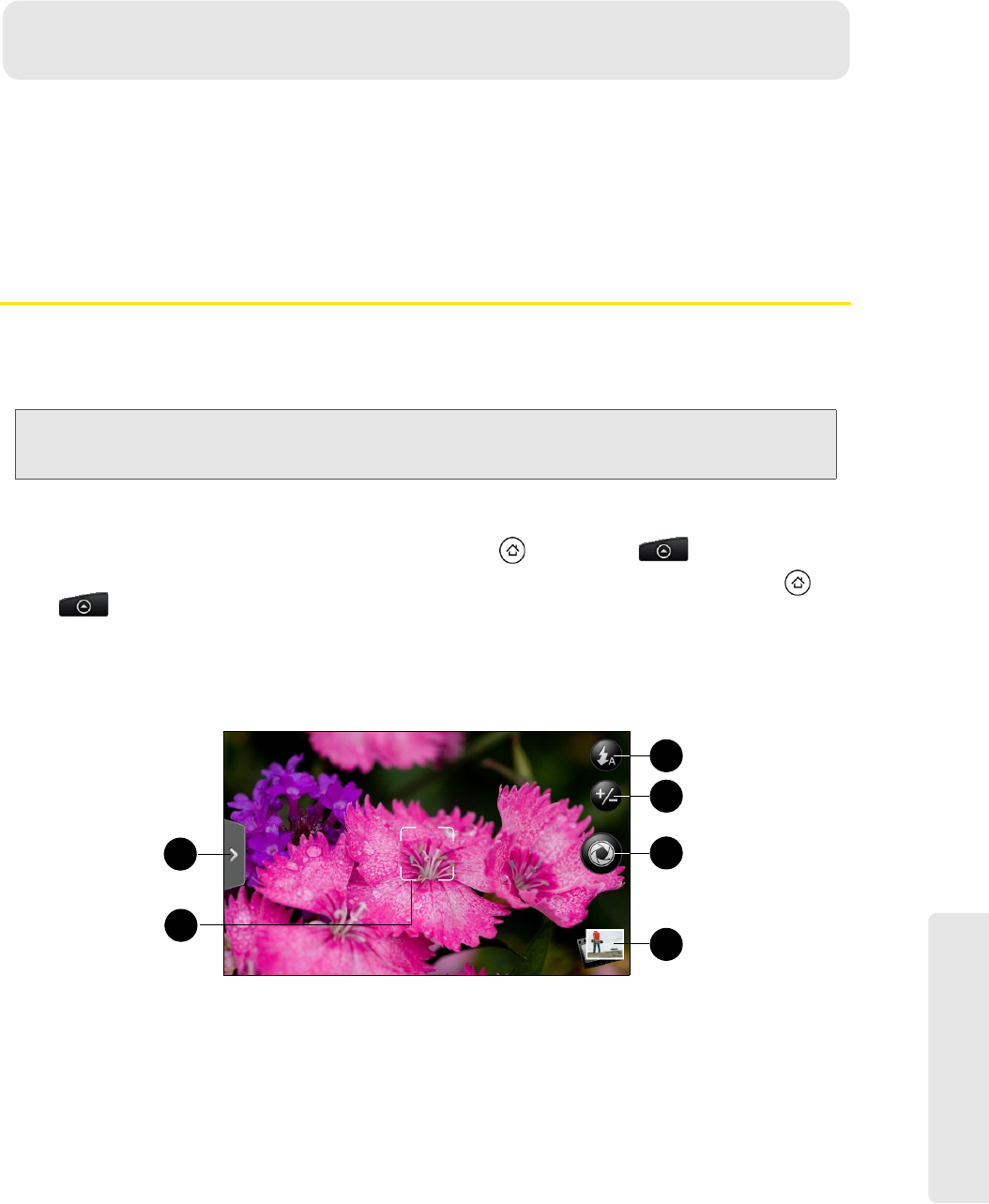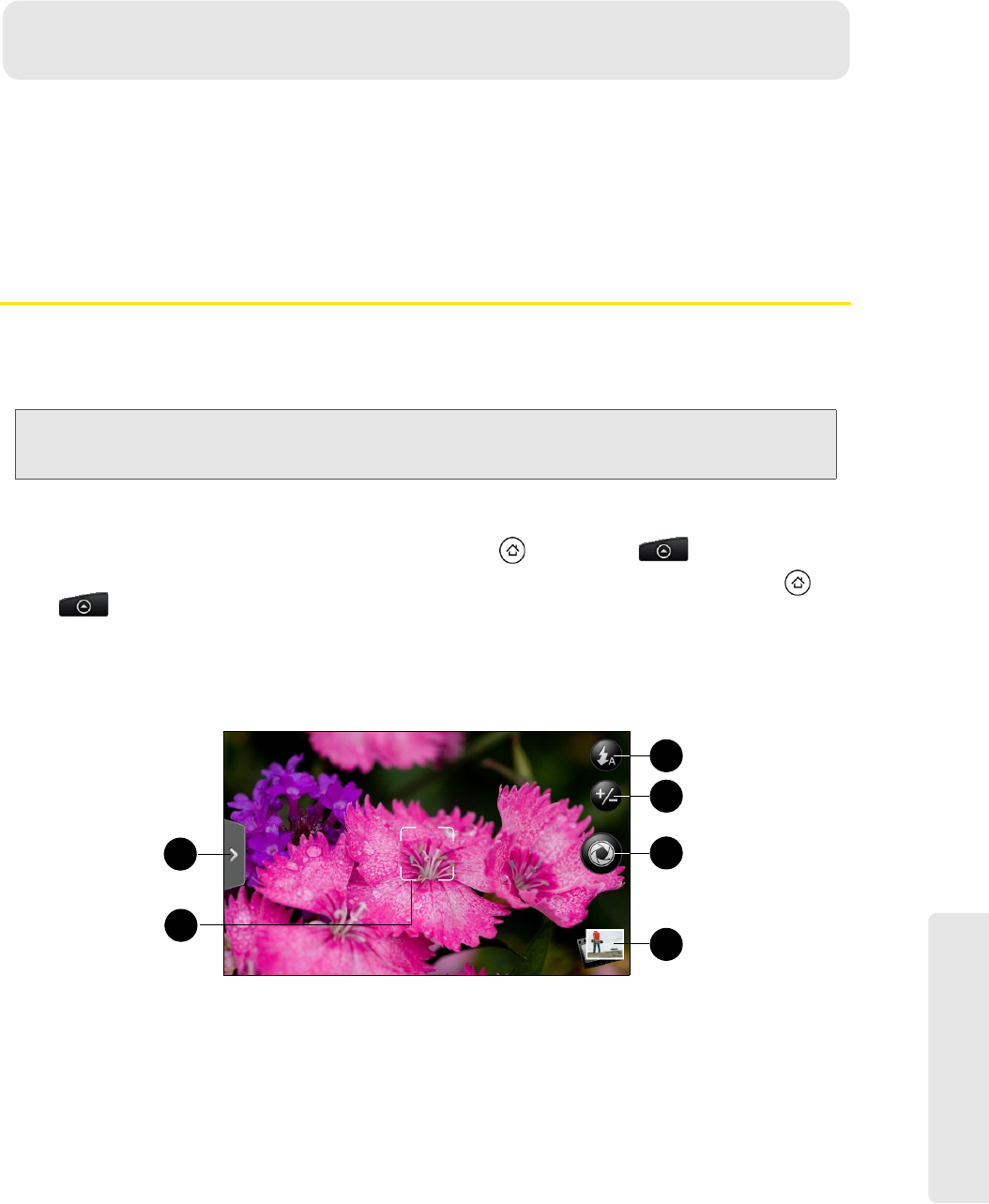
Camera and Multimedia
2H. Camera and Multimedia 75
ࡗ Taking Pictures and Shooting Videos (page 75)
ࡗ Viewing Pictures and Videos Using Gallery (page 81)
ࡗ Sharing Live Videos with Qik (page 88)
ࡗ Listening to Music (page 88)
ࡗ Listening to the Radio (page 92)
Taking Pictures and Shooting Videos
You can use the camera or camcorder to take and share pictures and videos. Your device comes with a
8.0 megapixel main camera with autofocus feature that lets you capture sharp pictures and videos.
A 1.3 megapixel front camera is also available for self-portrait and video capture.
Opening the Camera
ᮣ To open the camera in photo mode and take photos, press and then tap > Camera.
ᮣ To open the camera directly in video mode so you can immediately start capturing videos, press and
tap
> Camcorder.
Viewfinder Screen
The camera controls are oriented to landscape view, although you take pictures in portrait format also.
You’ll find the following controls on the Viewfinder screen:
1. Menu tab opens the menu panel and lets you change the camera settings. For more information, see
“Camera Settings.”
2. Autofocus indicator Whenever you point the camera at a different subject or location, the screen shows
the autofocus indicator at the center as the camera automatically focuses on the center of the screen.
When you tap another area on the screen, the indicator will move to where you tapped and the camera
will automatically focus on that area. The autofocus indicator is not available when you are using the
second (front) camera.
3. Flash button Tap to switch between various camera flash modes.
Important: Make sure the microSD card is installed before you use the camera or camcorder. All pictures or videos that
you capture using your device are stored on the microSD card. For more information on how to install a
microSD card on your device, see “Inserting the microSD Card” on page 73.
2H. Camera and Multimedia