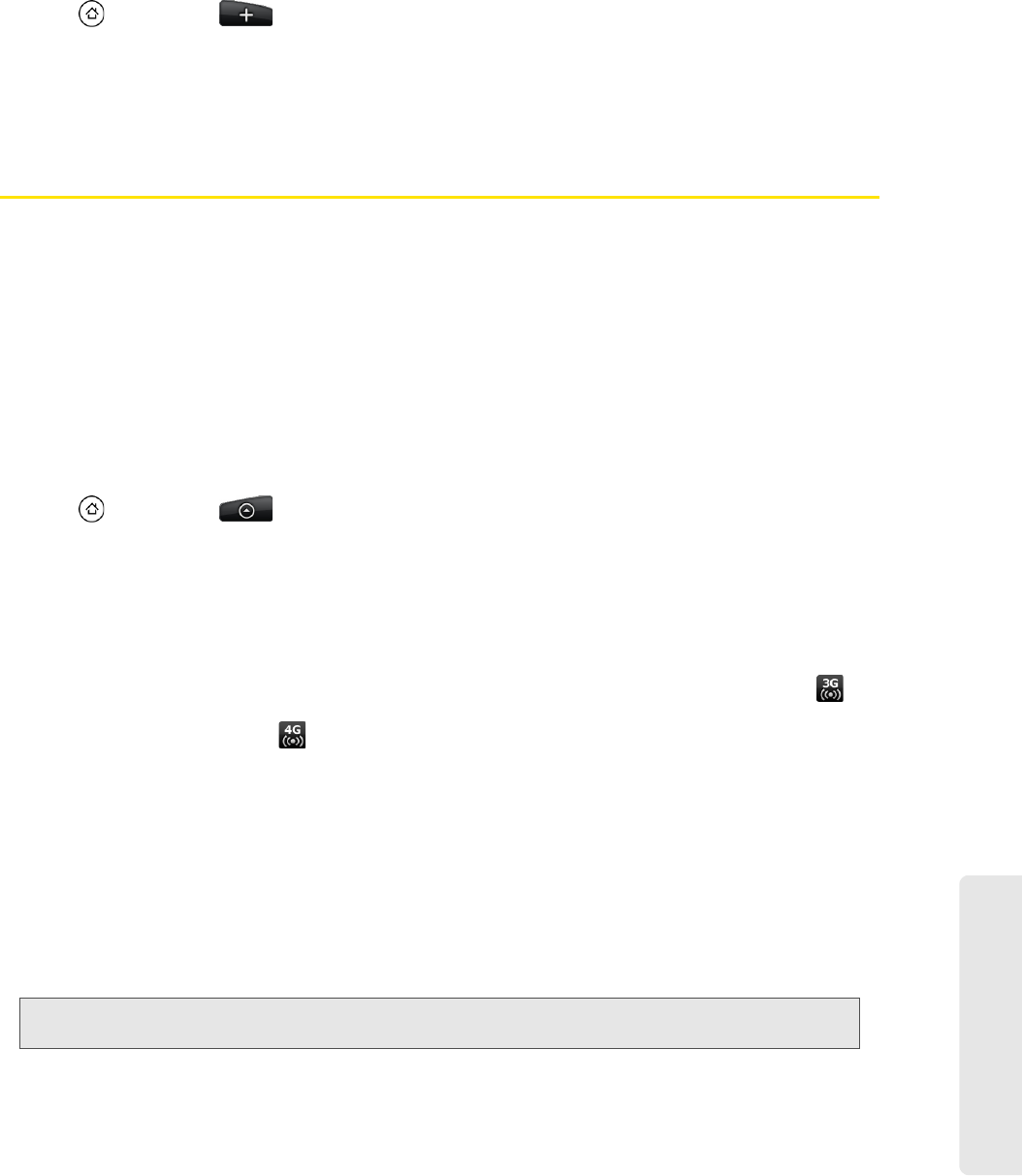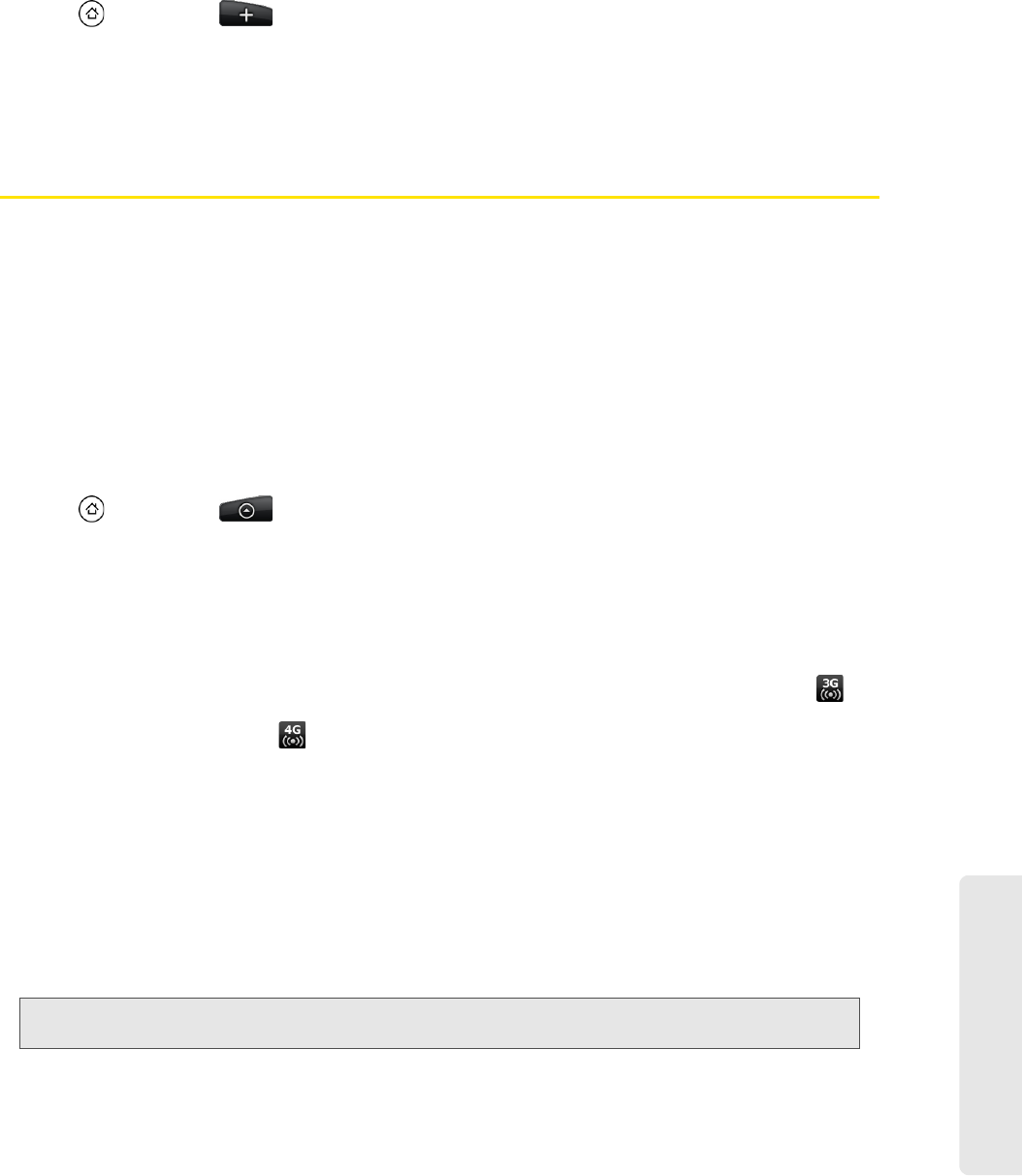
Web and Data Services
3B. Web and Data Services 145
Adding the News Widget
Read snippets of stories that you have subscribed to right on the Home screen.
1. Press and then tap > Widget > News.
2. Choose the widget style, and then tap Select.
3. Select the channel whose stories you want to read on the widget.
Drag the widget to a blank space on the Home screen, and then release.
Sprint Mobile Hotspot
Sprint Mobile Hotspot turns your device into a wireless router and shares your device’s data connection
(1xRTT, Sprint 3G, or Sprint 4G) with one or more computers or mobile devices using Wi-Fi. When you open
Sprint Mobile Hotspot, your device creates a secure Wi-Fi network that you can connect to with your
computer and access the Internet.
To use your device as a wireless router, make sure that your device has an active connection with the Sprint
1xRTT data network, the Sprint 3G network, or the Sprint 4G network. For more information, see “Getting
Started With Data Services” and “Connecting Using Sprint 4G.”
To connect to your device’s Wi-Fi network, you need a computer with built in Wi-Fi or a Wi-Fi adapter.
Setting Up Sprint Mobile Hotspot
1. Press and then tap > Sprint Hotspot.
2. Tap OK on the introduction screen.
3. Enter a new name in the Router name (SSID) text box, or use the default router name.
4. Select a network security method from the Security list. If you selected WEP, WPA or WPA2, enter a
network key (password) in the
Password box.
5. Select the Sprint Mobile Hotspot check box at the top of the screen to turn on the wireless router.
When Sprint Mobile Hotspot is active and is ready to share its 3G connection, the 3G hotspot icon ( )
appears in the status bar. When Sprint Mobile Hotspot is active and is ready to share its Sprint 4G
connection, the 4G hotspot icon ( ) appears in the status bar.
Connecting Your Computer to Sprint Mobile Hotspot
After setting up your device as a wireless router, connect your computer to your device’s Sprint Mobile
Hotspot and access the Internet.
For a Windows Vista computer
1. Click Start > Connect To.
2. In the Connect to a network dialog box, select the Sprint Mobile Hotspot name (or SSID), and then click
Connect.
3. Enter the network key (if any) that you used when setting up Sprint Mobile Hotspot and then click
Connect.
4. Click Close.
Note: Your device’s wireless network may not show up in the list of available networks immediately. Wait for a moment
and then refresh the list to see the wireless network.