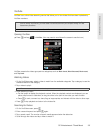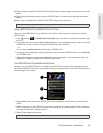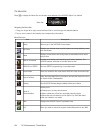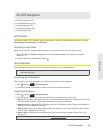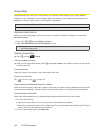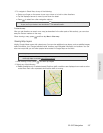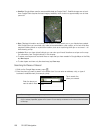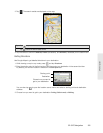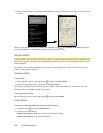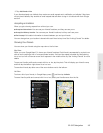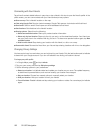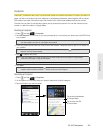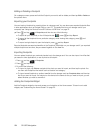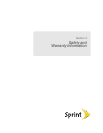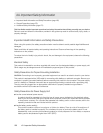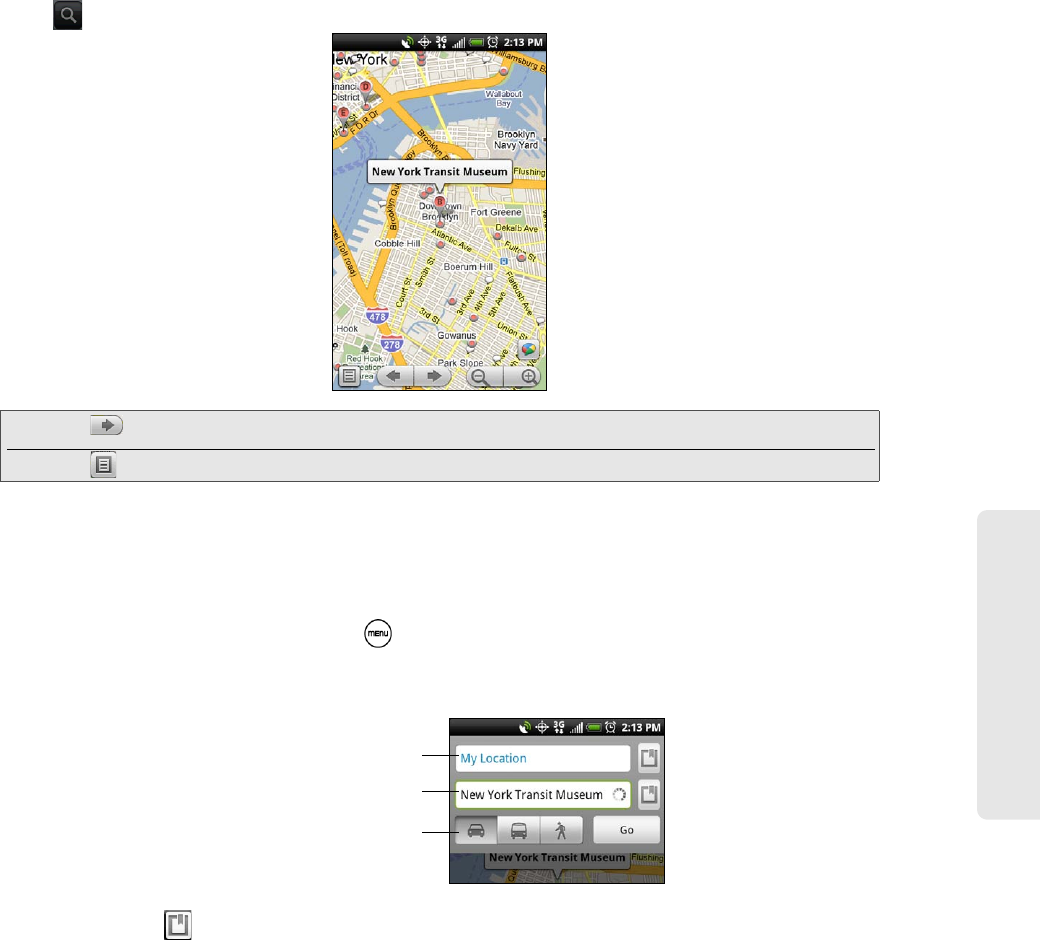
GPS Navigation
3D. GPS Navigation 159
3. Tap . The search results are displayed on the map.
4. Tap the callout to show the Address, Details (if available), and Reviews (if available) for the search item.
Getting Directions
Use Google Maps to get detailed directions to your destination.
1. While viewing a map in any mode, press and tap Directions.
2. Enter the starting point in the first text box, and then enter your destination in the second text box.
By default, your current location is entered in the
Start point box.
You can also tap to open the location source menu and select a starting point and destination
address.
3. Choose how you want to get to your destination: Driving, Public transit, or Walking.
Tip: Tap to go to the next search item on the map if there are multiple search results.
Tap to show the search results as a list.
Starting point
Destination
Choose how you want to
get to your destination.