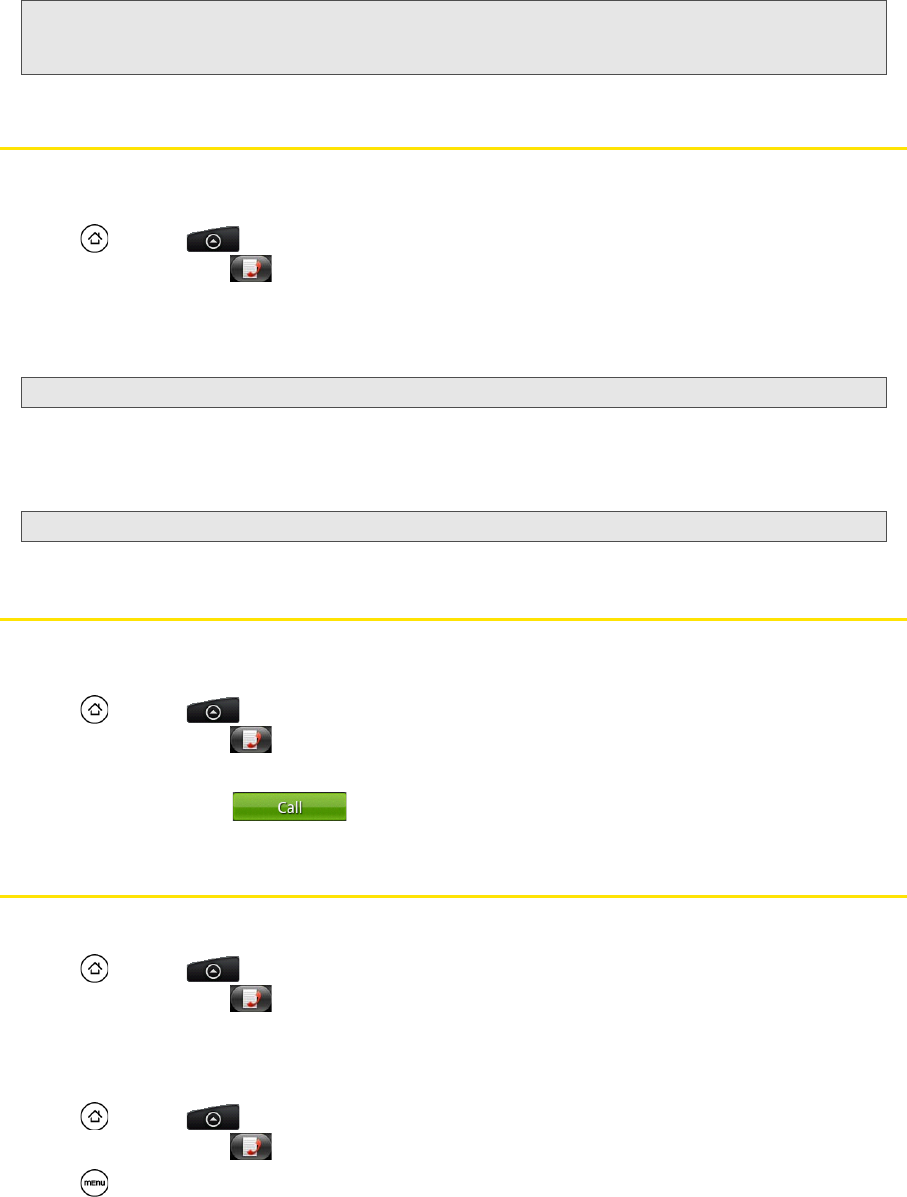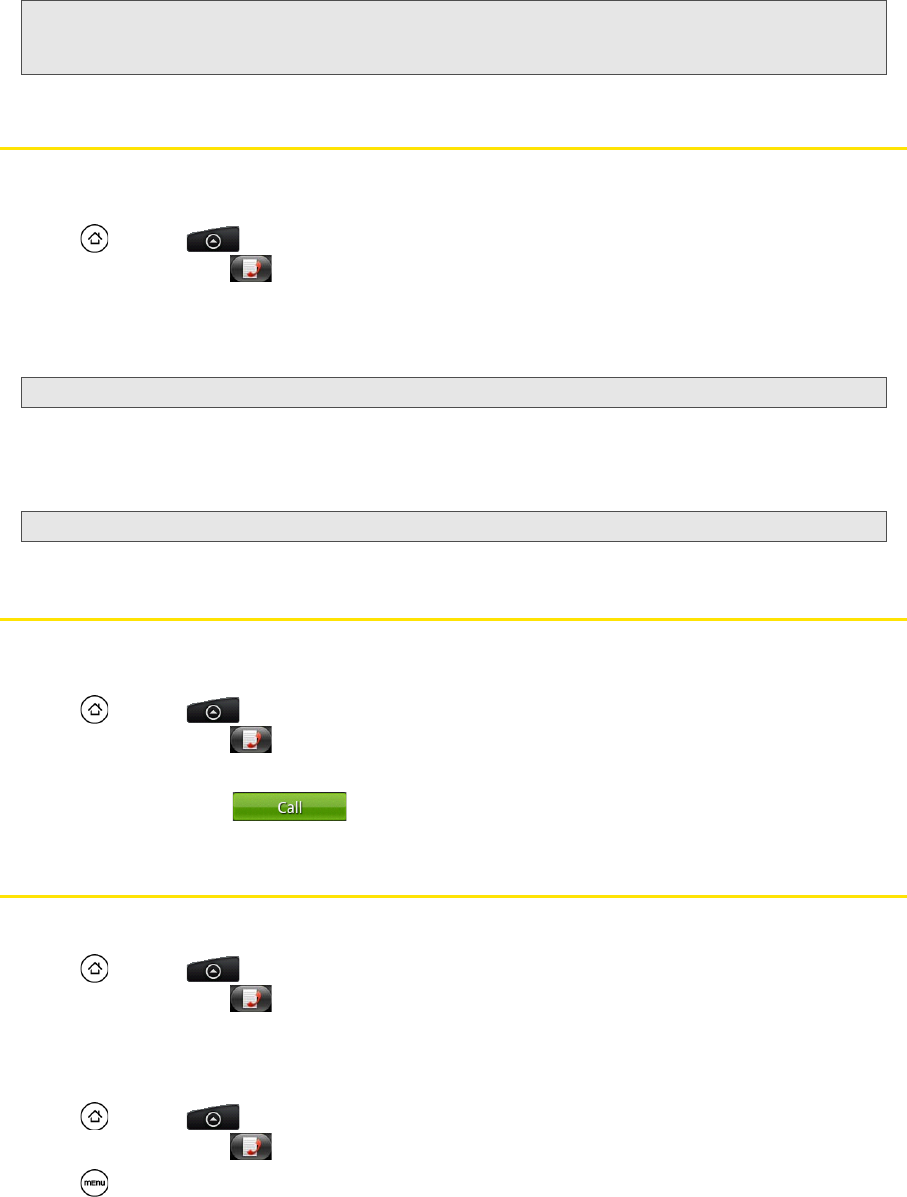
40 2C. History
Saving a Number From History
If the phone number of a person who called is not in People, you can choose to save the number after you
hang up.
1. Press and tap > People.
2. Tap the Call history tab .
3. Press and hold the received call and then tap Save to contacts on the options menu.
4. The phone number is automatically added to the Mobile box in the Number section. Enter the name and
other contact information.
5. Scroll down the screen and tap Save.
After you have saved the number, your device displays the new People entry. (See “Displaying an Entry in
People” on page 45.)
Prepending a Number From History
If you need to make a call from History and you are outside your local area code, you can add the
appropriate prefix by prepending the number.
1. Press and tap > People.
2. Tap the Call history tab .
3. Press and hold the entry you want to call and tap Edit number before calling.
4. Enter the prefix and tap to call the number.
Erasing History
To erase a History entry:
1. Press and tap > People.
2. Tap the Call history tab .
3. Press and hold the entry you want to delete and tap Delete from call history.
To erase all History entries:
1. Press and tap > People.
2. Tap the Call history tab .
3. Press and tap Delete all.
Tip: Press and hold an entry in the Call history list to open the options menu where you can select to view the contact
information (if number is stored in People), edit the number before you redial, send a text message, or delete the
entry from the Call history list.
Tip: To store the number as another type (for example, home number), tap the Mobile button.
Note: You cannot save phone numbers already in People or from calls identified as No ID or Restricted.