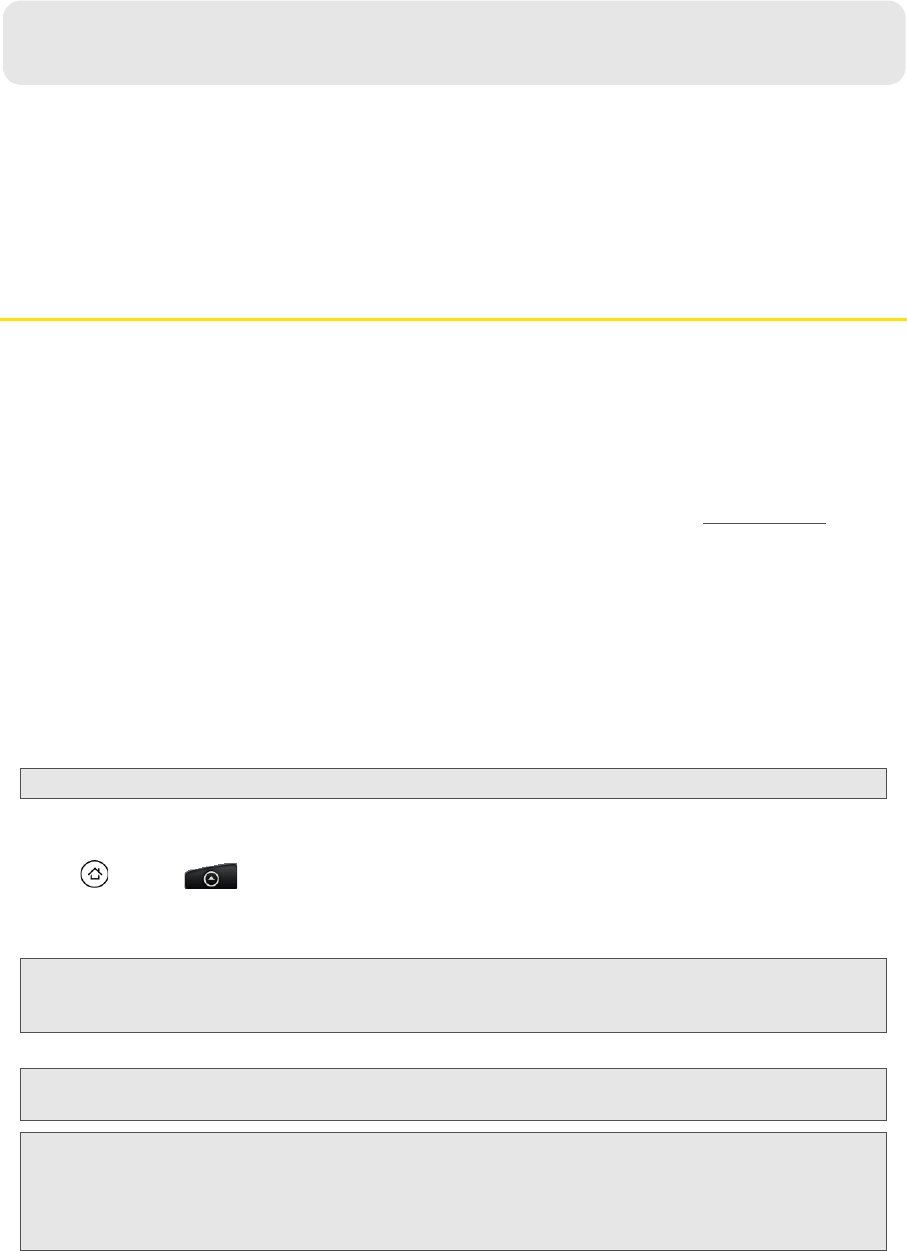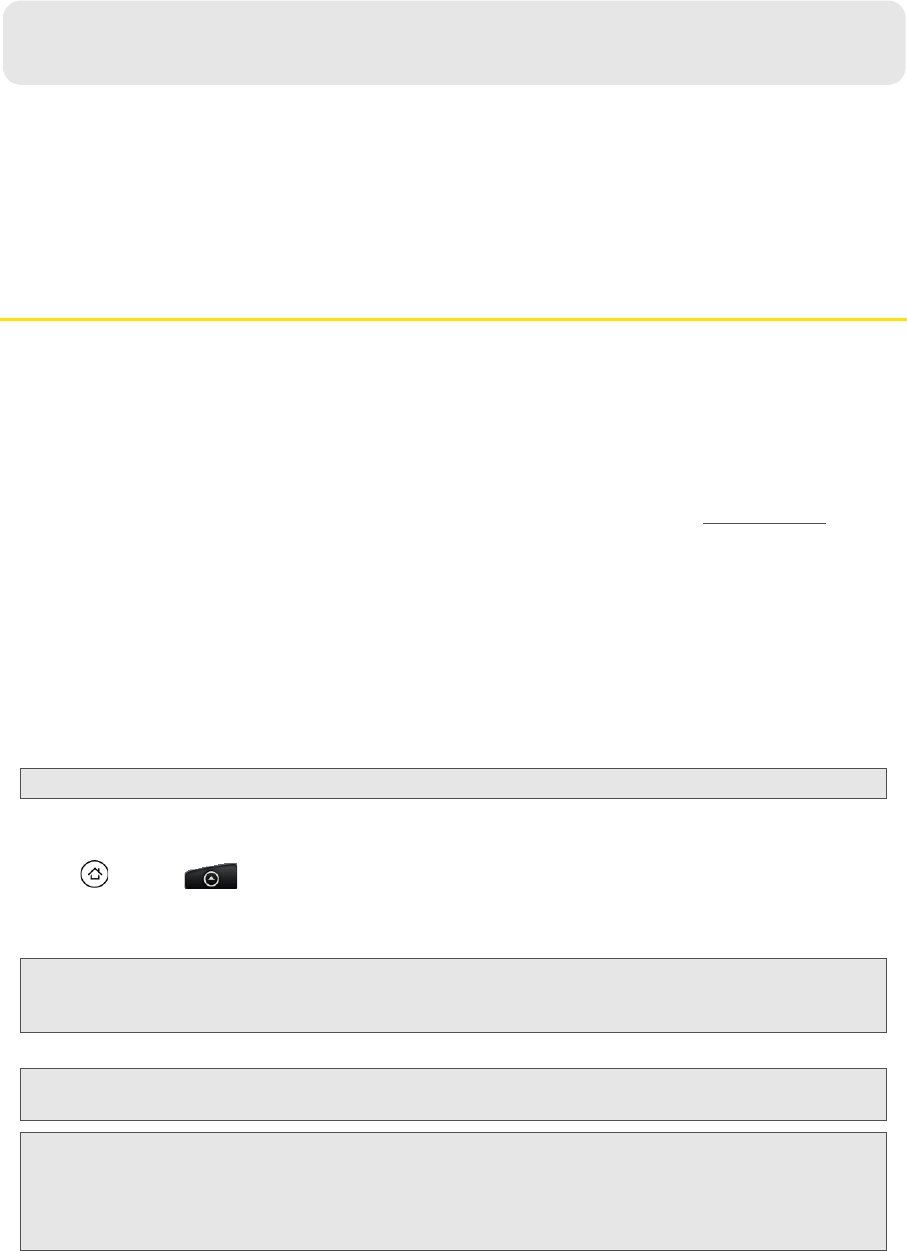
148 3C. Entertainment: TV and Music
ࡗ TV (page 148)
ࡗ Music - MP3 Store (page 150)
ࡗ Streaming Music (page 150)
ࡗ YouTube (page 151)
ࡗ NASCAR Sprint Cup Mobile (page 152)
TV
Sprint TV gives you the ability to listen to audio clips and to view video clips right from your device’s display.
Watch live TV and catch up on episodes of your favorite shows – anywhere on the Nationwide Sprint
Network.
Your Sprint TV Channel Options
The Sprint TV application offers a wide variety of accessible channels. Subscription options include
comprehensive basic packages as well as a full menu of “a la carte” channels. Visit
www.sprint.com for more
information on channels and pricing.
Some of the available categories may include:
ⅷ Sprint Radio ⅷ Sprint Power View
ⅷ Primetime TV ⅷ Music Videos
ⅷ Sprint TV Live ⅷ Music & Radio
ⅷ Sports ⅷ Entertainment
ⅷ Cartoons ⅷ News & Weather
ⅷ Movies & Shorts ⅷ Mobile Previews
Watching TV
1. Press and tap > SprintTV.
2. Select TV, Favorites, or More to display channel options.
3. Tap a channel from the Sprint TV listings or to select an available category.
4. If applicable, tap the clip to view the program. The clip will automatically load and begin playing.
Note: Available categories and content are subject to change.
Note: The first time you access a channel, the system will prompt you to purchase access (unless the channel doesn't
have a monthly fee). Select Subscribe to purchase access, or select Preview to view a preview of the selected
channel.
Note: You must turn off Wi-Fi before you can view Sprint TV. If you launch Sprint TV and have Wi-Fi enabled, a message
will appear onscreen asking you if you want to turn off Wi-Fi.
Tip: While you are playing a clip, you can slide your finger up or down on the screen to surf to a different channel. You
will see a small pop-up screen that tells you which channel you are watching as well as other channels that you
have access to. Slide your finger on the screen to scroll through the channels. Once you find a channel that you
want to watch or listen to, scroll to it and then tap it (or simply wait approximately three seconds), and the channel
will begin loading.
3C. Entertainment: TV and Music