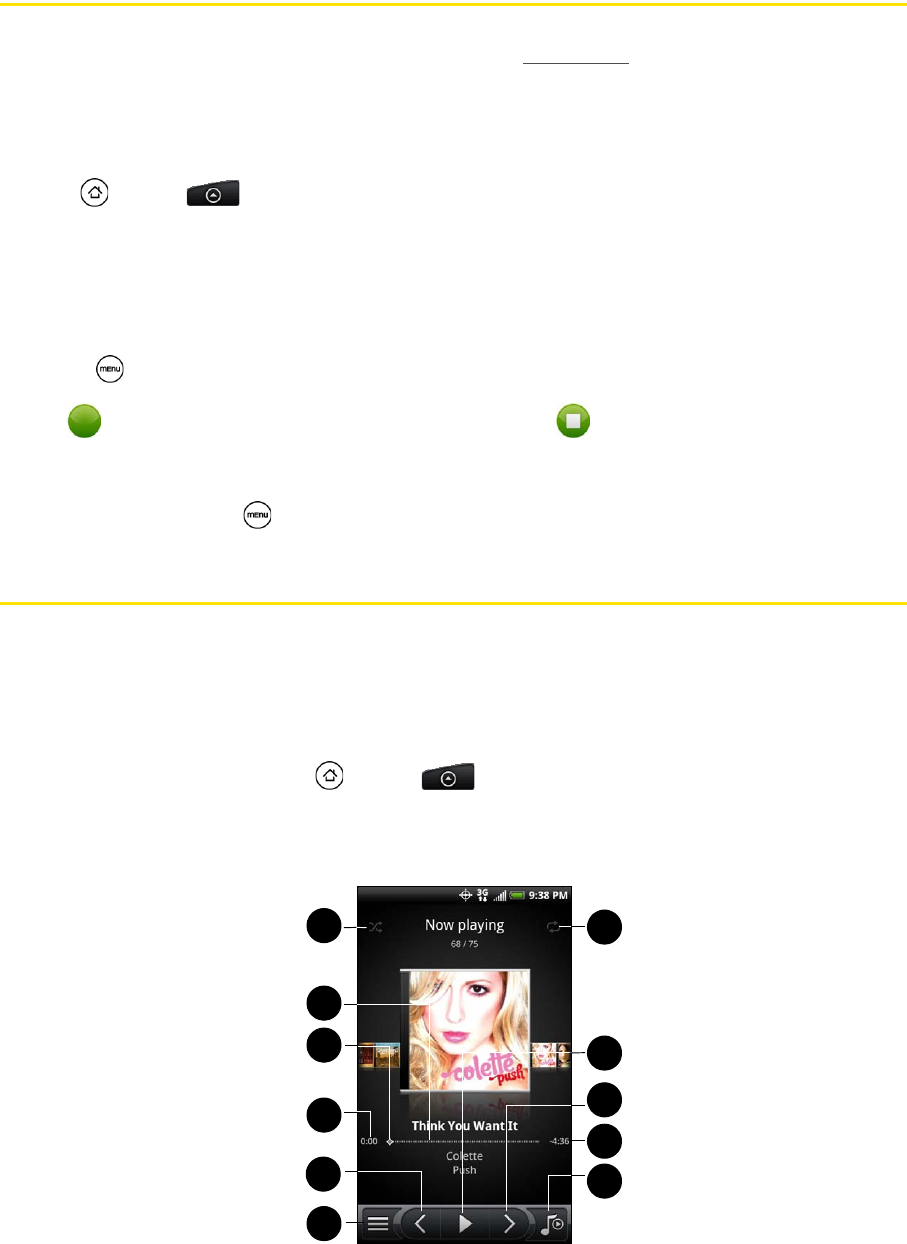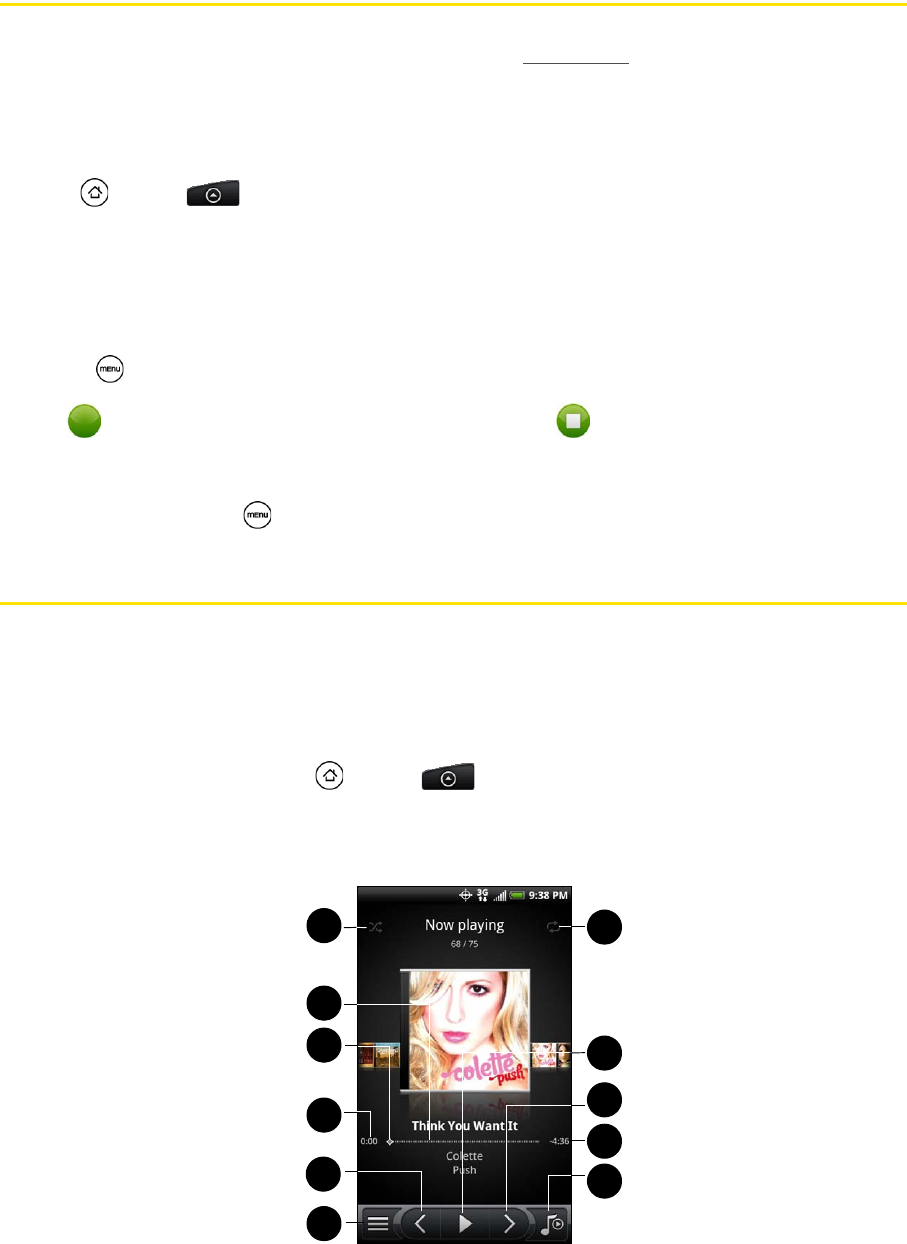
88 2H. Camera and Multimedia
Sharing Live Videos with Qik
Use Qik to share live videos from your device. Before you start sharing live videos in Qik, you must create
and sign in to your Qik account. To create a Qik account, visit
http://qik.com and click Sign Up.
Sharing a Live Video in Qik
Qik lets you stream live video from your device to your Qik account where your friends can view it.
1. Press and tap > Qik.
2. When prompted, sign in to your Qik account.
3. On the Qik screen, do any of the following:
Ⅲ Tap Share to share the video with specific contacts.
Ⅲ Tap Title to specify a title for the live video.
Ⅲ Tap Public to set the video privacy settings to Private or Public.
Ⅲ Press and tap Settings to set up your sharing preferences, video quality, the camera to use, and
more.
4. Tap to start streaming live video to your Qik account. Tap to stop streaming live video.
Closing Qik
ᮣ On the Qik screen, press and tap Exit.
Listening to Music
Enjoy listening to songs and music on your device using the Music application. You need to copy music files
to your storage card first to use the Music application to play music. To find out how to copy files to the
storage card, see “Using the Device’s microSD Card as a USB Drive” on page 74.
Playing Music
To open the Music application, press and tap > Music.
The Music application opens in the Playback screen. Use the onscreen controls to control music playback,
select a song to play, repeat songs, and more. On the Playback screen, you can also swipe your finger from
right to left or left to right to go to the next or previous music album.