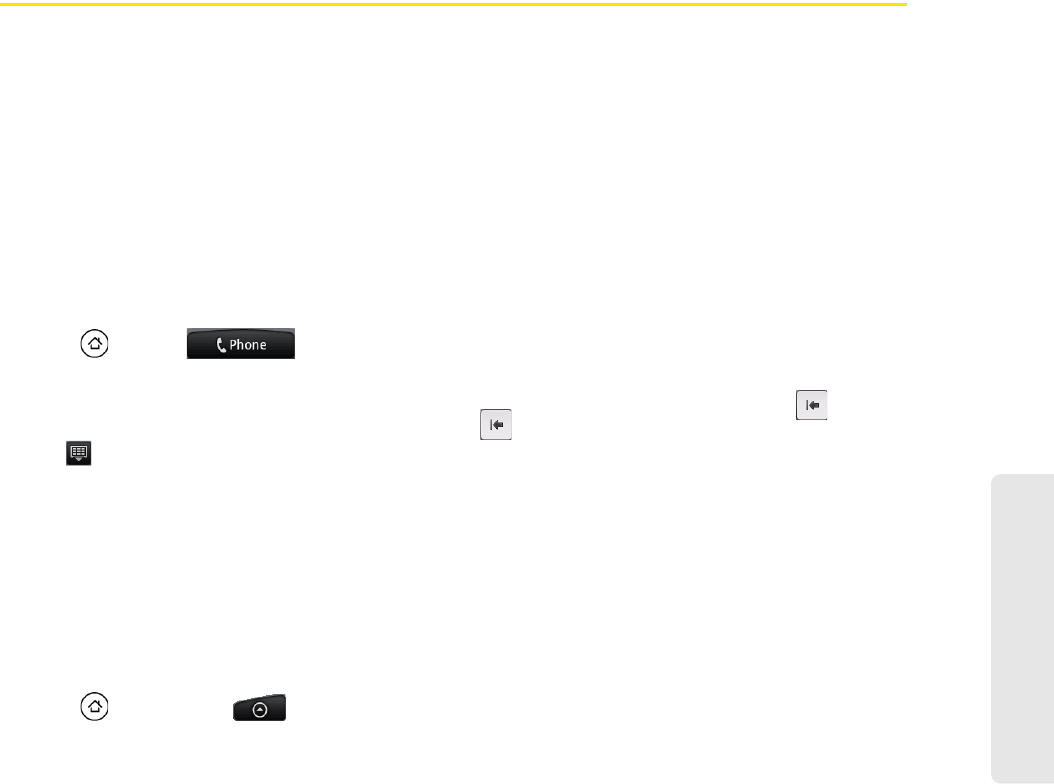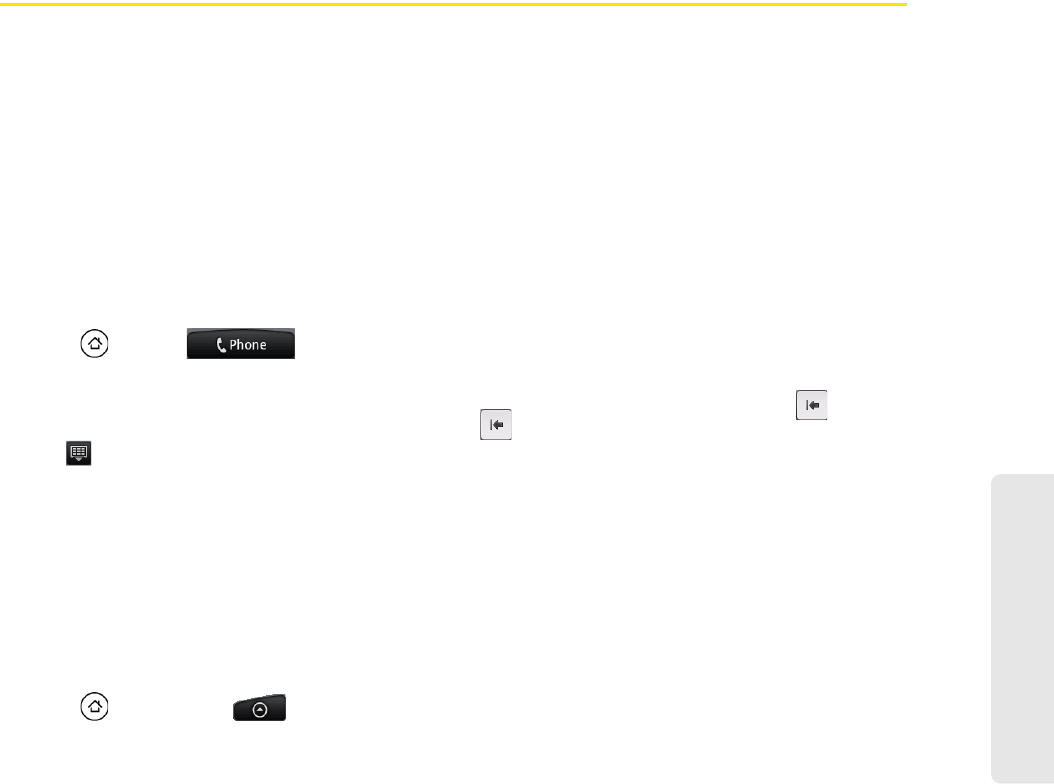
Device Basics
2A. Device Basics 15
Making and Answering Calls
Making Calls
There are several convenient methods to make a call from your device.
Calling Using the Phone Dialer
In the Phone’s dialer, you can either dial a number directly, or you can use the Smart Dial feature to search
and call a contact in People or a number from Call History.
When you enter the first letter of the name or number of a contact, Smart Dial searches for contact phone
numbers and the first character of a contact name as well as from the character that appears after a space,
dash, or underscore in a contact name. As you enter more letters or numbers, the list shows only the
corresponding matches.
1. Press and tap .
2. Begin entering the first few digits or characters by tapping the keys on the Phone keypad. As you enter
digits or letters, the Smart Dial panel displays matches found. If you enter a wrong digit, tap to erase
that digit. To erase the entire number, press and hold .
3. Tap to close the Phone keypad and to see if there are more matching numbers or contacts. To
browse through the filtered list, flick through the list or slide your finger up or down the list slowly.
4. Tap the phone number or contact from the list.
– or –
To call a different phone number associated with the contact, tap the contact card icon at the right side of
the contact name. On the contact details screen, tap the number you want to call.
Calling a Phone Number in a Text Message
While viewing a text message, you can place a call to a number that is in the body of the message.
1. Press , and then tap > Messages.
2. Tap the message with the phone number, and then tap the phone number.
3. On the Select link screen, tap the number you want to call.
4. The Phone screen then opens, with the phone number automatically filled in and ready to be dialed.
To place the call, tap
Call.
For more information about text messages, see “Text Messaging (SMS) and Multimedia Messaging (MMS)”
on page 102.
Calling a Phone Number in an Email Message
While viewing a received email message, tap a phone number that is displayed in the body of the email
message to open the Phone screen so you can call that number.
Calling a Speed Dial Number
To call a stored speed dial number, press and hold a number button. For information on setting up speed
dial numbers, see “Speed Dialing” on page 19.
You can also place calls from your device using your History listings (page 39) and Automatic Speech
Recognition (page 69).