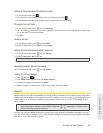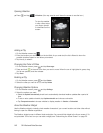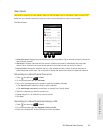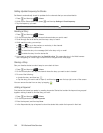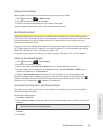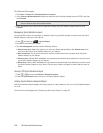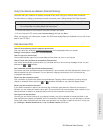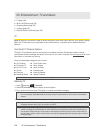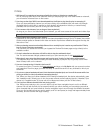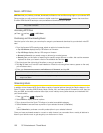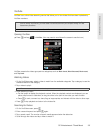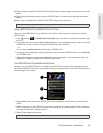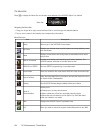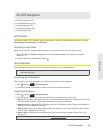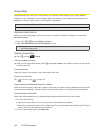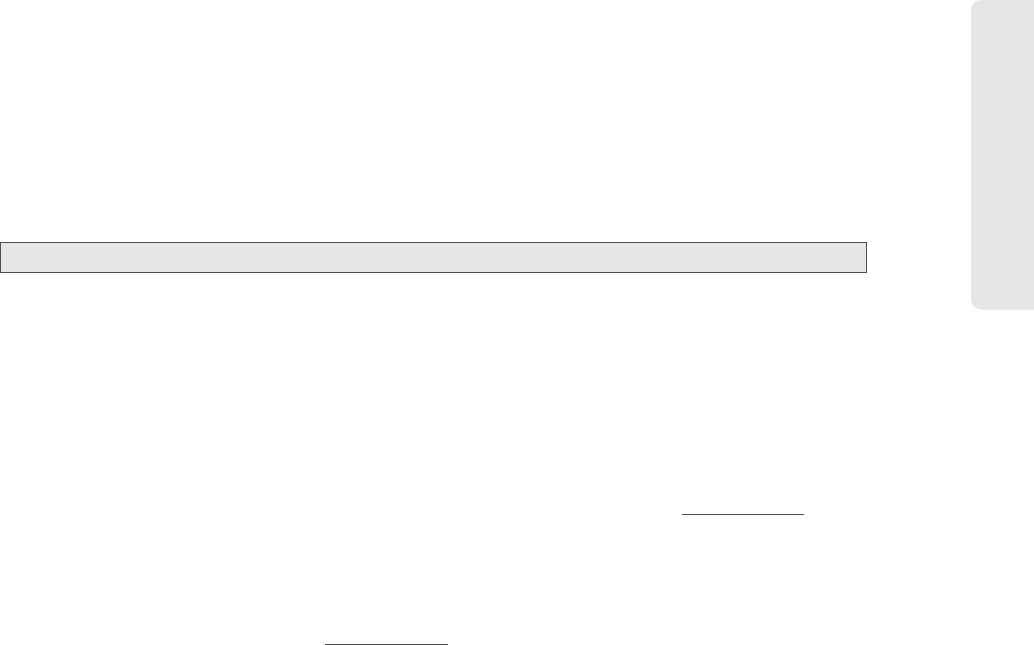
Entertainment: TV and Music
3C. Entertainment: TV and Music 149
TV FAQs
1. Will I know if I’m receiving an incoming call while I’m viewing or listening to a media clip?
No. All incoming calls will roll into voicemail while you are playing a clip. If the caller leaves a voicemail,
you will see the voicemail icon on the screen.
2. How long are the clips? Will I know the estimated time it will take to play the clip prior to accessing it?
Once you have selected a channel, you will see a listing of the available clips, with each clip’s length
displayed after the clip’s title. In general, a clip’s duration will depend on the story or content being
provided, and can be fairly short or as long as a few minutes.
3. Can I access a clip wherever I am, as long as I have my device?
As long as you are on the Nationwide Sprint Network, you will have access to the audio and video clips.
4. Are the videos that I’m viewing “live” videos?
It depends on the content provider. Some of the channels available through Sprint TV stream live content.
Others provide media on demand with video and audio clips that are refreshed throughout the day, but
that are not “live.”
5. After purchasing access to an Available Channel for a monthly fee, do I receive any confirmation? That is,
how do I know it has been purchased?
The next time you access the channel, you bypass the Preview/Purchase page and go directly to the
available content.
6. If I don’t subscribe to a data plan, will I still be able to view the multimedia clips?
Yes. For service access charges, please consult your Sprint service plan or visit www.sprint.com.
7. What does it mean when the video pauses and I see the word “loading” at the bottom of the screen?
This happens when the device is loading the data necessary to play the clip. It typically occurs when
there is heavy traffic on the network.
8. How can I cancel service if I decide I don’t want it?
To cancel your Sprint TV service, visit www.sprint.com and sign on to My Sprint with your account number
and password. From this page, you have the ability to cancel the service or any channels to which you
subscribe.
9. If I put on my stereo headset and insert it into the device’s headset jack, can I turn off the screen while I am
playing an audio (or video) clip without interrupting the clip?
Yes. When you insert your stereo headset into the device’s headset jack, the device automatically goes
into “headset mode,” allowing you to turn the screen off and continue playing the clip. (Likewise, if your
device is in “headset mode,” a phone call will not disconnect when you turn off the screen.)
10. Can I surf to a different channel while I am playing a clip?
Yes. While you are playing a clip, you can use the up and down navigation keys to surf to a different
channel. You will see a small pop-up screen that tells you which channel you are watching as well as
other channels that you have access to. Use the navigation keys to scroll through the different channels.
Once you find a channel that you want to watch, scroll to it and press (or simply wait approximately three
seconds), and the channel will begin loading.
Note: Sprint TV service does not work while roaming off of the Nationwide Sprint Network or where service is unavailable.