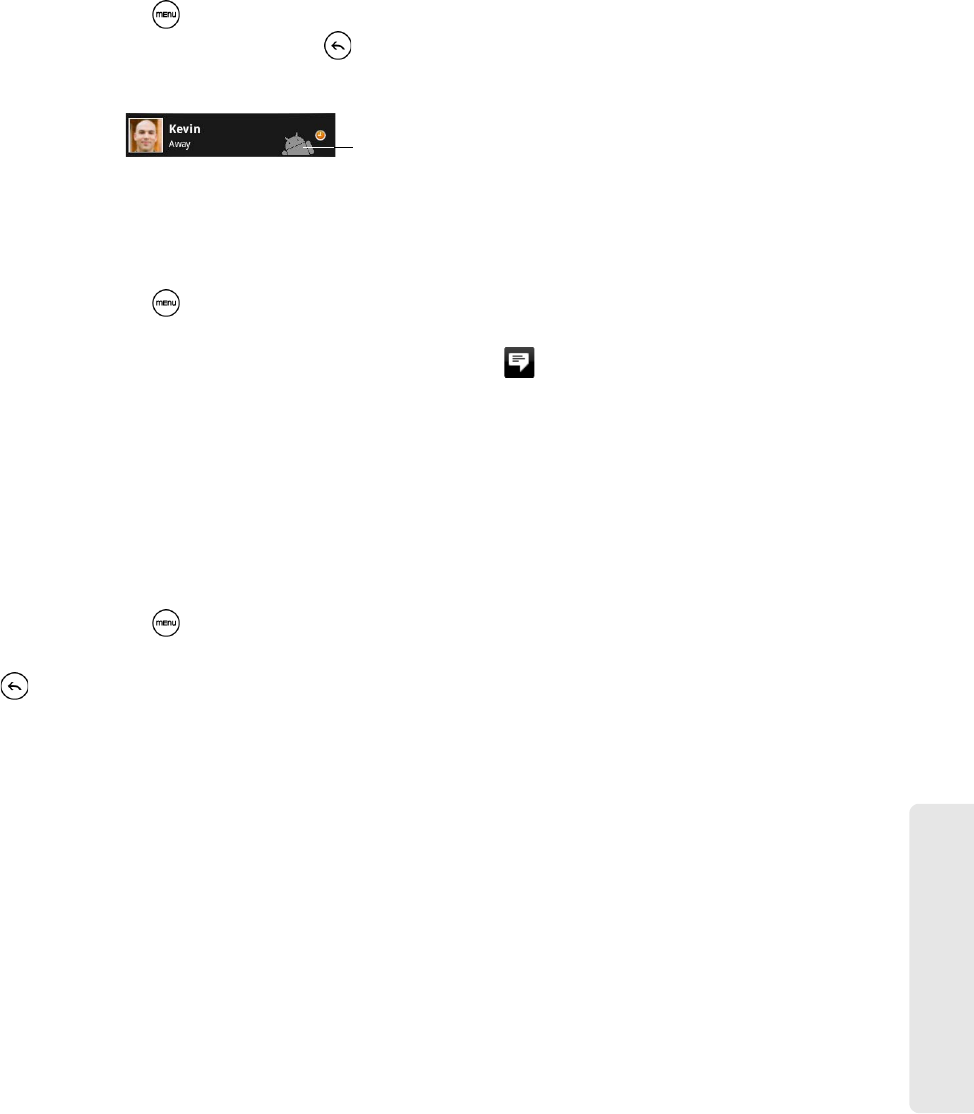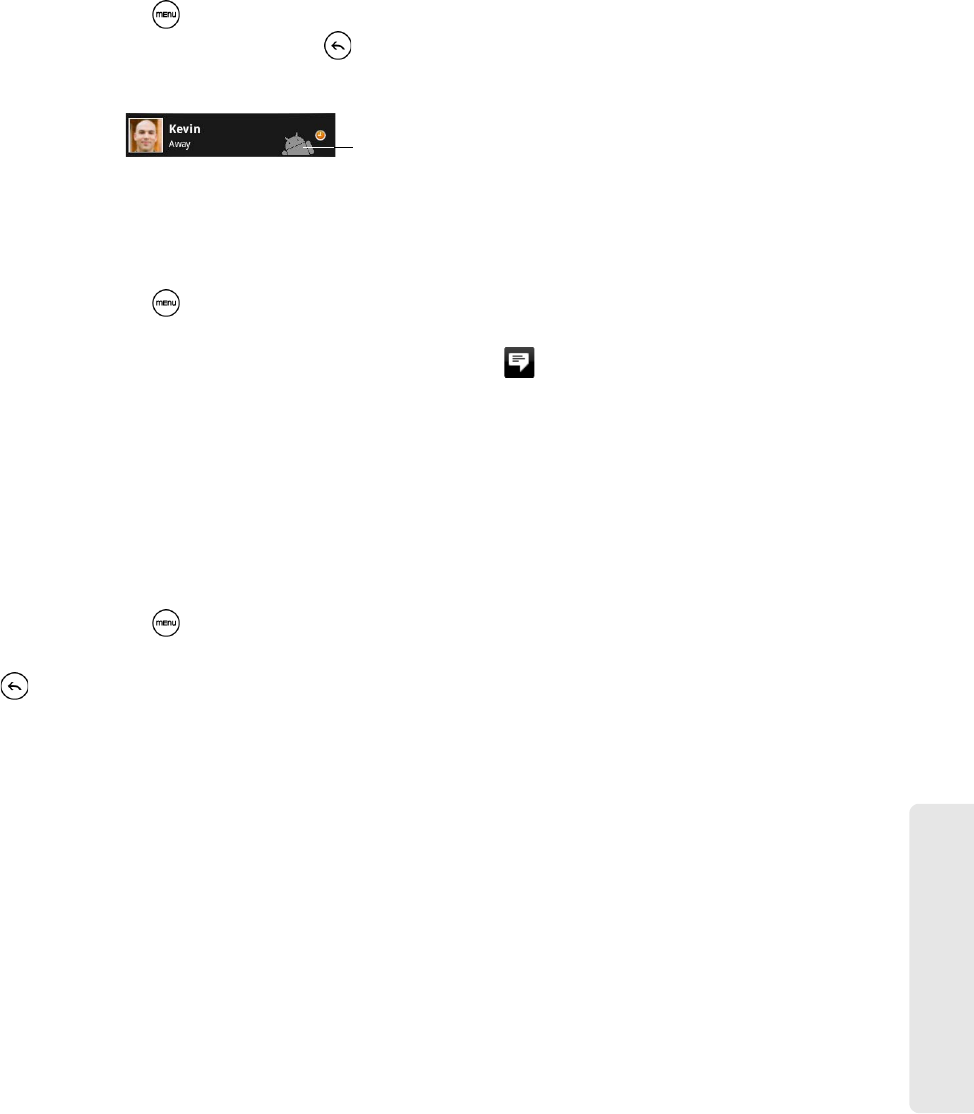
Web and Data Services
3B. Web and Data Services 135
Changing Google Talk Settings
To show the mobile indicator:
You can check the type of device your friend is using to chat in Google Talk. In the friends list, check the
image that appears to the right of your friend’s name. When you do not see an image, it indicates that your
friend signed in last from a computer.
1. In the Friends list, press and tap More > Settings.
2. Select the Mobile indicator option and press . The mobile indicator icon will appear along with your
name in other people’s Friends list and will let your friends know what type of mobile device you are
using.
To set notifications for new instant messages:
You can set the device to play a sound, vibrate, or display a notification icon in the status bar each time you
receive a new instant message.
1. In the Friends list, press and tap More > Settings.
2. Do one of the following:
● Select the IM notifications check box to receive a notification ( ) in the status bar when a new
instant message arrives.
● Tap Select ringtone to select the ring tone to use when a new instant message arrives. The ring tone
briefly plays when selected. If you don’t want a ring tone to play when you receive a new instant
message, select
Silent.
● Select the Vibrate check box to vibrate your device when you receive a new instant message.
To sign in automatically:
You can sign in to your Google Talk account automatically every time you turn on your device.
1. In the Friends list, press and tap More > Settings.
2. Select the Automatically sign in check box.
3. Press to save your setting.
Indicates that the friend is
using an Android device.