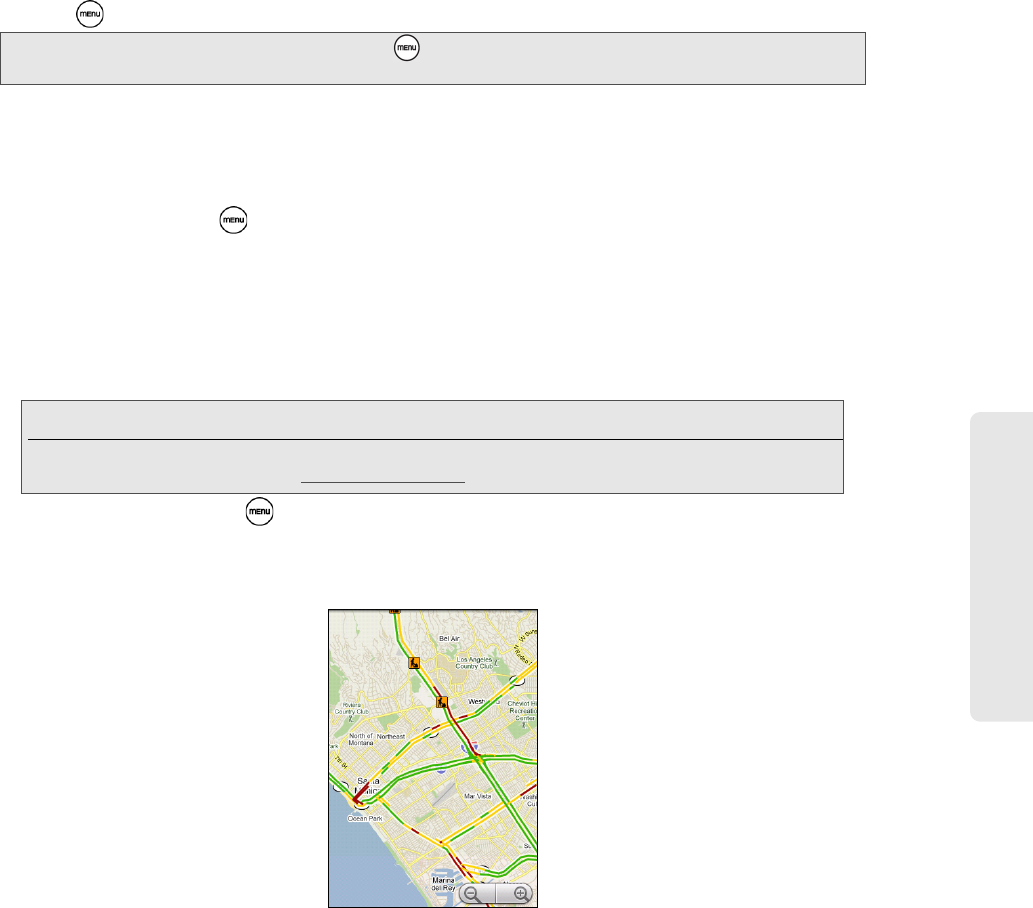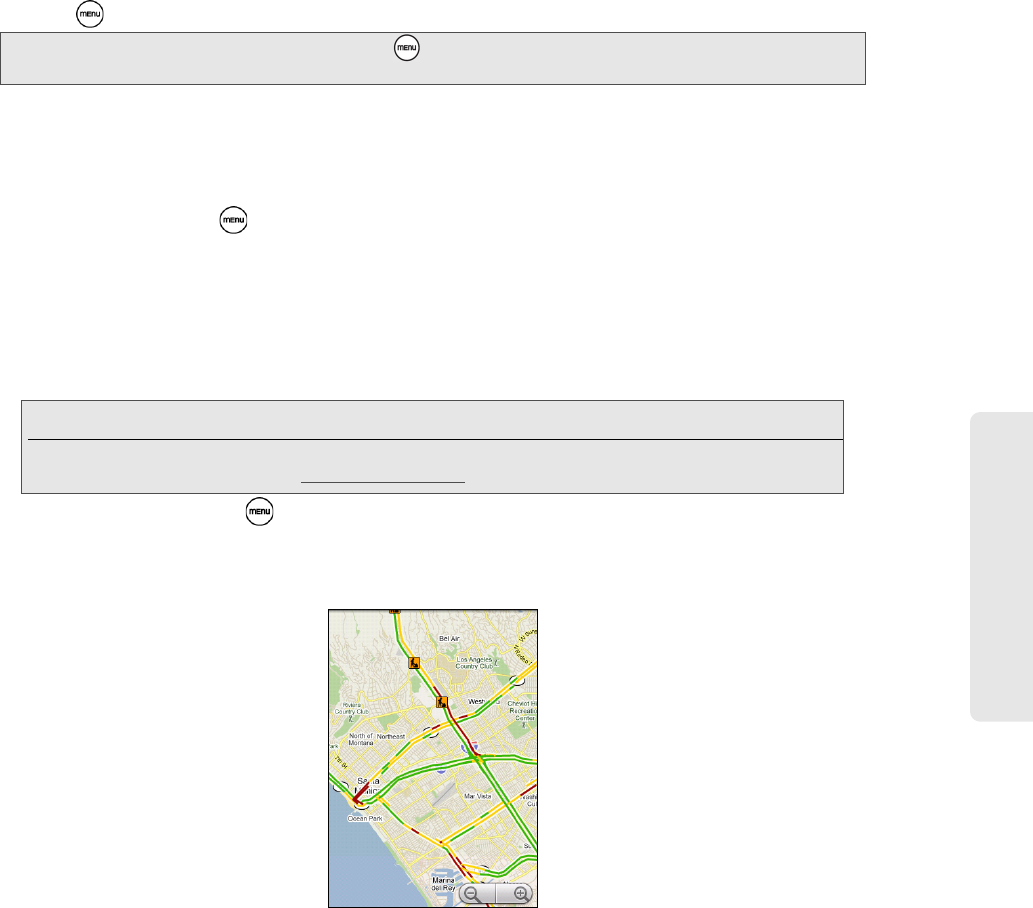
GPS Navigation
3D. GPS Navigation 157
3. To navigate in Street View, do any of the following:
Ⅲ Swipe your finger on the screen to pan up or down or to look in other directions.
Ⅲ Tap the displayed arrows to move up and down the street.
Ⅲ Press to select from other navigation options.
To clear the map:
After you get directions or search on a map (as described in the other parts of this section), you can clear
away the various markers on the map.
When viewing a map, press and then tap
More > Clear map.
Viewing Map Layers
Initially, Google Maps opens with a street map. You can view additional map layers, such as satellite images,
traffic information, your Google Latitude friends’ locations, and Wikipedia information on locations. You can
also view maps that you and other people have created in Google Maps on the Web.
1. While viewing a map, press , and then tap Layers.
2. Select any of the following.
Ⅲ Traffic: (available only in selected areas) Real-time traffic conditions are displayed over roads as color-
coded lines. Each color represents how fast the traffic is moving.
Note: While viewing a Street View of a location, press and then tap Compass mode to turn Compass mode on.
Tilt, pan, or turn your device to view the area around the selected location.
Tip: Multiple layers can be viewed at the same time.
Not all locations have information to support all Map layers or all zoom levels. To learn more about layers,
visit Google Maps on the Web: http://maps.google.com