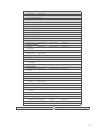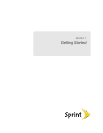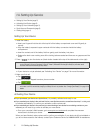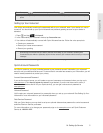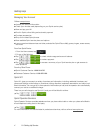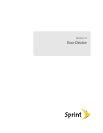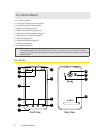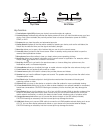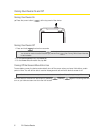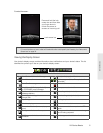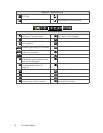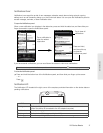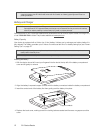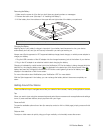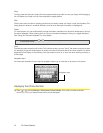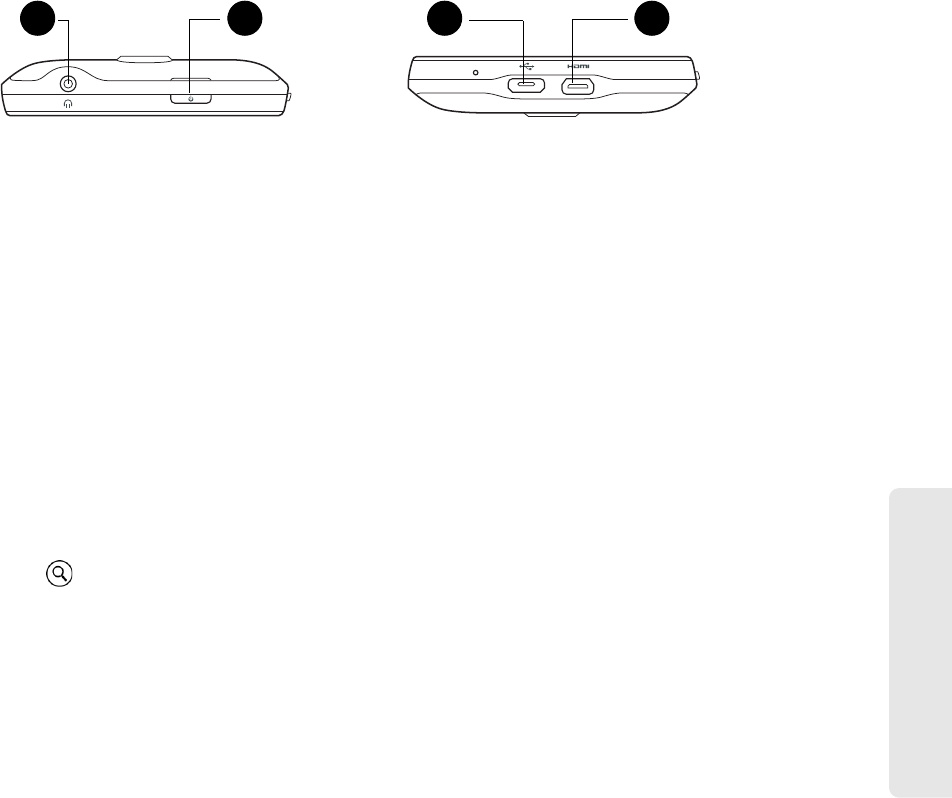
Device Basics
2A. Device Basics 7
Key Functions
1. Front Indicator Light (LED) shows your device’s connection status at a glance.
2. Proximity Sensor automatically switches the display screen off when you hold the device near your face
during a call. When activated, the proximity sensor does not reduce transmission power for WiMAX,
CDMA, or Wi-Fi.
3. Earpiece lets you hear the caller and automated prompts.
4. Display Screen displays all the information needed to operate your device, such as the call status, the
People list, the date and time, and the signal and battery strength.
5. Menu Key allows you to open a list of actions that you can do on the current screen.
6. Home Key takes you back to the Home screen. When in standby mode, press and hold to open the
recently-used applications window.
7. Microphone allows other callers to hear you clearly when you are speaking to them.
8. Search Key allows you to search information on the current screen or application. For example, while in
People, press
to search for a contact in the device.
9. Back Key allows you to go back to the previous screen, or close a dialog box, options menu, the
Notifications panel, or onscreen keyboard.
10. Volume Button allows you to adjust the ringer or media volume or adjust the voice volume during a call.
11 . Front Camera lets you capture a self-portrait or a video.
12. Camera Lens as part of the built-in camera, lets you take pictures and videos.
13. Speaker lets you hear the different ringers and sounds. The speaker also lets you hear the caller’s voice
in speakerphone mode.
14. Dual Flash helps illuminate subjects in low-light environments when the camera is focusing and
capturing a photo or video.
15. Kickstand lets you prop up the device on a desk or other flat surface for more comfortable viewing.
16. 3.5 mm Headset Jack allows you to plug in either a stereo headset or an optional headset for convenient,
hands-free conversations. CAUTION! Inserting an accessory into the incorrect jack may damage the
device.
17. Power Button lets you turn the device on or off or turn on/off the screen. While in standby mode and the
screen is unlocked, press and hold to open a menu to let you turn on/off the device, turn on/off your
mobile network connection, or switch your device to silent mode, vibration mode, or airplane mode.
18. Charger/Accessory Jack allows you to connect the device charger or the USB cable (included).
CAUTION! Inserting an accessory into the incorrect jack may damage the device.
19. HDMI Jack allows you to use an HDMI cable to connect to an HDMI-capable external display, such as an
LCD TV. You can then display photos and videos on your device to the connected external display.
CAUTION! Inserting an accessory into the incorrect jack may damage the device.
18 19
End View
16 17
Top View