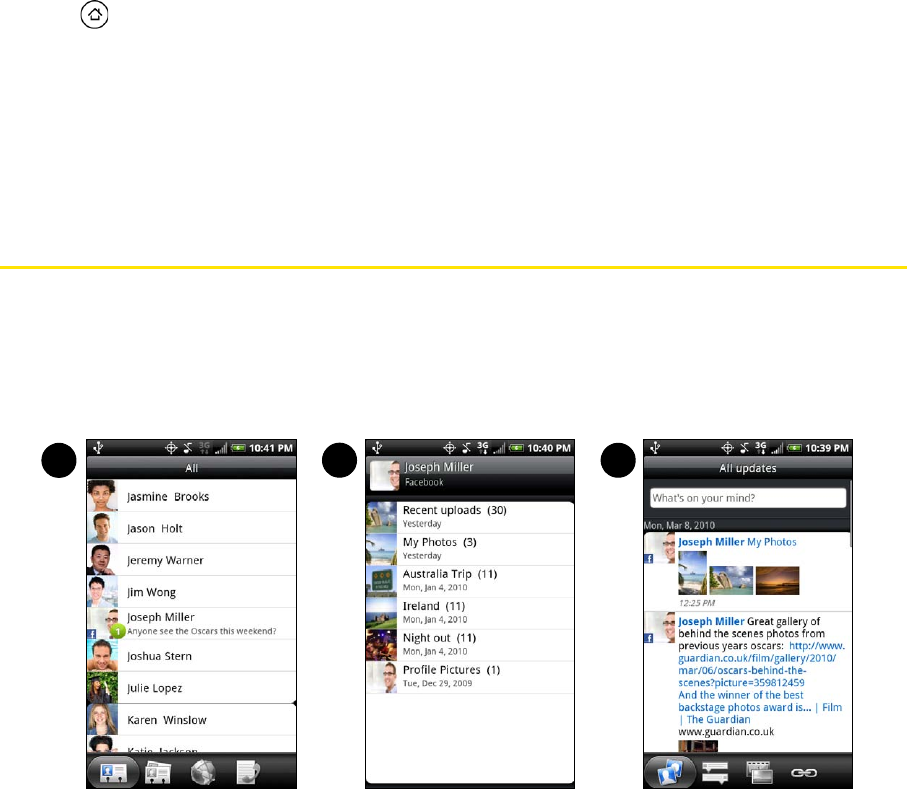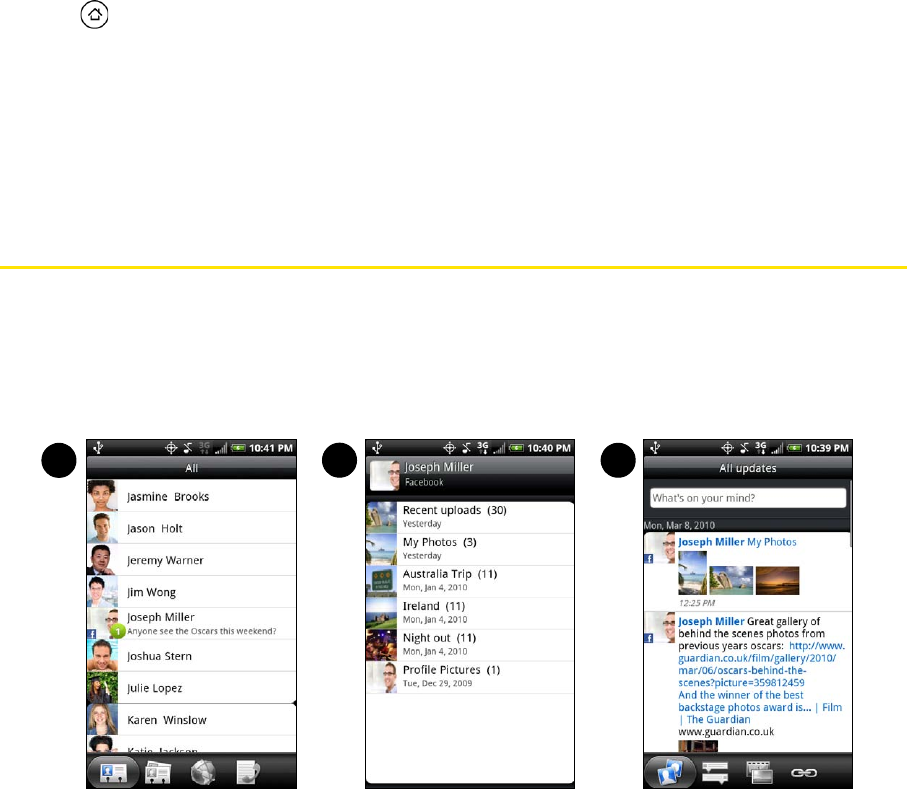
50 2D. People
Changing the Default Communication Method
If you want to change the default action for communicating with a contact on the People widget, you must
first remove this contact from the group. Add this contact back to the group, and then choose the new
communication method.
1. Remove the contact from the group. See “Adding or Removing Entries From a Group” on page 48 for
details.
2. Add the contact back to the group. See “Adding or Removing Entries From a Group” on page 48 for
details.
3. Choose the default communication method See “Setting the Default Communication Method” for details.
Getting In Touch with a Contact
1. Press , and then go to the People widget.
2. Do any of the following:
Ⅲ Tap a contact’s icon or photo on the widget. The default communication method will be performed.
If you have not set a default communication method, the Select default action screen will open.
See “Setting the Default Communication Method” for details.
Ⅲ Tap the name of the contact to open the contact details screen. On the contact details screen, choose
how you want to communicate with the contact by tapping an option under Action.
Connecting with Your Social Networks
Facebook for HTC Sense
View your Facebook® updates in supported applications on the device. See “Logging in to and
Synchronizing Your Social Network Accounts” on page 35 to learn how to sign in to Facebook for HTC Sense.
After signing in to Facebook for HTC Sense, you can:
1. Download your Facebook contacts and their contact details to People on your device. Your Facebook
contacts’ status updates display on your contacts list.
2. Browse through Facebook photo albums in Gallery. For more information, see “Viewing Photos in Your
Social Networks” on page 83
1
32
Gallery
People Friend Stream