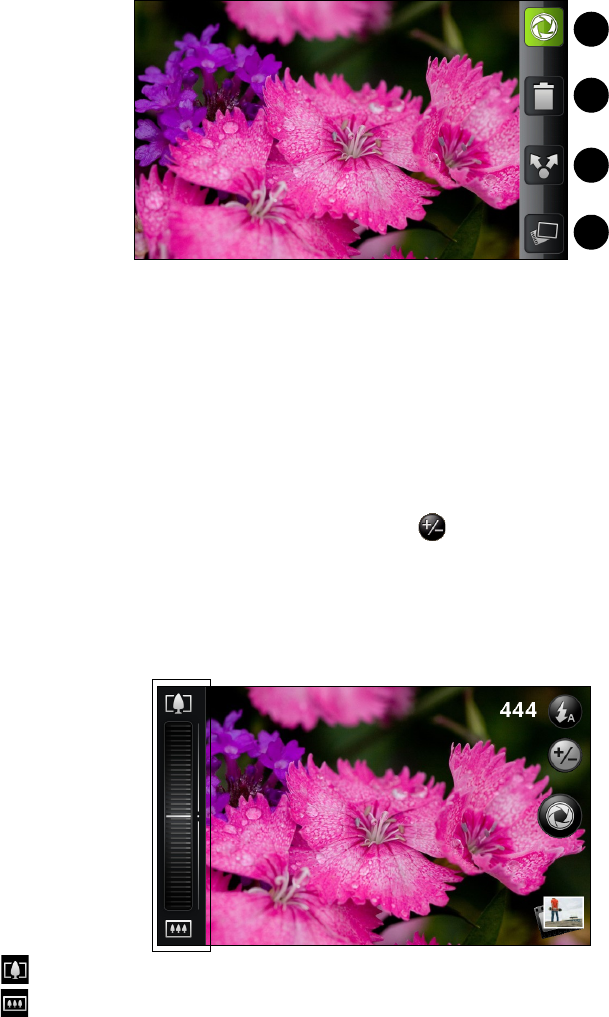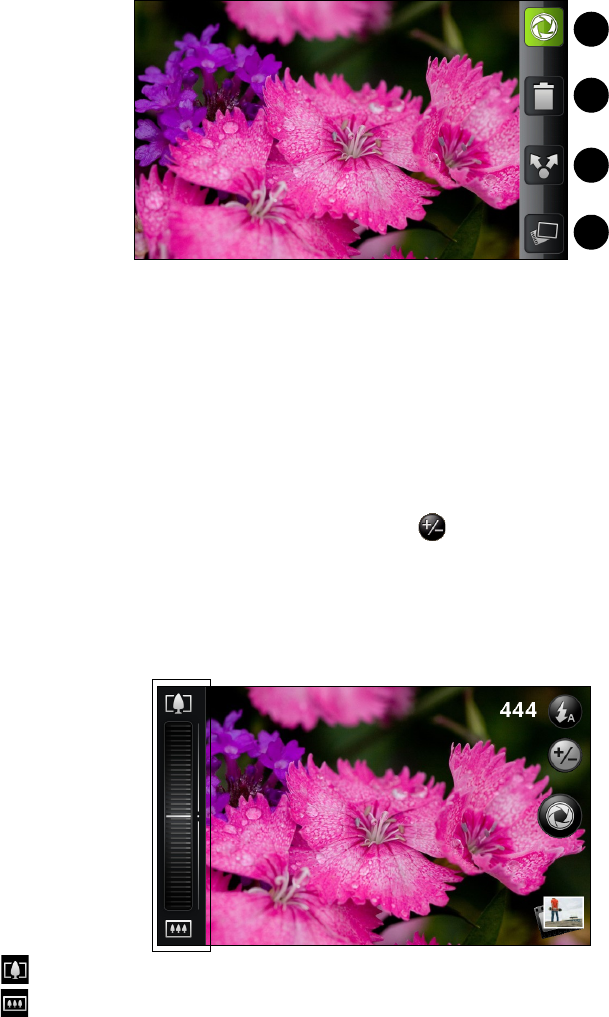
76 2H. Camera and Multimedia
4. Zoom button displays or hides the onscreen zoom bar. For more information, see “Zooming.” The zoom
button is not available when you are using the second (front) camera.
5. Shutter release button Tap this button to take a photo or begin capturing video. Tap it again to stop
capturing video.
6. View button Opens the Gallery application so you can browse through and view the photos and videos in
your storage card. For more information, see “Viewing Pictures and Videos Using Gallery.”
Review Screen
After capturing a photo or video, the review screen lets you save, view, send, or delete the picture or video by
tapping a button at the bottom of the screen.
1. Go Back to the live camera or camcorder screen.
2. Delete the captured image or video.
3. Share the captured photo or video to another phone or your computer using Bluetooth, send it by email
or multimedia message, or select a social network where you want to upload it to.
4. View the captured image or video in Gallery.
Zooming
Before taking a photo or video, you can first use the onscreen zoom bar to zoom in or out of your subject.
1. To display the onscreen zoom bar, tap the zoom button . You can also slide your finger up or down
the viewfinder screen. While the zoom bar is shown on the viewfinder screen, you will also see the
remaining photo shots or remaining video recording duration on the upper-right side of the screen.
2. You can do the following:
Ⅲ To slowly zoom in or out, slide your finger up or down the viewfinder screen. You can also drag your
finger along the zoom bar.
Ⅲ Tap to zoom in to the highest magnification.
Ⅲ Tap to zoom out to the actual size.