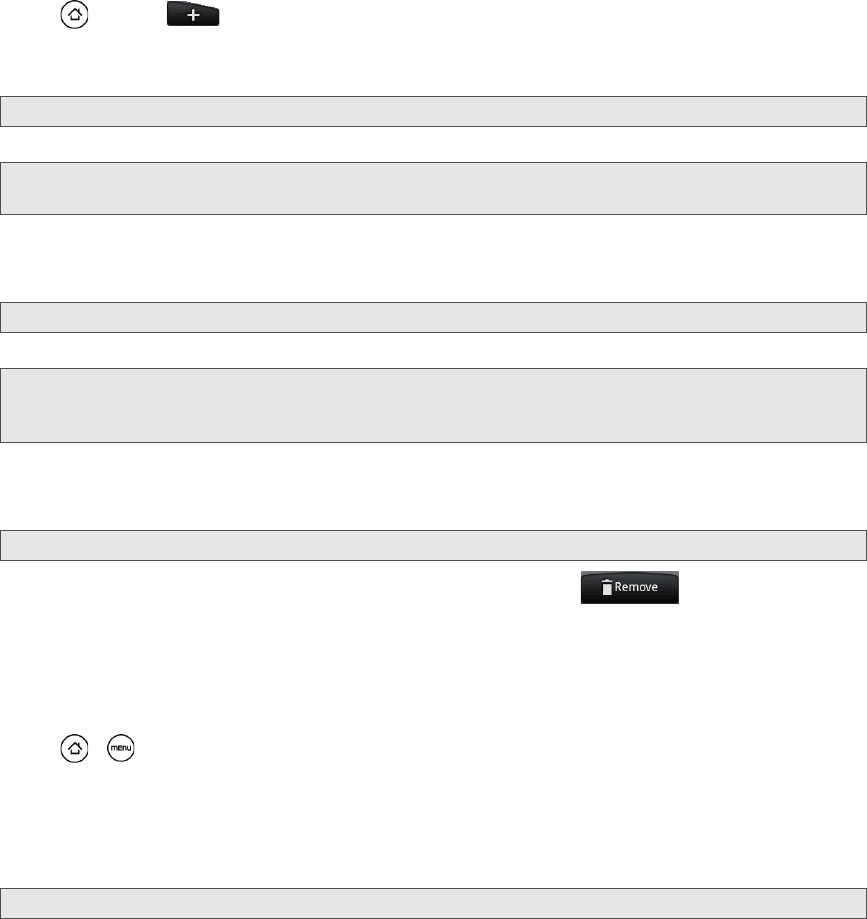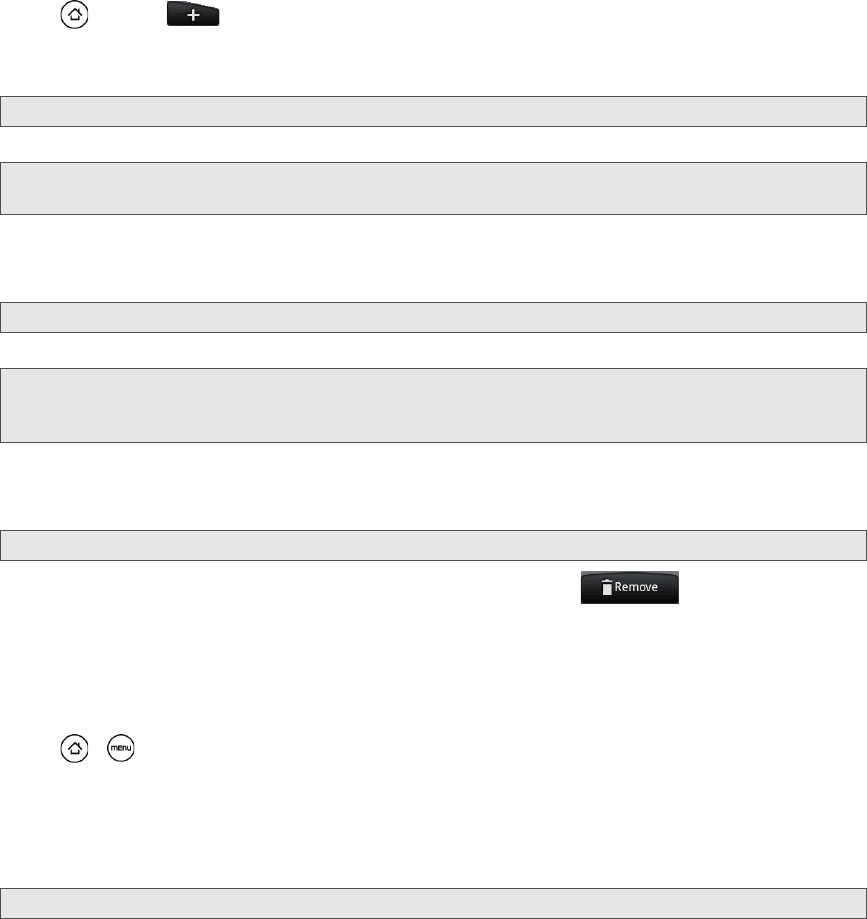
24 2A. Device Basics
To add a widget:
1. Press and tap .
2. In the Add to Home options menu, tap Widget.
3. Select a widget to add to the Home screen, and then select a layout to use, when available.
4. Tap Select.
To reposition a Home screen item:
1. Press and hold the item on the Home screen you want to reposition to activate Edit mode.
2. Without lifting your finger, drag the icon to the position you want on the screen, and then release it.
To remove a Home screen item:
1. Press and hold the item on the screen you want to remove to activate Edit mode.
2. Drag the icon to the Phone button (The Phone button changes into .)
3. When the icon and the Remove button turn red, release pressure.
To create a folder and add items to it:
You can create folders on the Home screen to hold application icons or shortcuts.
1. Press > and tap Add to Home > Folder > New folder. A new folder appears on the screen.
2. Press and hold an application icon or a shortcut on the Home screen to activate Edit mode, and then
drag it on top of the folder.
To access the items inside a folder, tap the folder to open it and then tap the icon of the application or
shortcut you want to open.
To rename a folder:
1. Tap the folder to open it.
2. Press and hold the folder’s title bar to open the Rename folder dialog box.
3. Enter the Folder name and then tap OK.
Note: Most HTC widgets offer various layouts and sizes to fit your needs.
Note: You may need to slide to another screen or remove a widget on the Home screen first if there is no space to place
the new widget.
Note: When Edit mode is activated, the item expands and the device vibrates.
Note: To move an item from the Home screen to an extended Home screen, press and hold the item and then drag it to
the left or right edge of the screen until the display shifts to the extended Home screen. Position the item on the
screen, and then release it.
Note: When Edit mode is activated, the item expands and the device vibrates.
Note: To delete a folder, follow the same procedure as you would for removing a Home screen item.