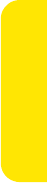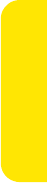
Section 3B: Email 119
Email
4. Enter the information required by the incoming mail server and select Next:
Ⅲ Incoming Mail Server: Enter the complete name of the incoming mail server for
your email provider (for example, pop.mail.company.com).
Ⅲ Port: Specifies the port number for the incoming mail server. (The default port is
110 for POP or 143 for IMAP.)
Ⅲ Use SSL: Check the box if the incoming mail server uses Secure Socket Layers (SSL).
5. Enter the information required by the outgoing mail server and select Next:
Ⅲ Outgoing Mail Server: Enter the complete name of the outgoing mail server for
your email provider. (For example, smtp.mail.company.com.)
Ⅲ Port: Specifies the port number for the outgoing mail server.
Ⅲ Use SSL: Check the box if the outgoing mail server uses Secure Socket Layers (SSL).
Ⅲ Require Authentication: Check the box if your email provider requires
authentication for outgoing email.
6. Review the Account Summary, and then select Next. (Select Back to return to a
previous screen and change the configuration.)
7. Select Register to initialize the service on your Centro device. (When a connection is
established, Sprint Mobile Email retrieves your messages and displays them in the
Inbox.)
Working With Your Sprint Mobile Email Accounts
Once your email accounts are configured, you can send, receive, and organize email
messages from the inbox of each email account.