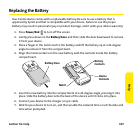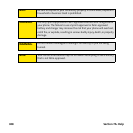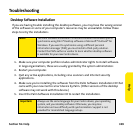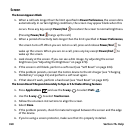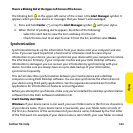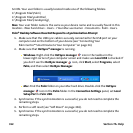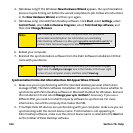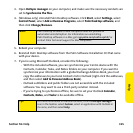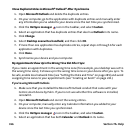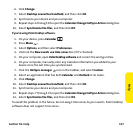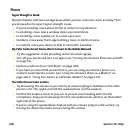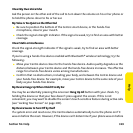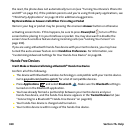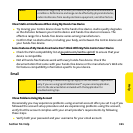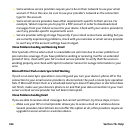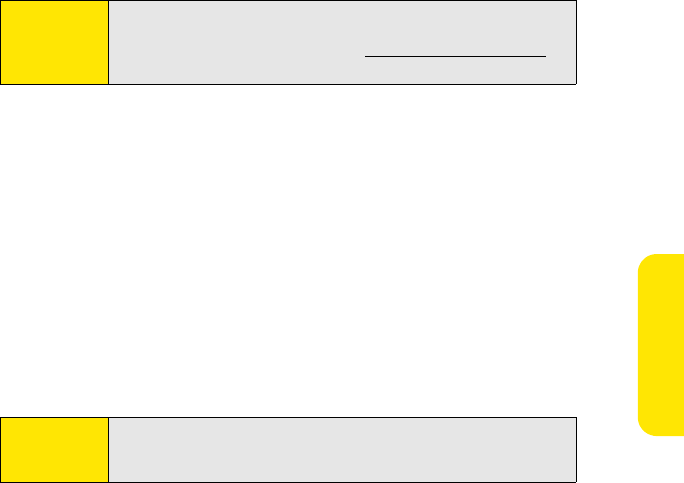
Section 7A: Help 315
Help
3. Open HotSync manager on your computer, and make sure the necessary conduits are
set to Synchronize the files.
4. (Windows only) Uninstall Palm Desktop software. Click Start, select Settings, select
Control Panel, select Add or Remove Programs, select Palm Desktop software, and
then click Change/Remove.
5. Reboot your computer.
6. Reinstall Palm Desktop software from the Palm Software Installation CD that came
with your device.
7. If you’re using Microsoft Outlook, consider the following:
Ⅲ With the included software, you can synchronize your Centro device with the
Contacts, Calendar, Tasks, and Notes folders on your computer. If you want to
synchronize your information with a global Exchange Address Book, you must
copy the addresses to your local Contacts list in Outlook (right-click the addresses,
and then select Add to Personal Address Book).
Ⅲ Outlook subfolders and public folders are not accessible with the included
software. You may want to use a third-party solution instead.
Ⅲ If you’re trying to synchronize offline, be sure to set your Outlook Calendar,
Contacts, Notes, and Tasks to be available offline.
Note:
Palm Desktop software for Mac computers does not provide an
automated uninstall option. For information on uninstalling
Palm Desktop software on a Mac, go to go.palm.com/centro-sprint/ or
contact Palm Technical Support for Mac computers.
Tip:
For more information on Outlook conduits, click the HotSync manager
icon in the taskbar, select Custom, select an application with Outlook in
its name, and then select Help.