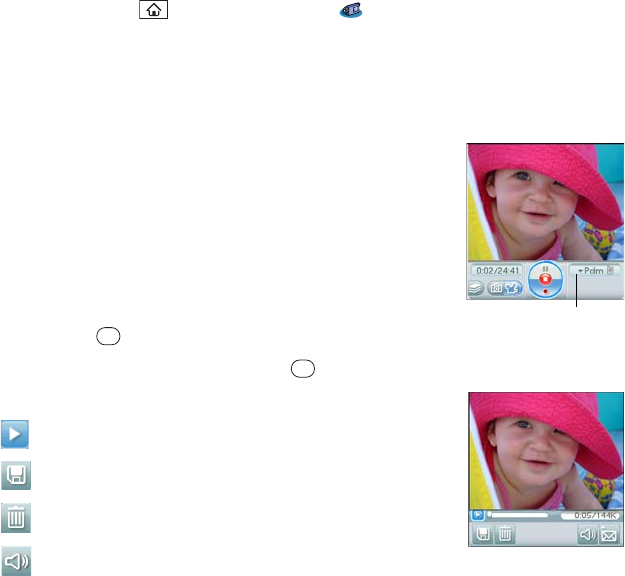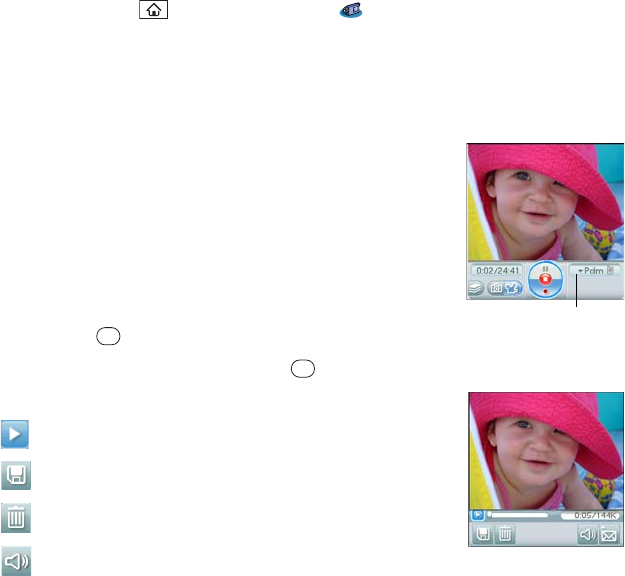
184 Section 4A: Pictures & Videos
Recording a Video
1. Press Applications and select Camcorder .
2. By default, the Camcorder application stores videos you record in the Palm album on
your device. If you have an expansion card inserted into your device’s expansion card
slot, the Camcorder application creates a Palm album on the card and stores videos
there. To store the video in a different location, select the album pick list in the
lower-right corner of the screen, and then do one of the following:
Ⅲ Select <Album name> to store the video in the selected
album. The storage location is based on the location of
the album (device or expansion card).
Ⅲ Select New Albums to open a dialog box where you can
enter an album name and select the storage location
(device or expansion card).
3. Adjust the position of your device until you see the subject
you want to record on the screen.
4. Press Center to start recording.
5. After you finish recording, press Center again to stop.
6. Select one of the following buttons:
Begins playback.
Saves the video in the location you selected in step 2.
Deletes the video.
Opens a dialog box where you can adjust the volume
during playback.