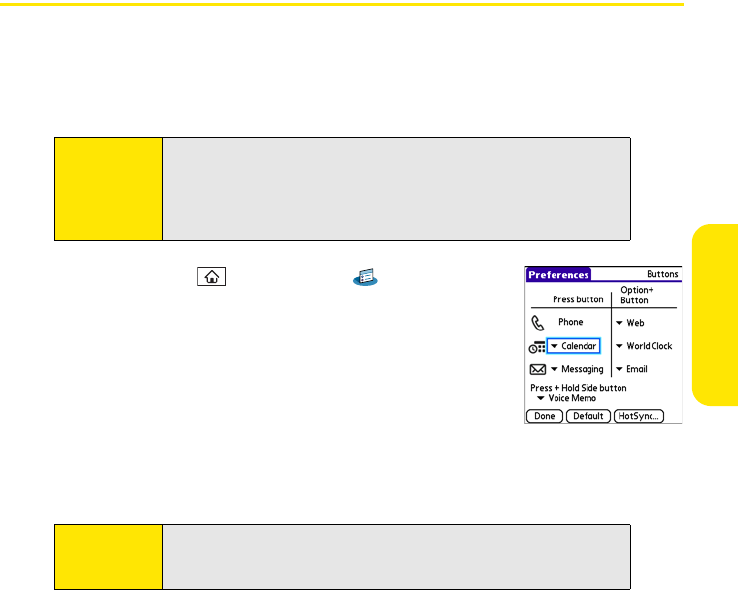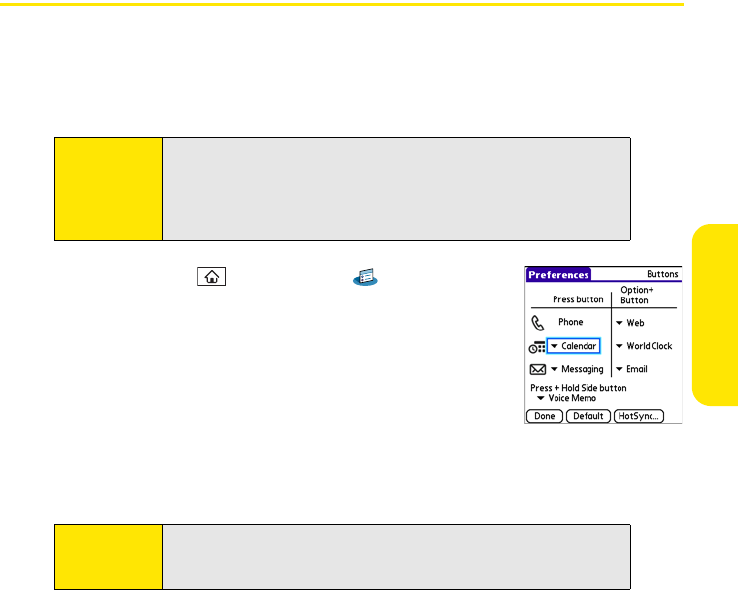
Section 6B: Customizing 283
Customizing
Customizing Device Buttons
Reassigning Buttons
With Buttons Preferences you can select which applications are associated with the quick
buttons and the Side button on your device. You can assign a primary and secondary
application to each of the three quick buttons that open an application.
1. Press Applications and select Prefs .
2. Select Buttons.
3. Do any of the following:
Ⅲ Select the pick list next to the icon of the button you want
to reassign, and then select an application
Ⅲ Select the pick list next to the Option + Button
combination you want to reassign, and then select an
application.
Ⅲ Select the Press + Hold Side button pick list, and then select an application.
4. Select Done.
Tip:
We recommend that you keep the primary button assignments on the
factory settings until you become comfortable with the features of your
device. If you do change the primary button assignments, remember
that the instructions in this guide and in the other help features refer to
the original button settings.
Tip:
You can also select HotSync to choose an application to open with the
sync button on the sync cable. To restore all the buttons and key
combinations to their factory settings, select Default.