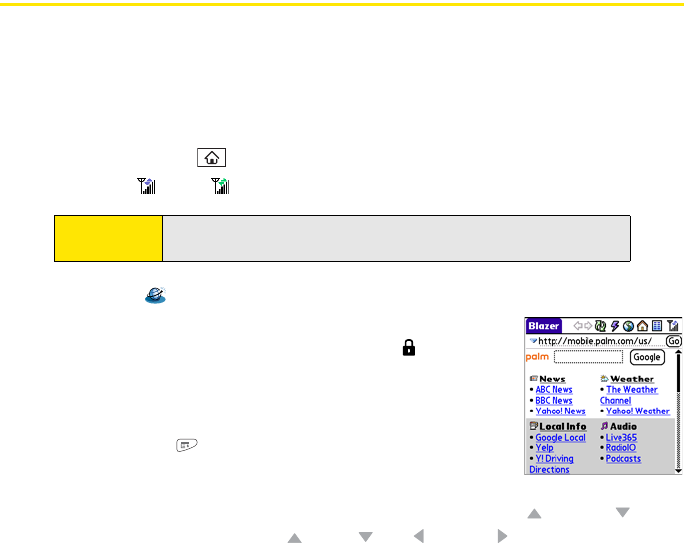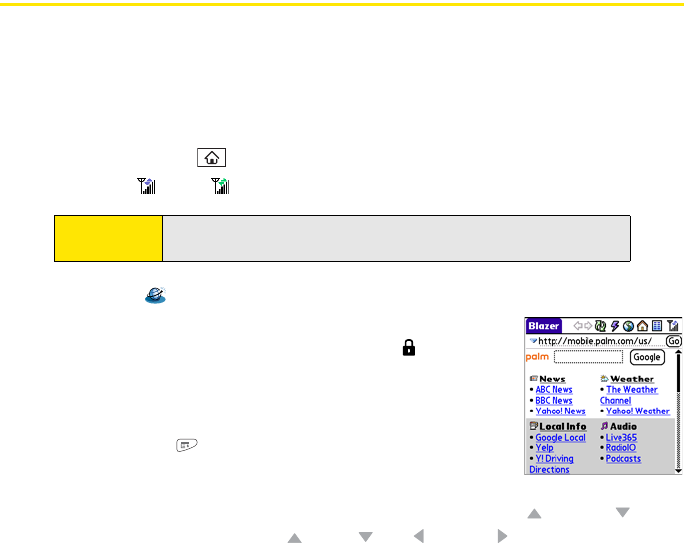
158 Section 3D: Browsing the Web
Viewing a Web Page
The Web browser uses patent-pending technology to optimize Web pages for your device.
By default, the browser reformats Web pages into a single column and resizes images on
your screen. That way, you can see most of the content without scrolling left or right.
1. Make sure your phone is turned on (see “Turning Your Device’s Phone On and Off” on
page 55).
2. Press Applications and confirm that data services are available. You should see
either the or the icon.
3. Select Web .
4. Enter a Web page address (URL) in the address bar and select
Go. If you browse to a secure Web page, a lock appears in
the address bar.
5. Do any of the following to navigate within the Web page:
Ⅲ View a page in wide layout format (as on your computer):
Press Menu , select Options, and then select Wide
Page Mode.
Ⅲ Scroll through the page: In Optimized Mode (the default
format, which is optimized for your device screen), press Up or Down . In
Wide Page Mode, press Up , Down , Left , or Right to scroll in all
directions.
Note:
If you do not see either of the above icons, data services are not available
in your current location and you cannot connect to the Internet.