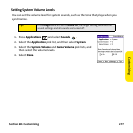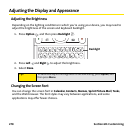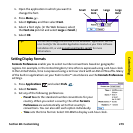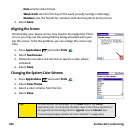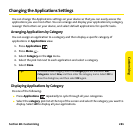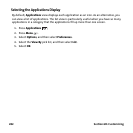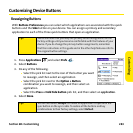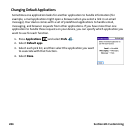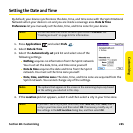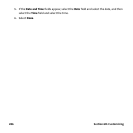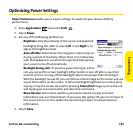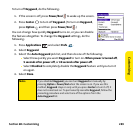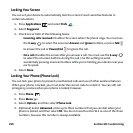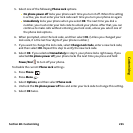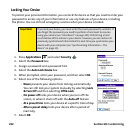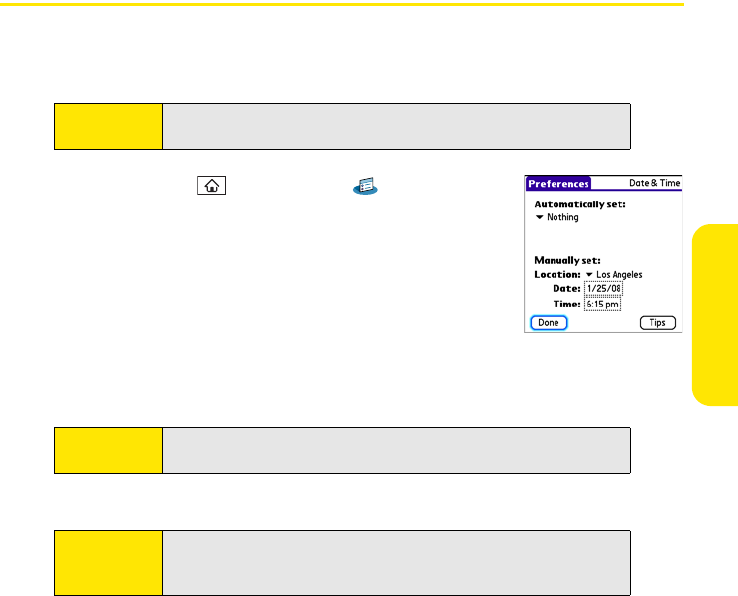
Section 6B: Customizing 285
Customizing
Setting the Date and Time
By default, your device synchronizes the date, time, and time zone with the Sprint National
Network when your device is on and you are inside a coverage area. Date & Time
Preferences let you manually set the date, time, and time zone for your device.
1. Press Applications and select Prefs .
2. Select Date & Time.
3. Select the Automatically set pick list and select one of the
following settings:
Ⅲ Nothing acquires no information from the Sprint network.
You must set the date, time, and time zone yourself.
Ⅲ Date & time acquires the date and time from the Sprint
network. You must set the time zone yourself.
Ⅲ Date, time, and time zone: The date, time, and time zone are acquired from the
Sprint network. You cannot change any of the settings.
4. If the Location pick list appears, select it and then select a city in your time zone.
Note:
You can also add time zones to events you create in Calendar. See
“Creating an Event” on page 221 for information.
Note:
The options that appear on the screen in the remaining steps vary based
on the setting you selected in this step.
Note:
If you don’t see a city in your time zone, select Edit List, select Add, select
a city in your time zone, and then select OK. If necessary, modify any of
the settings in the Edit Location dialog box, and then select OK.