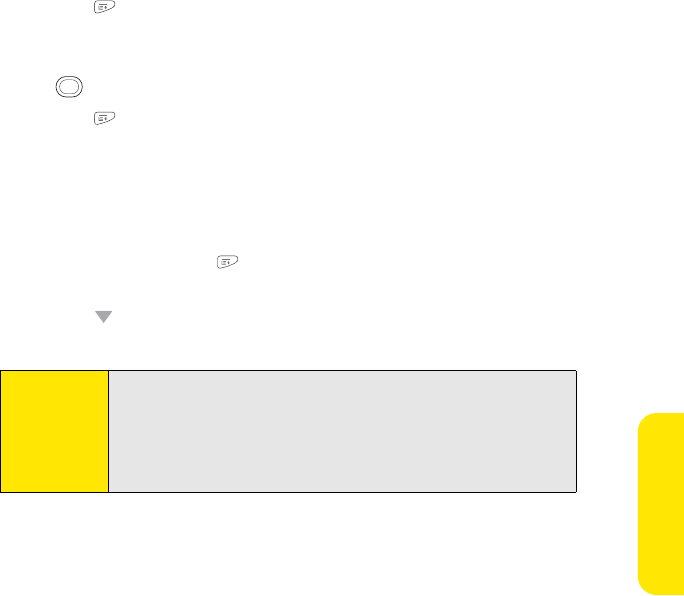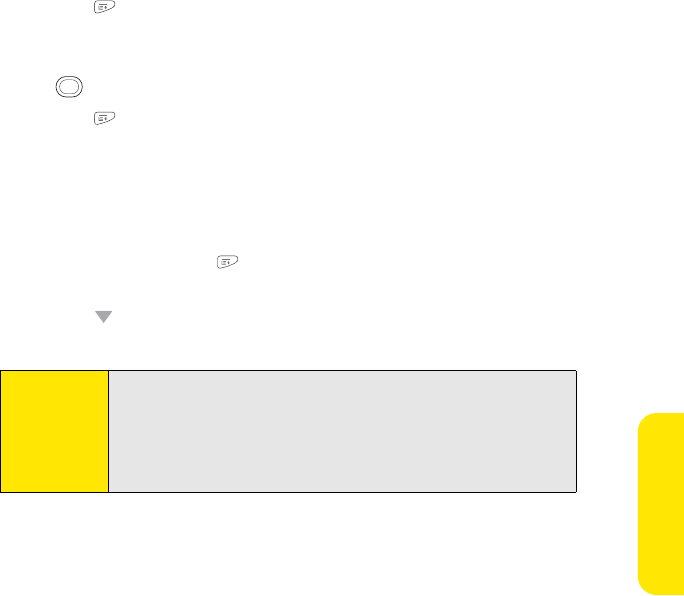
Section 3D: Browsing the Web 163
Browsing the Web
Copying Text From a Web Page
You can copy text from a Web page and paste it into other applications.
1. Use the stylus to highlight the text you want to copy.
2. Press Menu .
3. Select Edit, and then select Copy.
4. Go to the application in which you want to paste the text, and then use the
5-way or the stylus to position the cursor where you want to paste the text.
5. Press Menu .
6. Select Edit, and then select Paste.
Returning to Recently Viewed Pages
The History list stores the addresses of the last one hundred pages you visited. Items in the
History list are sorted chronologically.
1. From Page view, press Menu .
2. Select History from the Page menu.
3. Press Down to navigate through the list.
4. Select the Web page you want to load.
Tip:
To clear all items from the History list, select Clear All. To bookmark any
page on the list, highlight the page and then select Bookmark. If you
clear all History list items, the Web browser does not suggest any entries
when you begin entering a Web address, even if you have the
Auto-complete feature turned on (see “Customizing Your Web Browser
Settings” on page 167 for information on Auto-complete).